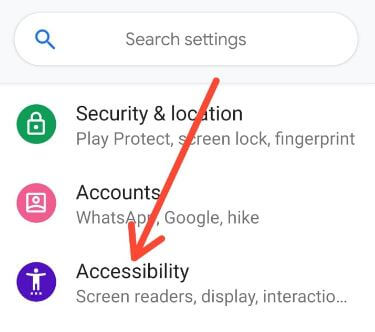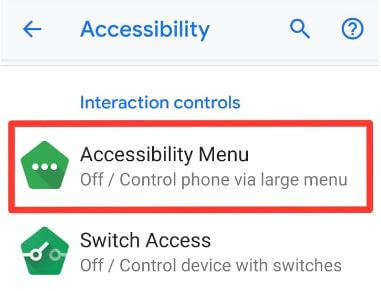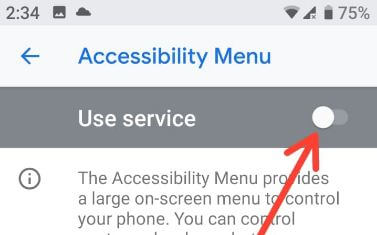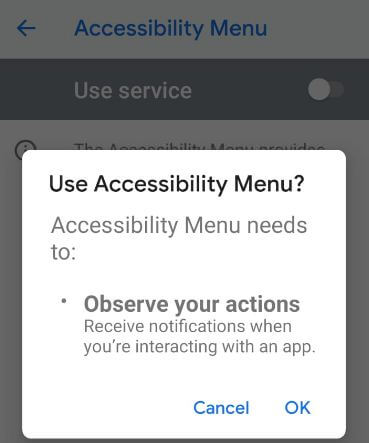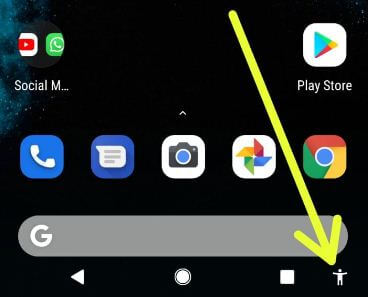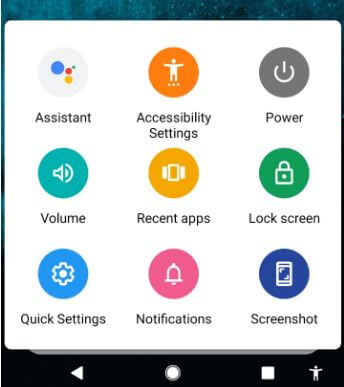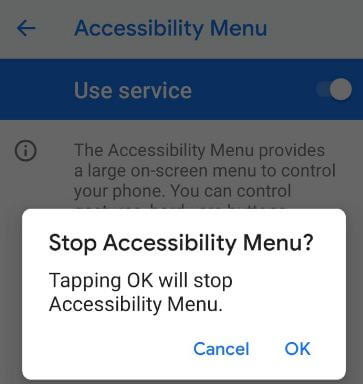Last Updated on June 7, 2023 by Bestusefultips
Do you want to quickly access settings from any screen on Android 9 Pie? Here’s how to turn on accessibility menu (Services) in Android 11, Android 10, and Android 9 (Pie) devices. Using this Android accessibility service, you’ll quickly access settings such as Google Assistant, media volume, notifications, screenshots, Accessibility settings, recent apps, and more. When turning on the accessibility menu, you can see the accessibility icon on the bottom right corner of your device. This will provide a large on-screen menu to control your phone. You can manage gestures, hardware buttons, navigation, and more.
Read More: How to Enable One-Handed Mode on Android
How to Turn On Accessibility Menu in Android 11, Android 10, Android 9
To use the accessibility feature on Android devices, check the below-given settings on your phone.
How to Turn On Accessibility Menu Android 11 and Android 10
Step 1: Go to Settings.
Step 2: Tap Accessibility.
Step 3: Tap the Accessibility menu.
Step 4: Toggle on Accessibility Menu Shortcut.
Step 5: Tap OK.
How to Turn On Accessibility Service Android 9
Step 1: Swipe down the notification panel and tap the Settings gear icon.
Step 2: Scroll down and tap Accessibility.
Step 3: Tap the Accessibility menu under the Interaction Controls section.
By default, disable the accessibility service on your Android 9 and other devices.
Step 4: Toggle on Use service.
You can see a pop-up message on the screen: Use accessibility Menu?
Step 5: Tap OK to activate it.
Now you can see the Accessibility icon (Show the above screenshot) at the bottom right corner of your device.
Step 6: Tap the Accessibility icon to see several settings for quick access from any screen.
How to Turn Off Accessibility on Android 11
Settings > Accessibility > Accessibility Menu > Toggle off Accessibility Menu Shortcut.
How to Turn Off Accessibility Menu on Android 9 (Pie)
Step 1: Go to Settings > Accessibility > Interaction controls > Accessibility menu.
Step 2: Toggle off Use service.
Now the pop-up screen appears: Stop Accessibility Menu?
Step 3: Tap OK to turn off accessibility.
Now remove the accessibility icon from your Android device’s bottom right-side corner.
Using one or more switches, you can also turn on switch access settings to control your Android phones and tablets. Use switches to select items, enter text, scroll, and more. Also, assign buttons, display & sound, and other switch access settings on Android 9.0.
Settings > Accessibility > Interaction controls > Switches Access.
In other Android Pie accessibility settings, you can see talkback, select to speak, accessibility shortcuts, Magnification, remove animations, Dwell timing, and more settings.
And that’s all. We hope this article is clear on how to turn on accessibility to Android devices. If you have any trouble, please tell us in below comment box. Don’t forget to share with others if you find it useful.
Read Also: