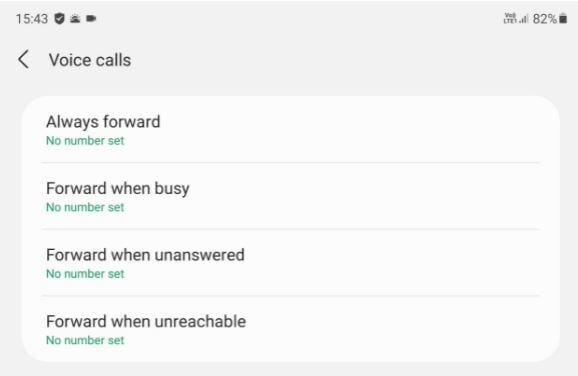Last Updated on May 9, 2023 by Bestusefultips
Do you want to activate call forwarding on my Samsung Galaxy Z Fold 5G? Here’s how to forward calls on Samsung Galaxy Z Fold 4, Galaxy Z Fold 3, and Galaxy Z Fold 2 5G. When enabling call forwarding, all phone calls divert to the new mobile number you add. Four different conditions for transfer calls (Redirect calls) are always forward, when busy, when unanswered, and when unreachable. You can enable call waiting on Samsung Z Fold to notify you about incoming calls when you’re busy with another call.
Read More: Why Can’t I Receive Calls on My Android?
How to Forward Calls on your Samsung Z Fold 4, Z Fold 3, Z Fold 2, and Z Fold
Step 1: Swipe up from the bottom to access the app drawer and tap the Phone app.
Step 2: Tap Three vertical dots (Menu) at the top right.
Step 3: Tap on Settings.
Step 4: Scroll down and tap on Supplementary Services.
Step 5: Tap on Call forwarding.
Step 6: Choose from a Voice call or Video call.
You can see four options here.
Always forward: It will forward all incoming calls to this mobile number.
Forward when busy: When you’re number busy with another call, it will forward to this number.
Forward when unanswered: If you cannot pick up calls, your call transfers to this number.
Forward when unreachable: When you’re number not reachable due to a poor connection, it will divert calls to another number.
Step 7: Choose from the above options.
Step 8: Add a number to which you want to forward calls and tap Enable.
Automatically forward all your calls to the number you added to your Samsung Z Fold2 device.
Don’t Miss: How to Enable Secure Folder on Samsung Galaxy Z Fold/Z Flip
How to Stop/Disable Call Forwarding on Samsung Galaxy Z Fold 5G
Step 1: Swipe down the notification panel at the top.
Step 2: Tap Call forwarding notification.
Step 3: Tap the option you selected.
Now, update your mobile number or stop call forwarding on your device.
Step 4: Tap Disable.
Alternative Way: Phone app > Menu at the upper right > Settings > Supplementary services > Call forwarding > Select the option > Disable.
FAQs:
How do I Activate a Call Waiting on Samsung Galaxy Z Fold 4?
To activate call waiting on your Samsung Z Fold series, open the Phone app > Three vertical dots at the top right > Settings > Supplementary services > Toggle on Call Waiting.
How do you Forward Calls on Z Fold 3 5G?
You can redirect calls or forward calls to another number on your Samsung Z Fold 3 to open the Phone app > More > Settings > Supplementary services > Call forwarding > Voice call or Video call > Select an Option you want to forward call > Enable.
Read Also:
- How to Block Unknown Callers on Samsung Galaxy
- How to Enable Call Forwarding on Google Pixel
- How to Turn On Auto Record Calls on Samsung Galaxy
- How to Enable Caller ID and Spam Protection on OnePlus
Do you use call forwarding to forward calls on your Samsung Galaxy Z Fold? Tell us in below comment box.