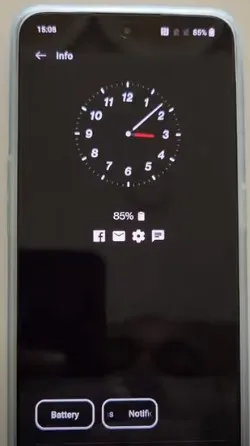Last Updated on September 26, 2023 by Bestusefultips
Here’s how to customize the always-on display on OnePlus 10 Pro, OnePlus 10R, OnePlus 10T, OnePlus 9 Pro, and OnePlus 9. Ensure to enable an always-on display in your OnePlus Oxygen OS. Allowing AOD on your OnePlus device will show the clock style, time, battery percentage, fingerprint icon, display message or number, horizon light, and new notifications.
You can turn on the Always-on display screen or set a schedule to automatically activate the OnePlus 10 Pro AOD screen. This OnePlus 10 Pro Always-On-Display feature will be turned off when the battery is lower than 10% and is not charged. Let’s see how to customize and use Always-on display on your OnePlus 10 and OnePlus 9 series.
Read More: How to Lock Apps on OnePlus
How to Enable Always On Display on OnePlus 10 Pro, 10R, 10T, 9 Pro, 9, 9R
Step 1: Open the Settings app icon.
Step 2: Tap the Personalizations.
Step 3: Tap the Always On Display.
Step 4: Ensure to toggle on Always-on display.
How to Customize Always On Display on Your OnePlus 10 Pro, 10R, 10T, 9 Pro, 9, 9R
You can customize the Always-on display screen using the given settings in your OnePlus devices. The three sections are available.
- Display options: Choose when you want to enable Always-on display. Select from Power saving, Schedules, or All Day and tap Save.
- Display settings: You can show or hide the battery and notification details from the AOD screen. Also, show or hide the contextual info, fingerprint icon, new notifications, and horizon light. You can enter your name or phone number to display a message on the OnePlus Always-on screen.
Contextual info: Display music details and upcoming events.
Fingerprint icon: When you touch the screen when your phone is locked, it will show the fingerprint icon temporarily.
Display message: Enter the text message or number you want to show on the screen, even lock your phone.
New notifications: Show notifications on the Always-on ambient display when you receive new messages on your OnePlus device.
Horizon light: Select the style you want to show when receiving messages.
3. Clock style: You can change the AOD clock style to choose an image from default clock styles, Canvas, Bitmoji, Insight, Text clock, Analog clock, or Digital clock.
How to Turn On Ambient Display in OnePlus
Step 1: Open the app drawer and tap on the Settings app.
Step 2: Tap on Display.
Step 3: Tap on the Ambient display.
Step 4: Toggle on the button to activate it.
You can tap the screen to show to view the ambient display screen.
And that’s all. Do you still have any questions regarding customizing always on display in the OnePlus 9 Pro? Let us know in the comment box below if you have any queries.
Read Also: