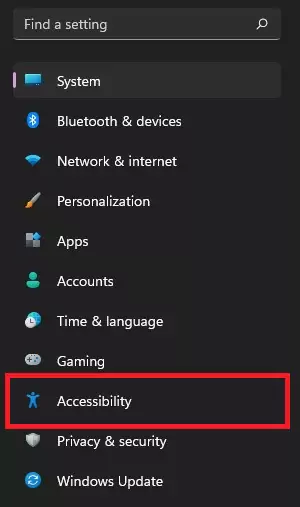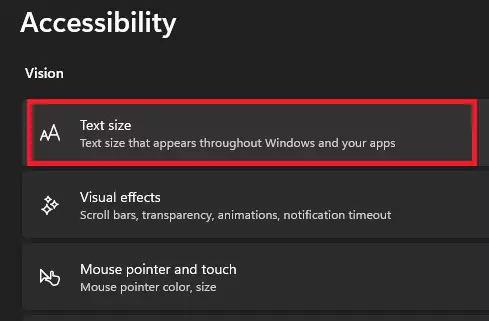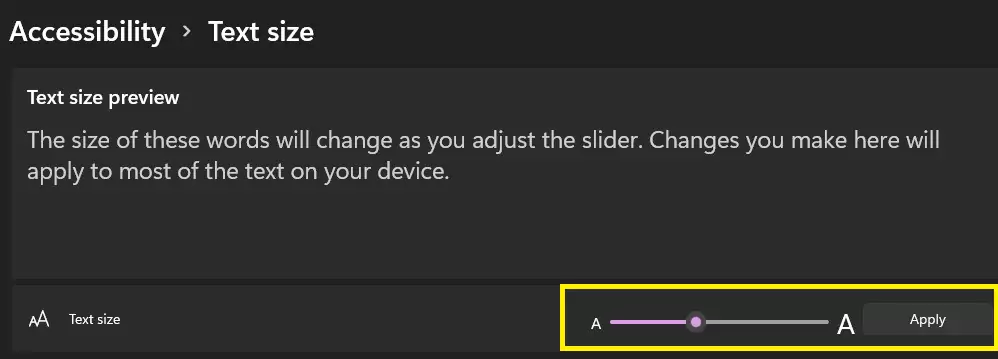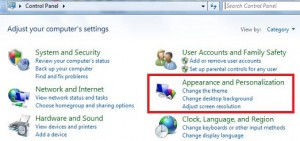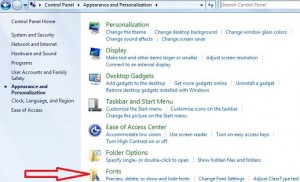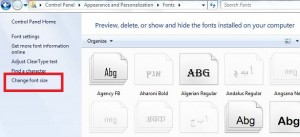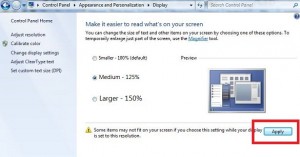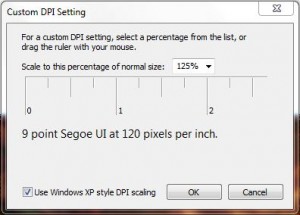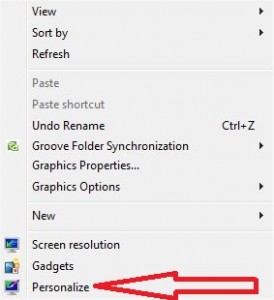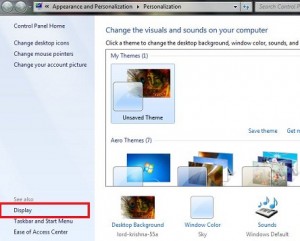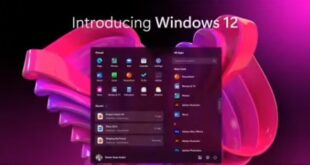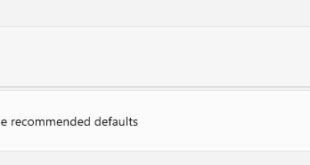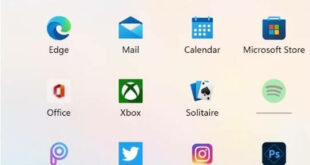Last Updated on May 20, 2023 by Bestusefultips
Do you want to change font settings on Windows 11/10/7 PC? In this tutorial, I’ll show you steps to change the font size on Windows 11/10/7 desktop or laptop. You can change the size of default text, change display settings, adjust resolution & clear type text, and set custom text size on your Windows 11, Windows 10, or Windows 7 device.
It’s easy to change the Windows 7 font size. If you’ve Windows 7 PC, you can change the text size and other texts on your screen by choosing a Smaller, Medium, or Larger font size. Also, increase or decrease font size in Windows PC to change the DPI settings scale from the drop-down box of DPI scale percentage.
Read More: How to Reset All Audio Settings on Windows 11
How to Change Windows 11 Font Size (Text Size) and Display Size
Check out below given two methods to change Windows 11 font size on a PC or Laptop.
How to Change the Font Size on Windows 11 PC
Step 1: Go to Settings on your Windows 11.
Step 2: Tap on Accessibility.
Step 3: Tap the Text size tab in the Vision section.
Step 4: Move the slider to the right side to increase the font size and tap on Apply button.
Alternative Way: Settings > System > Display > Scale (Change the size of text, apps, and more) > Text size > Adjust text size > Apply.
How to Change the Font Size on Windows 10
Step 1: Go to Settings.
Step 2: Tap on Ease of Access.
Step 3: Tap Display in the Vision section.
Step 4: Adjust the Windows 10 font size to move the slider to the right side and tap Apply button.
Read Also: How to Customize Taskbar in Windows 11
How to Set or Change Font Size on Windows 7 Desktop or Laptop
Step 1: Tap the Start button on your Windows 7 PC/Laptop.
Step 2: Tap on Control Panel.
Step 3: Tap on Appearance and Personalization.
Step 4: Tap on Fonts.
Step 5: Tap on Change Font size in the left sidebar.
Step 6: Choose from Smaller/Medium/Larger to change the font size on Windows 7 desktop/Laptop.
Step 7: Press the Apply button.
You can also change or set custom text size (DPI) to select a percentage from a drop-down list. It changes all Windows PC text sizes and icons.
How to Increase or Decrease the Font Size on Windows 7 PC/Laptop
Step 1: Right-click on your desktop & tap on Personalize.
Step 2: Tap on Display.
Step 3: Set the font size by choosing Smaller/Medium/Larger.
FAQs:
How do I Change the Screen Refresh Rate on Windows 11?
To change the refresh rate on your Windows 11 PC, go to Settings > System > Display > Scale > Advanced display > Tap on “Choose a refresh rate” > Choose from 60 Hz (Interlaced)/60 Hz/59.94 Hz (Interlaced)/59.94/50 Hz (Interlaced)/50 Hz.
How do I Change Font Style and Text Size on Windows 10 PC?
By default, set Windows 10 font style and size using the below settings. You can change font style by going to Windows Settings > Personalization > Fonts > Select font style from the list.
Did you find the above process to change the font size in Windows helpful? If you’re having problems implementing the above-given steps, please let me know in the comment box below. It would be a pleasure to help you.
Read Also: