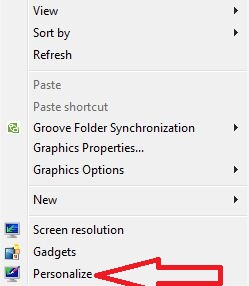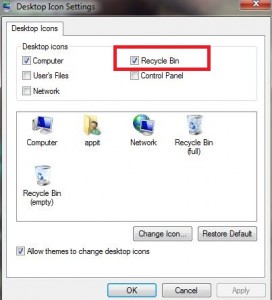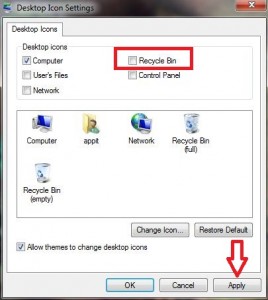Last Updated on March 7, 2021 by Bestusefultips
It’s quite simple to delete the recycle bin in Windows 7 or Windows 10. By default recycle bin icon available in all Windows PC/Computer desktop. Recycle bin stored all deleted files or folders whatever you want to delete on your computer. If accidentally delete files or folder from your computer then you can restore those deleted files in your Windows PC from the recycle bin. If you have deleted files directly (Shift + Delete) then it’s not back up deleted files. Follow the below-given steps to hide/delete the recycle bin in Windows 7/8/10.
Read this:
How to Delete Recycle Bin in Windows 7 /8/10, Windows Vista
Hide/Delete recycle bin in Windows 7/ Windows 8
Step 1: Right-click on the desktop and tap on “Personalize”.
Step 2: Tap on “Change desktop icons” on the top left side.
You can see the above screen on your Windows 7 or Windows 8 PC. By default check the recycle bin box.
Step 3: Uncheck the recycle bin box & tap on the “Apply” button then press “OK” to hide the recycle bin icon in Windows 7 or Windows 8. Go to the desktop and check it.
You can also hide all desktop icons on your Windows 10/Windows 8/Windows 7.
Right-click on the desktop > View > Show desktop icons
Read Also:
How to Delete Recycle Bin in Windows 10
Step 1: Right-click on the desktop and tap on “Personalize”.
Step 2: Under personalization, tap on “Themes”.
Step 3: In themes tap on “desktop icon settings” under related settings.
By default recycle bin box is checked.
Step 4: Uncheck the box to hide/delete recycle bin in Windows 10.
Delete/Hide recycle bin icon in Windows Vista
Right-click the recycle bin icon and select delete. It’s easy to delete in Windows vista.
Above you can see the simple steps to delete the recycle bin in Windows 7/8/10. If you’re facing any kind of problems, don’t hesitate to let me know below comment box, would be a pleasure to help you. Share this trick with your friends!