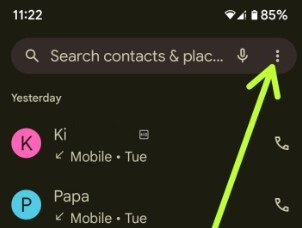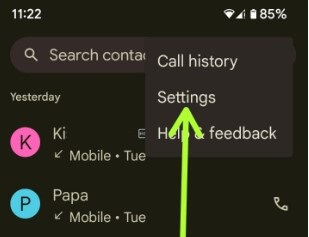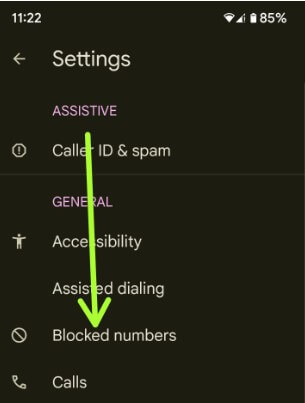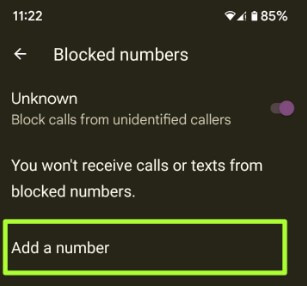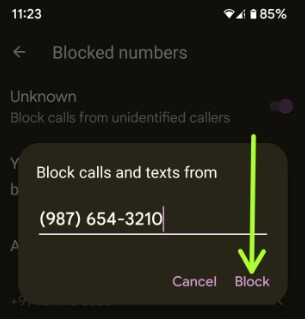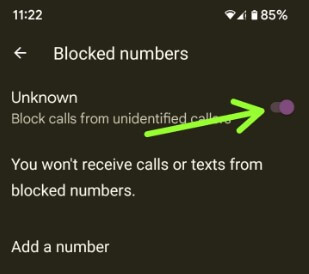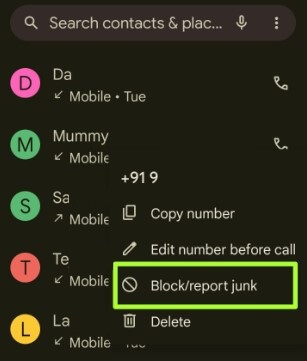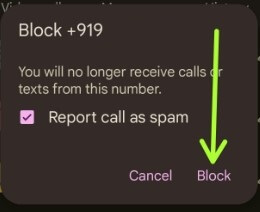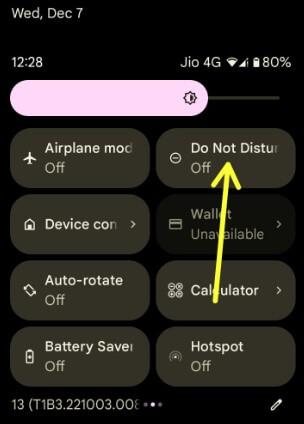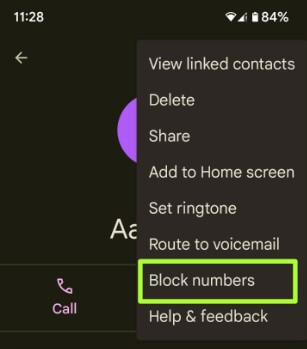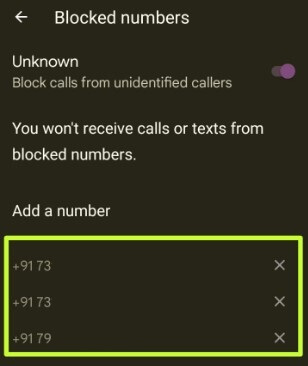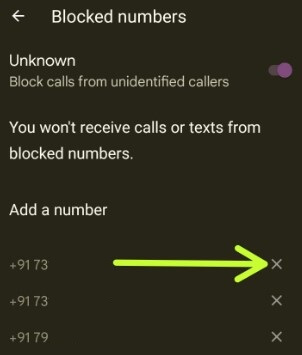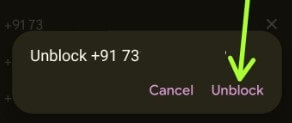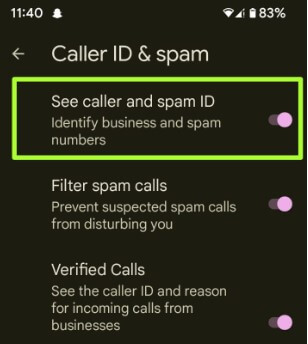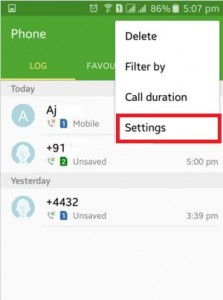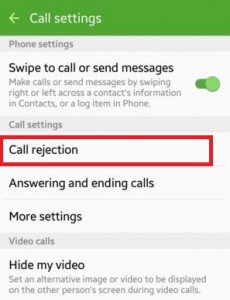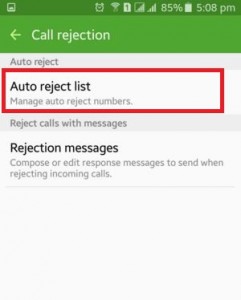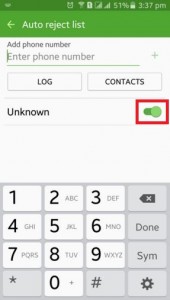Last Updated on March 22, 2023 by Bestusefultips
Irritating by unknown number calls on your Android phones and tablets? In this tutorial, I will show you how to block a number on Android 13, Android 12, and Android 11 devices. When you block a number on Android, you will no longer receive calls or texts from this number. You can also block private calls or unidentified callers on your stock Android phones. Anytime unblock a number on your Android if temporarily blocked. Also, use Caller ID and Spam feature to identify business and spam numbers and prevent them from disturbing you. Also, use the call screen feature on your stock Android (Google Pixels) to decline robocalls automatically.
Read More: What Does Red Exclamation Point Mean in Text Message?
How to Block Calls on Android 13, Android 12, and Android 11
Apply the below-given different methods to block a number on Android phone permanently.
How to Block Number on Android 13, Android 12, and Android 11 – Manually Add Number
You can manually block a phone or private number using the settings below.
Step 1: Open the Phone app in your stock Android.
Step 2: Tap the Three vertical dots at the top right corner.
Step 3: Select Settings.
Step 4: Tap the Blocked numbers in the General section.
Step 5: Tap the Add a number.
Step 6: Enter the Phone number and click on Block.
You can see add that mobile number to your blocked contact list.
How to Block Unknown Numbers on Android 13 and Android 12
Step 1: Follow the above-given method in Steps 1 to 4.
Step 2: Toggle on Unknow to block private numbers.
How to Block a Contact on Android 13, Android 12, and Android 11 From Call Logs
You can block specific contact or recent contact number using the below settings.
Step 1: Open the Phone and tap on the Recents tab at the bottom middle.
Step 2: Long-press any contact or private number you want to block and tap on Block/report junk.
Step 3: Click the Block.
How to Block your Phone Number using Do Not Disturb Mode
When DND is turned on in your device, no one can interrupt you except you select. You can choose the contacts to allow calls you even activate DND mode.
Settings > Sound & vibration > Do Not Disturb > Turn on Now or Swipe down the notification panel at the top > tap Do not disturb.
Select the Contact you want to receive Calls: Settings > Sound & vibration > Do not disturb > People > Calls > Choose from the list.
Select the Contact you want to receive Messages: Settings > Sound & vibration > Do not disturb > People > Messages > Choose from the list.
How to Block a Number Android Phone using Contacts App
You can block the number Android from your contact list.
Open the Contacts app > Tap Any contact you want to block > Three vertical dots at the top right > Block numbers > Block.
How to See Blocked Numbers on Android
Open Phone app > More (Three vertical dots) at the top right corner > Settings > Blocked numbers
How to Unblock a Number Android 13, Android 12, Android 11
Step 1: Open the Phone app on your device.
Step 2: Tap three vertical dots (More) in the upper right corner.
Step 3: Tap the Settings.
Step 4: Tap Blocked numbers in the General section.
You can see the blocked phone numbers list here.
Step 5: Tap on × icon of the number you want to unblock.
Step 6: Click Unblock to unblock your number.
Now, you can receive calls and text messages from that phone number.
How to Enable Caller ID and Spam to Block Spam Calls on Android 13, 12, 11
Here, you can activate caller ID & spam and filter spam calls (Stop suspected spam numbers from calling you) on your latest Android stock devices.
Open the Phone app > Three vertical dots at the top right corner > Settings > Caller ID & spam > Toggle on See caller and spam ID.
How to Block a Number on ATT (at&t)
Open Phone app > Menu icon at the top right > Settings > Blocked numbers > Add a number > Block.
How to Block a Number Verizon
You can block any number by adding *67 to any mobile number you call. Also, block calls from individual numbers using Verizon’s Call and Message Blocking feature or by subscribing to Verizon Smart Family.
Read Also:
How to Block Phone Number on Android Phones 8.1 & 8.0 (Oreo)
Phone app > Three vertical dots at top right corner > Settings > Call blocking > Add a Number > Enter number > Block
Read Also:
- How to Block Calls on Android 7.1.2 (Nougat)
- How to Block a Phone Number in Android 6.1.2 (Marshmallow)
How to Block Unknown Calls on Android 5.1.2 (Lollipop)
Annoying by unknown number calls in your Android lollipop and KitKat?
Step 1: Open the Phone app on your Android Lollipop 5.1.1.
Step 2: Tap on More (Three vertical dots) in the top right-side corner.
Step 3: Tap on Settings.
Step 4: Tap on Call rejection under the call settings.
Step 5: Tap on the Auto rejects list under the auto-reject section. You can see the above screen on your android lollipop devices.
You can block calls using below four options.
- Add phone number: Enter any individual phone or contact number.
- Log: From your phone call log.
- Contacts: Block any contact number from your contact list.
- Unknown: Toggle the “Unknown” button to block unknown number calls.
Step 6: Choose any of the above options and block a number on your Android 5.1.2 lollipop devices.
How to Unblock a Number on Android 5.1.2 (Lollipop) and 6.0 (Marshmallow)
Phone app > More > Settings > Tap on Call rejection under the call settings > Auto reject list > Tap – icon of unblock number to unblock it
How to Block Numbers on Android Phones 4.1.2(KitKat)
Step 1: Open Settings.
Step 2: Tap on My device.
Step 3: Select Call > Call rejection > Auto rejection list.
You can add up to 100 unknown numbers that you want to auto-reject call on your Android KitKat devices.
How to Block a Number on Moto
Open Phone app > Menu icon at the top right > Settings > Blocked numbers > Add a number > Block.
How to Block Calls on HTC One Devices
Step 1: Go to Applications.
Step 2: Tap on contacts > Menu > Manage Contacts > Blocked Contacts.
Step 3: Tap on Add icon & select any number that you want to block calls.
How to Block Phone Calls on Nexus Devices
Step 1: Open the Phone app.
Step 2: Tap on Contact.
Step 3: Open Menu.
Step 4: Tap on All calls to voicemail.
Now all unknown numbers or unwanted calls on your Nexus device automatically block.
Above, you can see perfect tips to block calls on Android devices. If you have any issues, then comment on the below box.
Related:
- How to Block a Phone Number on Samsung Galaxy
- How to Forward Calls on Android
- How to Block a Spam Call on OnePlus
- How to Clear Cache Android
- How to Make my Number Private on Google Pixel
FAQ:
In Android how to tell if you are blocked?
To check you’re number blocked, you need to make a call or send a text message to that number. Your phone number is blocked if you can’t send or receive a phone call or SMS.