Last Updated on March 7, 2021 by Bestusefultips
Install unknown apps on Android 10? Here’s how to allow unknown sources on Android 10. To use third party apps or install apk files on Android 10, you need to enable unknown sources in your latest android devices. By default disabled allow from this source. You can find allow from this source under special app access settings. Sometime the third-party app you install will be causing issues because of threats or Ransomware, so be careful before installing unknown apps on your phone.
This threat steals your android phone’s personal data or any damage to your phone. Google play store has Google play protect feature that will check threats on apps before you download it from the play store. Follow the below-given step by step process to turn on unknown sources on Android 10.
Read Also:
- How to block calls and text messages in Android Nougat 7.0
- How to enable instant apps in Android Oreo 8.0
- How to use Autofill in Android 10, 9 Pie, and 8.1 Oreo
- How to enable screen rotation in Android 10
How to Enable Unknown Sources on Android 10
You can enable unknown sources on android 10 using the below settings.
Step 1: Swipe up from the bottom of the screen to access the app drawer.
Step 2: Tap the Settings app.
Step 3: Tap Apps & notifications.
Step 4: Tap Advanced.
Step 5: Tap Special app access.
Step 6: Tap Install unknown apps.
A list of apps is available (Show below given screenshot) such as Chrome, Adobe Acrobat, Gmail, WhatsApp, Drive, Google Go, Instagram, Xender and more.
Step 7: Tap the app from a list.
By default turned off all apps toggle.
Step 8: Turn on Allow from this source toggle.
Now you can install apk file or third party apps from unknown sources in your running Android 10 or other devices.
Download and Install apk file on Android 10
Step 1: Open downloaded apk file on your phone.
This pop message appears: For your security, your phone is not allowed to install unknown apps from this source.
Step 2: Tap Settings.
Step 3: Turn on Allow from this source toggle to install apk file on your phone.
Step 4: Tap the Back button.
This message appears: Do you want to install this application?
Step 5: Tap Install.
Now the app is installing in your device.
Step 6: Tap Open.
Now you can allow apps installation from unknown sources on android 10 or Samsung Galaxy devices.
And that’s it. I hope this little tip useful to turn on unknown sources on Android 10. If you have a question, tell us in below comment box. Stay and connect with us for the latest updates.
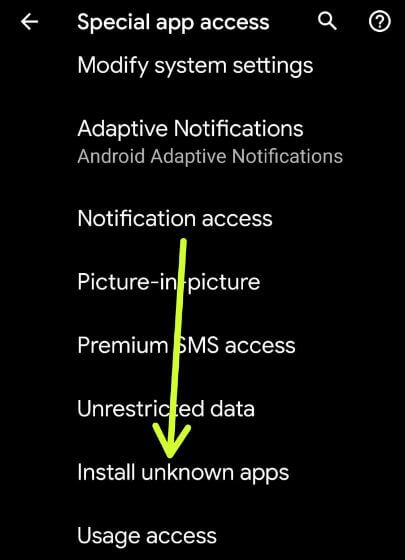
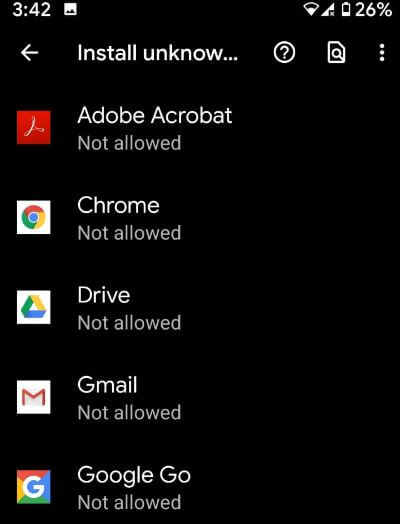
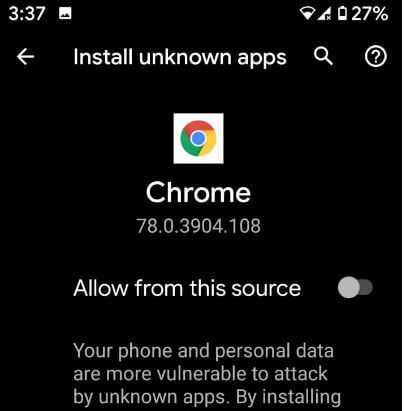
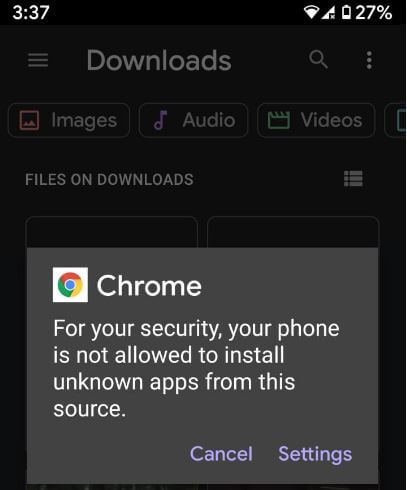
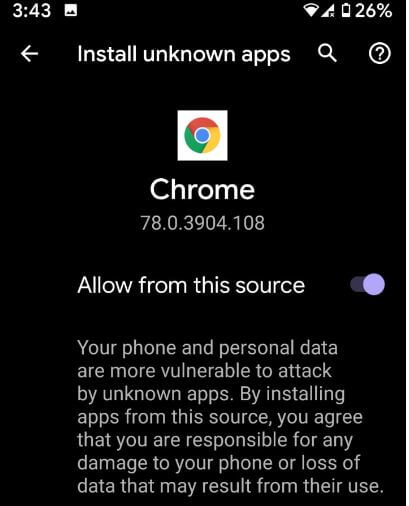
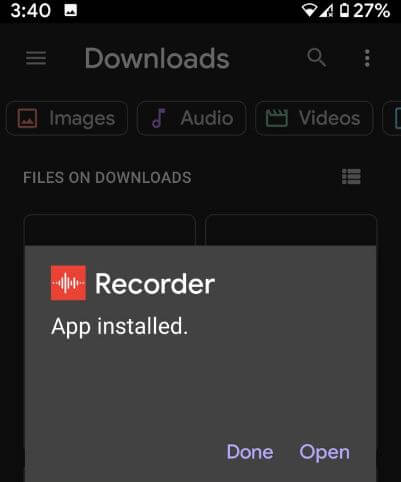



I don’t be able to log in with my Facebook account, could you help me ?
Thx in advance
Try to reset the password using your email or phone number.
Unable to update please help me