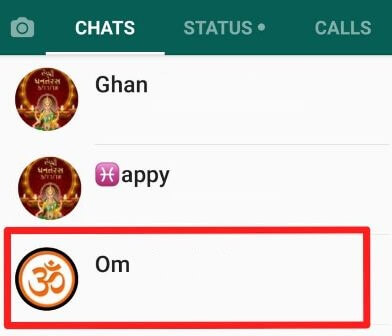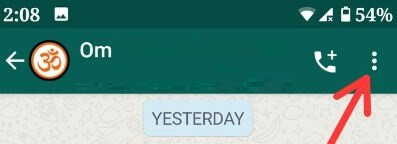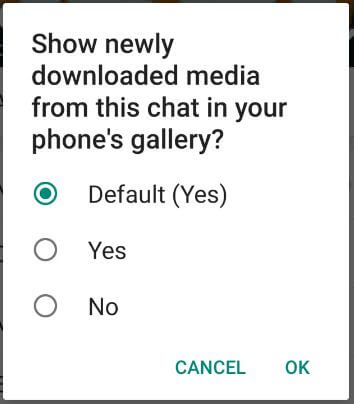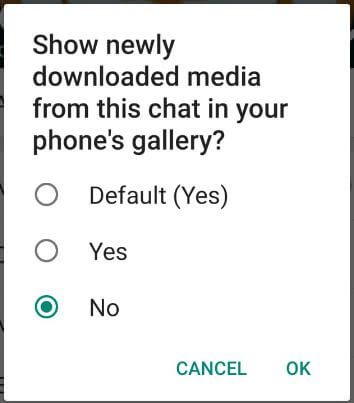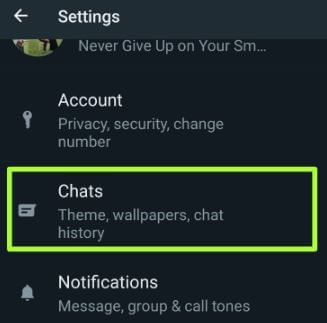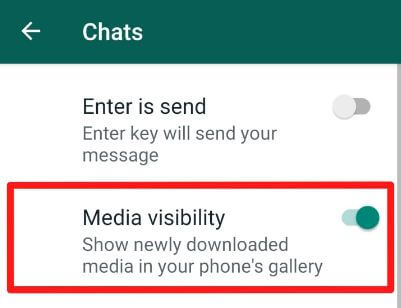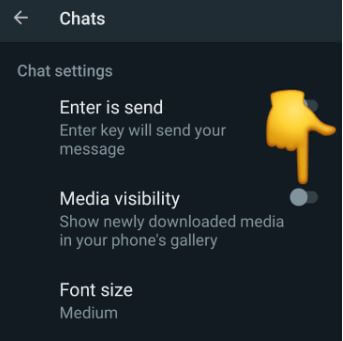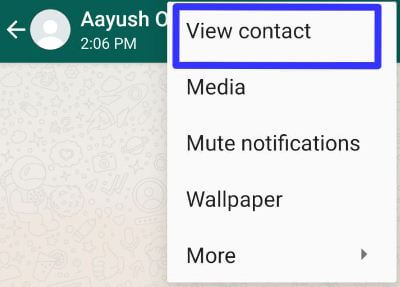Last Updated on June 17, 2022 by Bestusefultips
Do you want to stop WhatsApp media storage in gallery Android devices? By default, turn on media visibility on WhatsApp Android phones and tablets. So, your Android device automatically shows all newly downloaded photos, videos, documents, and other data in your gallery. You can hide pictures & videos from your gallery for individual WhatsApp contact or group on Android devices. Here’s how to turn off media visibility in WhatsApp to auto-download media files on your Android and Samsung Galaxy phones.
How Do I Change My Gallery Settings on WhatsApp Media Android?
You can stop downloading your essential WhatsApp contacts or specific group pictures or videos from the Android gallery using the below-given settings.
How to Hide WhatsApp Group Media From Gallery on Android
You can see downloaded WhatsApp media files in your phone’s gallery. To stop WhatsApp from saving photos in the gallery for a group, apply the below-given settings.
Step 1: Open WhatsApp on your Android device.
Step 2: Tap on the WhatsApp group you want to hide WhatsApp media from the gallery.
Step 3: Tap on Three vertical dots (More) in the upper right corner of the screen.
Step 4: Tap on Group info.
You can see add group description, custom notifications, media visibility, and mute notification here.
Step 5: Tap on Media visibility.
By default, select Yes on your device. It will show newly downloaded media from this chat or group in your phone’s gallery on Android or iPhone devices.
Step 6: Choose No and tap OK.
Now when you receive any WhatsApp images and videos on this group, you can’t see them from the phone gallery on your device. To view this WhatsApp group media file, open that group on your device.
How Do I Stop WhatApp Media Storage in My Gallery?
Step 1: Open the WhatsApp app on your Android device.
Step 2: Tap on Three vertical dots (More) in the upper right corner.
Step 3: Tap on Settings.
You can see accounts, chats, notifications, and storage & data settings.
Step 4: Tap Chats.
By default, turn on the media visibility option on your device.
Step 5: Turn off the Media visibility toggle.
Read Also: How to Stop WhatsApp From Automatically Downloading Pictures and Videos on Android
How to Stop WhatsApp From Automatically Save Photos to Gallery Android For Specific Contact
Step 1: Open the WhatsApp app on your device.
Step 2: Tap on Contact if you want to hide the WhatsApp media file from the gallery.
Step 3: Tap on Three vertical dots in the top right corner.
Step 4: Tap on View contact.
Step 5: Tap on Media visibility.
Step 6: Choose No and tap on OK.
Make sure to disable the media visibility option on your WhatsApp to stop showing newly downloaded media on your phone’s gallery.
What Happens if I Turn Off Media Visibility in WhatsApp?
When you turn off media visibility, your device can’t download newly WhatsApp media (Photos, Videos, etc.) in your gallery.
And that’s all. I hope this little tip is helpful to stop WhatsApp media storage in Gallery Android devices. Stay and connect with us for the latest updates. If you have any trouble, please tell us in below comment box.