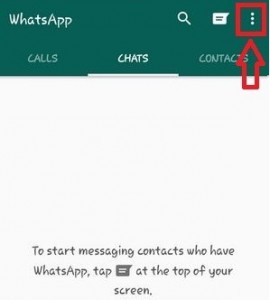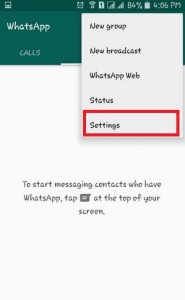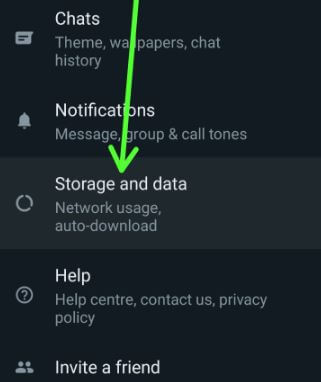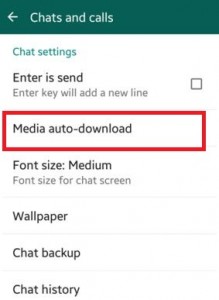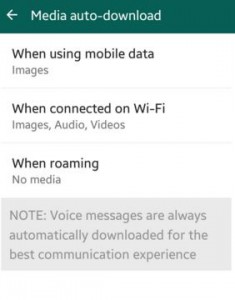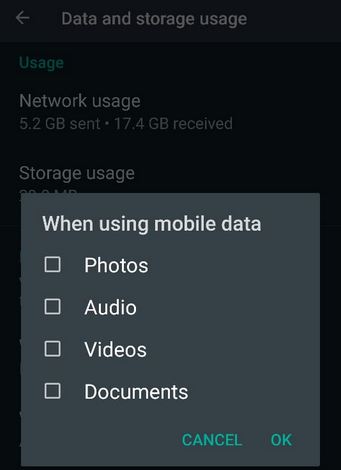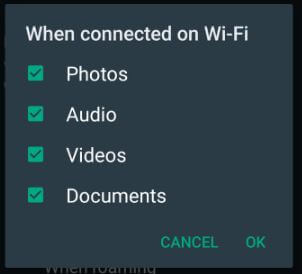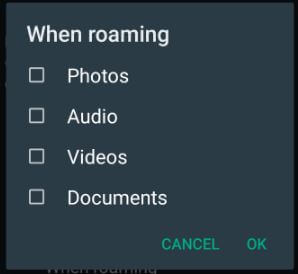Last Updated on June 17, 2022 by Bestusefultips
Do you want to stop WhatsApp media from auto-downloading in Gallery to save storage on your Android phones and tablets? Here’s how to stop WhatsApp from automatically downloading pictures and videos on Android and Samsung Galaxy. It automatically downloads WhatsApp media files, including photos, videos, audio, and documents on your Android phone’s internal storage or SD card. You can change media settings on WhatsApp Android using storage and data settings. Also, individually change or turn off auto-download on WhatsApp PC or Android when using mobile data, Wi-Fi, or roaming.
How to Change Auto-Download in WhatsApp Media on Android
Step 1: Open WhatsApp on your Android device.
Step 2: Tap on Three vertical dots at the top right corner.
Step 3: Click on Settings.
Step 4: Tap on Storage and data.
Step 5: Scroll down until the Media auto-download section.
You can set or change individually WhatsApp media settings on Android devices. Now change WhatsApp media auto-download files (Photos, Audio, Videos, Documents) when using mobile data, connected on Wi-Fi, and roaming. Four options are available for WhatsApp media auto-downloading.
Step 6: Tap on When using mobile data. Check the box to automatically download WhatsApp photos, videos, audio, and documents you want to download when using mobile data and press OK.
Step 7: Tap on When connected on Wi-Fi. Check the box to auto-downloading WhatsApp videos, photos, audio, and documents you want to download when using Wi-Fi and press OK.
Step 8: Tap on When roaming. Check the box to auto-downloading WhatsApp images, audio, videos, and documents you want to download when roaming and press OK.
Click here to see all downloaded WhatsApp statuses, videos, profile photos, documents, and audio on your Android phone without any app.
How Do I Stop WhatsApp From Saving Media Samsung Galaxy?
By default, automatically download WhatsApp photos, videos, and other media files on your Samsung One UI devices. You can stop automatic downloads of WhatsApp media on Samsung using below given settings.
WhatsApp > More > Settings > Storage & data > Media auto download > Uncheck the box (Photos, Audio, Videos, Documents) you don’t want to automatically download
Suppose you’re having problems implementing the above process to change media settings WhatsApp Android device. Did you find the above process helpful? Don’t hesitate to let me know in the below comment box. Stay and connect with us for the daily latest WhatsApp updates!