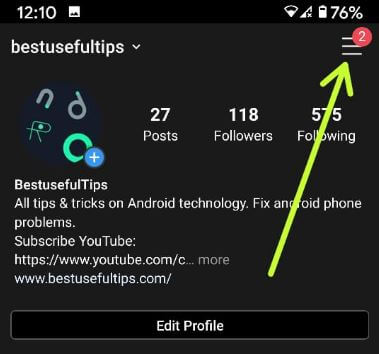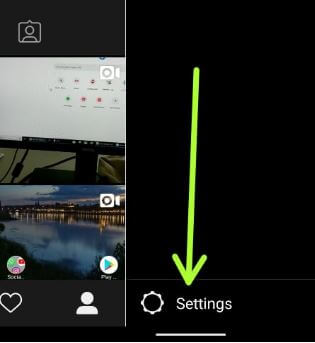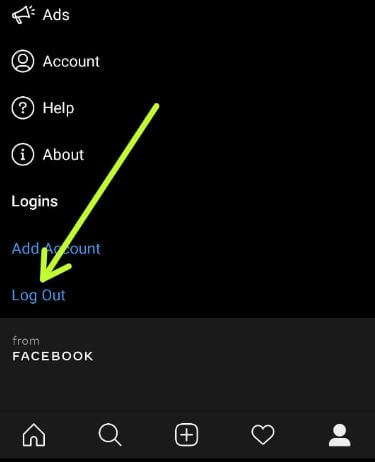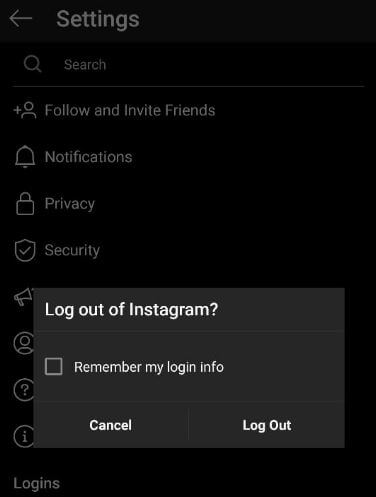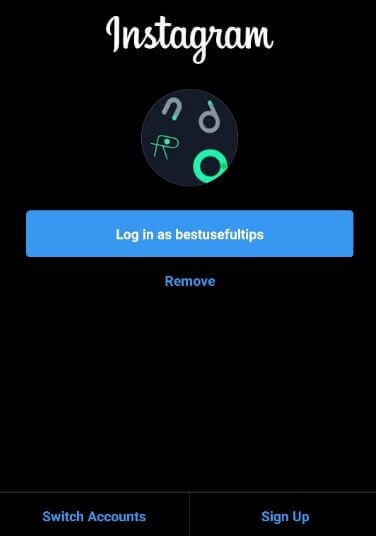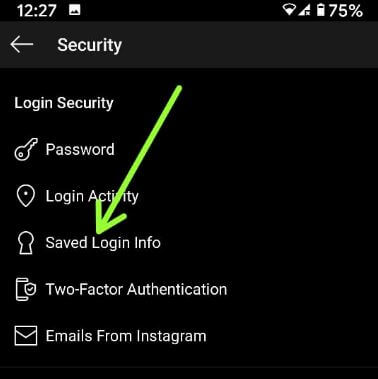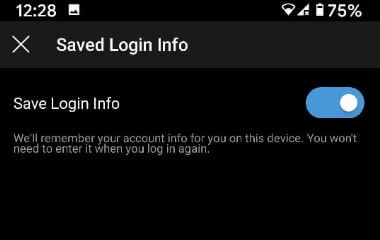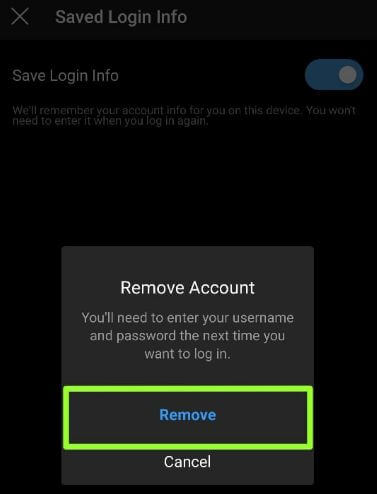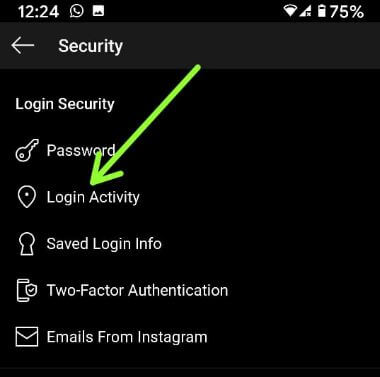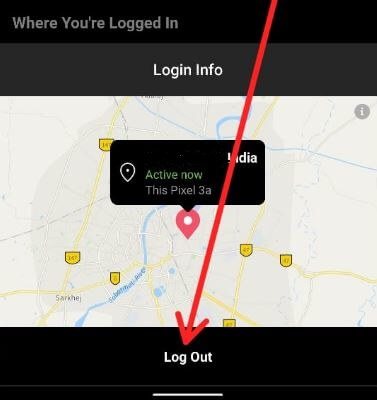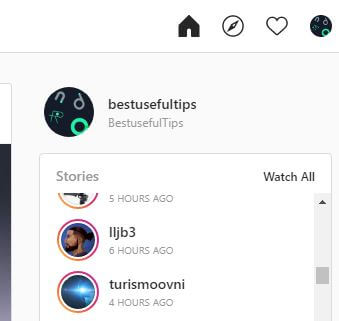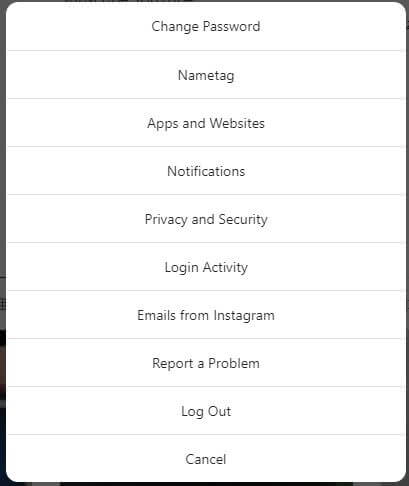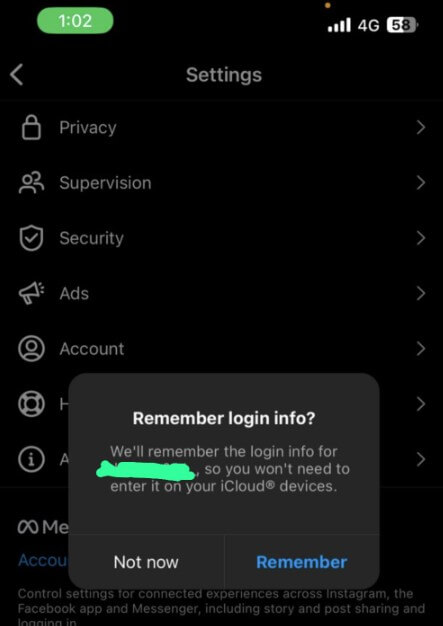Last Updated on November 24, 2022 by Bestusefultips
Here’s how to log out of Instagram on all devices including Android, iPhone, and Computer. Sometimes, we have left the account and open on PC or someone’s device forgot to log out. It will possible to that user use your account without knowing you. You can log out individually session you logged in your account using Instagram security settings.
Instagram is one of the most use social media platform to share your photos, videos, a story with your friends or family members. You can easily log out of the remembered account on Instagram. Follow the below-given step by step process to sign out of Instagram accounts on all devices.
How to Log Out of Ig Account on Android or PC
You can logout of Instagram using below settings.
Step 1: Instagram sign in on your Android phone and tablet devices.
Step 2: Tap the Profile icon at the bottom right corner of the screen.
Step 3: Tap Three horizontal bar at the top right corner.
Step 4: Select Settings.
Step 5: Tap on Log out.
This pop-up message will appear on the screen: Log out of Instagram?
Step 6: Uncheck “Remember my login info” and tap Log Out.
It will log out of Instagram account that is remembered on your Android, iPhone and PC devices. Once you have signed out, the app will show you the login screen of Instagram.
If you have already saved the Instagram account password, next time you will be log in automatically using a password manager to just tap on “Log in as”. Tap Remove to delete the remembered Instagram account. Also, easy to Instagram log out of all devices using your Facebook account if you have linked your Instagram account with Facebook.
Remove Instagram login info on Android
Step 1: Log-in your Instagram account.
Step 2: Tap the Profile icon at the bottom right of the screen.
Step 3: Tap Three horizontal bar at the top right corner.
Step 4: Select Settings.
Step 5: Tap on Security.
Step 6: Tap Saved Login info.
Step 7: Toggle off Save Login info.
Step 8: Click Remove.
You’ll need to enter your username and password the next time you want to log in to your Instagram account.
Step 9: When you try to log out your account, uncheck “Remember my login info” and tap Log out.
Related:
- How to Logout WhatsApp Web Account Remotely on Android
- How to Sign Out of Netflix on Android
- How to Switch Instagram Accounts Android phone
How to Log out of an Instagram Account Android: Individual Sessions
Step 1: Log-in your Instagram account.
Step 2: Tap the Profile icon at the bottom right corner of the screen.
Step 3: Tap Three horizontal bar at the top right corner.
Step 4: Select Settings.
Step 5: Tap on Security.
Step 6: Tap on Login Activity.
Here you can see the list of places where you’re logged in to your phone.
Step 7: Tap on Three horizontal dots next to the location you want to log out.
Step 8: Tap Log out.
Step 9: Tap Okay.
How to Sign out of Instagram on my Computer: Google Chrome, Mozilla Firefox, Safari
Step 1: Click here to log-in to your Instagram account on desktop PC or Laptop.
Step 2: Tap the Profile icon at the top right corner.
Step 3: Tap Settings gear icon.
Step 4: Click Log out.
Now, logging out of Instagram account from a PC browser.
How to Sign Out of Instagram Account on iPhone
You can logout of Instagram account on your iPhone and iPad using below given settings.
Step 1: Open the Instagram app in your iPhone.
Step 2: Tap on Profile icon at the bottom right corner.
Step 3: Tap on Three horizontal lines at the top right side.
Step 4: Tap on Settings.
Step 5: Scroll down and tap on Log out.
Step 6: Tap on Remember if you want to remember login info or Not now.
And that’s all. Do you have any alternative methods to log out of Instagram on all devices? Share with us in below comment box. Don’t forget to share with others if you found it useful.
Related: