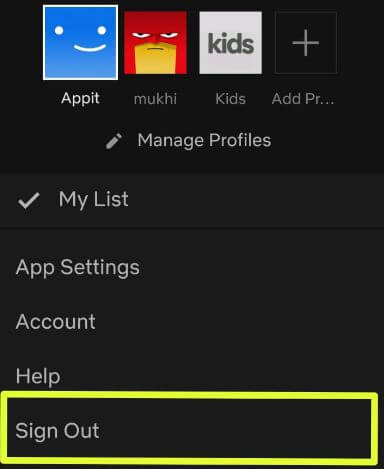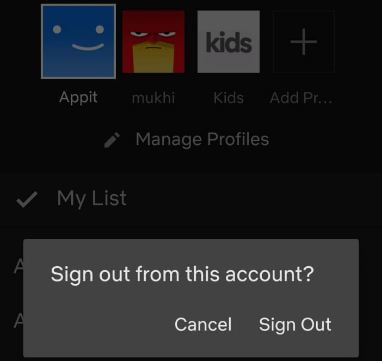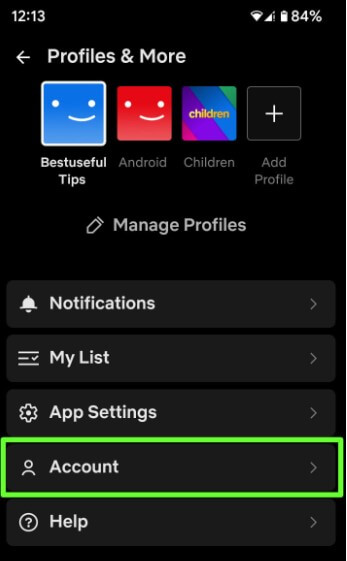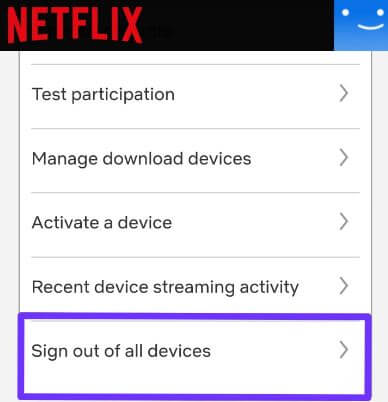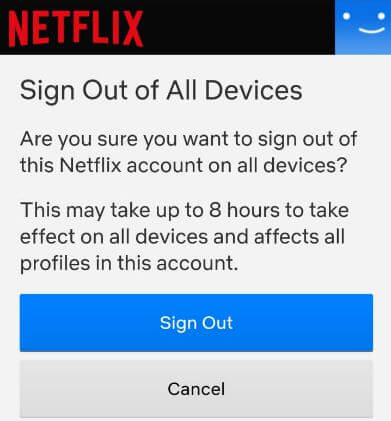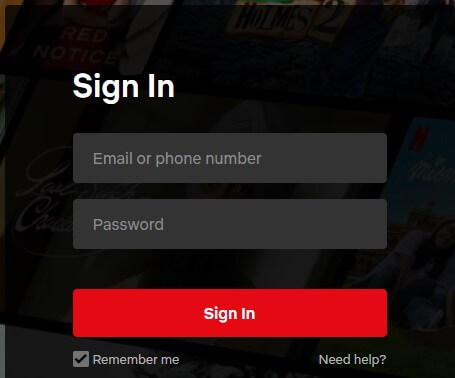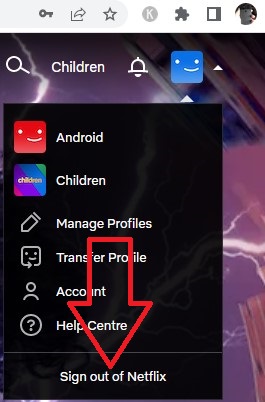Last Updated on November 24, 2022 by Bestusefultips
Do you know how to logout of Netflix on TV and all other Smartphone at the same time? Here’s how to log out of Netflix Android, iPhone, smart TV, and Roku device. You can access Netflix up to four devices using only once account that depending on the Netflix subscription plan you use. So if use more than one accounts, you’ll signing out of your Netflix account on each device using account settings. When you sign out Netflix TV and other devices, it may take up to 8 hours to take effect on all devices and affects all profile in this account.
Netflix home screen includes all top tv shows, movies, series, and other entertainment. Enjoy Netflix on your TV, Smart TVs, Xbox, Laptop, tablet, PlayStation, Chromecast, Blue-ray players, etc. You can anytime stop from watching Netflix to added profile to delete it.
How to Sign Out of Netflix on TV
You can check your recent device streaming activity of your Netflix account using account settings. If you have share your Netflix account with other friends or people, you’ll need to sign out of all devices Netflix using account settings on your TV, Android phones, and tablets.
How to Sign Out of Netflix on Smart TV
Step 1: Open the Netflix on your TV app.
Step 2: Use your remote to open the Menu from the top left side.
Step 3: Scroll down and tap on Get help.
Step 4: Tap on Sign out.
Step 5: Tap Yes to confirm.
Now, signed out of Netflix tv on any smart tvs.
How to Logout of Netflix on Android or iPhone for Individual Account
Step 1: Open the Netflix app in your Android or iPhone and sign in Netflix account.
If using more than one profile, select your profile.
Step 2: Tap on Profile icon in the top right corner.
Step 3: Tap on Sign out option.
You can see pop-up message on the screen: Sign out from this account?
Step 4: Tap again Sign out.
Netflix Sign Out of All devices at Once Using Netflix Mobile app
Step 1: Make sure to Netflix account login on your Android phone, Samsung Galaxy, or tablet.
Step 2: Tap the Profile icon at the top right corner.
Step 3: Click Account.
Step 4: Scroll down and select Sign out of all devices in Security and privacy section.
Step 5: Tap on Sign out.
Now it will take up to 8 hours to Netflix logout on all devices that use your Netflix subscription plan on Android or iOS, Apple TV, PS4, Roku etc.
How to Sign Out Netflix on Web Browser – Google Chrome, Mozilla, Safari
Step 1: Open Netflix.com in your browser.
Step 2: Tap on Sign in button at the top right corner.
Step 3: Sign into Netflix account.
Step 4: Tap the Profile icon at the top right.
Step 5: Tap the Sign out of Netflix.
How to Sing Out Of Netflix on Roku
To log out of Netflix on Roku, apply the below given step by step process. Different Roku devices (Roku 1, Roku 2, Roku LT) slightly different settings to log out.
Step 1: Open the Netflix on your Roku.
Step 2: Tap the Get help in the bottom left side menu.
Step 3: Tap on Sign out at the bottom left.
Step 4: Click on Yes.
Frequently Asked Questions:
How do I Check Running Netflix on All Devices?
Open the Netflix in your Android or iPhone and tap the Profile icon at the upper right corner. Tap the Account. Now, scroll down and tap on Manage access and devices in security and privacy section. You can view the list of all active devices on this account. Tap the Sign out you want to remove that device from your Netflix account.
And that’s all. I hope this little tip useful to sign out of Netflix on Android phone or tablet. If you have any kind of trouble, tell us in below comment box. Stay and connect with us for latest updates.
Related: