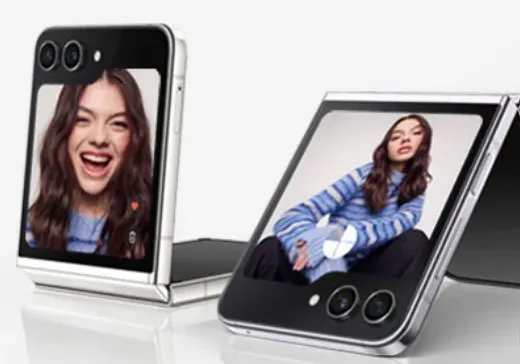Last Updated on August 16, 2023 by Bestusefultips
Do you want to reset the Samsung Galaxy Z Flip 5 and Galaxy Z Flip 4 5G? Here’s how to factory reset Samsung Z Flip 5 and Z Flip 4. When you factory data reset your Samsung phone, it will remove all data, including your Samsung account, photos, Google account, videos, downloaded apps, and other data. Back up your data before resetting Samsung Z Flip 5 and Galaxy Z Flip 4.
You can factory reset your Galaxy Z Flip 5 using recovery mode if you forget your Password/PIN/Pattern, black screen of death, phone won’t power on, unresponsive touchscreen, or any other issue.
Read More: How to Hard Reset your Samsung Phone
How to Factory Reset Samsung Z Flip 5 and Z Flip 4 5G
Two methods to factory reset your Galaxy Z Flip 5 and Galaxy Z Flip 4 device. Check out the below-given methods.
Factory Reset Samsung Z Flip 5 and Z Flip 4 Without Password
Make sure to back up your essential data before resetting the Samsung phone.
Step 1: Go to Settings app on Samsung Z Flip.
Step 2: Scroll down & click on General Management.
Step 3: Scroll and click on Reset at the bottom.
Step 4: Click on Factory data reset.
Step 5: Scroll down & click on the Reset button.
Step 6: Unlock your Samsung Z Flip device.
Step 7: Click on the Delete All button.
Wait until the factory reset the Samsung device to the factory default settings. All data will be removed.
How to Factory Reset Samsung Z Flip 5 with Buttons (Using Recovery Mode)
Step 1: Make sure to Power off your Galaxy Z Flip.
Step 2: Press & hold the Side Key (Power Key) and volume down button on your phone. When your Samsung Z Flip turns on, release the Side Key and press the volume up button until your Galaxy Z Flip 5 enter into the Android recovery menu.
Use the Side Key to apply the settings and the Volume up & down keys to select the option.
Step 3: Press Volume down button to highlight the Wipe data/factory reset.
Step 4: Press the Side Key to apply it.
Step 5: Press volume down key to select the Factory data reset.
Step 6: Press the Side key.
All data will be deleted. Wait until reset the Samsung Galaxy Z Flip. After resetting Z Flip, you can see select the reboot system now.
Step 7: Press the Side key.
Restart your Samsung Galaxy Z Flip device.
Reset All Settings on Galaxy Z Flip 5 and Galaxy Z Flip 4
It will reset all the settings on Samsung phones, including security settings, accounts, personal data, language settings, or downloaded apps.
Settings > General Management > Reset > Reset All Settings > Reset Settings> Unlock your Phone > Reset.
And that’s all. Easy to factory reset your Samsung Galaxy Z Flip series. If you have any questions, let us know in below comment section.
Read More: