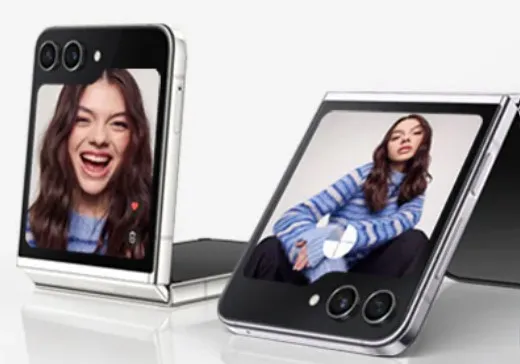Last Updated on August 17, 2023 by Bestusefultips
Here’s how to reset network settings Samsung Z Flip 5 and Z Flip 4 5G. Reset the network settings on Samsung phones will remove all saved WiFi networks, Bluetooth pairs, Cellular data settings, APN, and other network settings. All your data is safe. You don’t have to back up your data before performing Samsung Galaxy Z Flip reset network settings.
You can reset the network settings on Galaxy Z Flip 5 and Z Flip 4 if there are any WiFi issues, Bluetooth can’t pair, mobile data is not working, slow internet connection, etc. Follow the below-given settings to reset network settings on your Samsung Galaxy Z Flip 5 and Z Flip 4.
Read More: How to Factory Reset Samsung Z Flip
How to Reset Network Settings Samsung Z Flip 5 and Z Flip 4 5G
Make sure to remember the WiFi password. You need to enter it again after resetting the network settings.
Step 1: Open the Settings app Samsung Z Flip device.
Step 2: Scroll down & click on General Management.
Step 3: Scroll and click on Reset at the bottom.
Step 4: Click the Reset network settings.
Step 5: Click on the Reset settings.
Step 6: Confirm your screen lock.
Step 7: Click on the Reset button.
All network settings will be reset.
Factory Data Reset your Samsung Z Flip 5 and Z Flip 4 5G
Step 1: Open the Settings app on Galaxy Z Flip.
Step 2: Scroll down & touch the General Management.
Step 3: Scroll and touch the Reset at the bottom.
Step 4: Touch the Factory data reset.
Step 5: Scroll down and touch the Reset button.
Step 6: Unlock your Galaxy Z Flip device.
Step 7: Touch the Delete All button.
Wait until the factory reset your Samsung phone. All data will be deleted.
And that’s all. Do you still have any queries about resetting network settings on Samsung Galaxy Z Flip 5 and Galaxy Z Flip 4? Please tell us in the below comment section.
Read More: