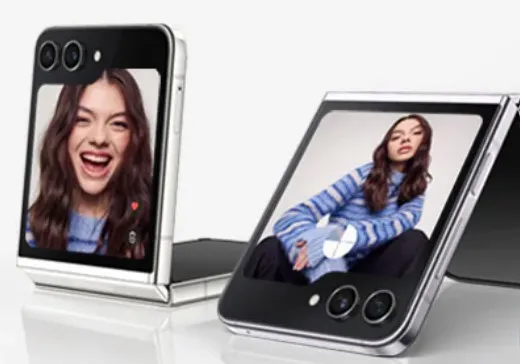Last Updated on August 21, 2023 by Bestusefultips
Do you want to reset the Samsung Galaxy Z Flip 5 and Z Flip 4 5G? In this tutorial, I’ll show you how hard to reset Samsung Z Flip 5 and Z Flip 4 using recovery mode. Hard reset or factory reset your Galaxy Z Flip phone will remove all data from your device like photos, Samsung account, Google account, videos, downloaded apps, system apps & settings, etc. Back up your phone data before hard resetting your Samsung Galaxy Z Flip 5 and Galaxy Z Flip 4 5G.
You can apply a hard reset Galaxy Z Flip 5 and Galaxy Z Flip 4 when your phone won’t turn on, black screen of death, a touchscreen is not working, stuck on the Samsung logo, and other issues.
Read More: How to Enter Recovery Mode on Samsung Phone
How to Hard Reset Samsung Z Flip 5 and Z Flip 4 5G
You can hard reset on Flip 4 and Flip 5 using the side key (Power key) and volume up & down buttons.
Step 1: Make sure to Switch off your Samsung Z Flip.
Step 2: Press & hold the Side Key (Power Key) and volume down key on your Samsung phone. When your Samsung phone turns on, release the power Key & press the volume up key until your Z Flip device enters recovery mode.
Step 3: Touch the Volume Down key to select the Wipe data/factory reset.
Step 4: Press the Power button (Side Key) to apply.
Step 5: Touch the volume down button to highlight the Factory data reset.
Step 6: Press the Power key (Side key).
All your Samsung phone’s data will be deleted. Wait until factory reset your Galaxy Z Flip to factory default settings.
Step 7: Press the Power Key (Side key) to reboot the system.
How to Factory Reset Galaxy Z Flip 5 and Galaxy Z Flip 4 without Password
Step 1: Go to Settings on your Z Flip 5 and Z Flip 4.
Step 2: Scroll down & click General Management.
Step 3: Scroll and click on the Reset button at the bottom.
Step 4: Click on the Factory data reset.
Step 5: Scroll down & click on the Reset button.
Step 6: Unlock your Samsung Galaxy Z Flip 5 and Flip 4.
Step 7: Click on the Delete All button.
And that’s all. Do you still have any questions about hard resetting Samsung Galaxy Z Flip 5 and Z Flip 4? Stay and connect with us for the latest tips and tricks.
Read More: