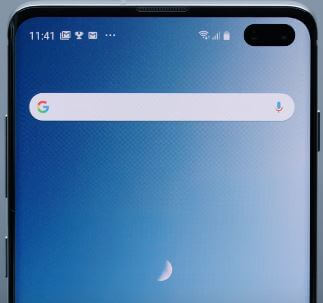Last Updated on March 7, 2021 by Bestusefultips
Annoying by Samsung galaxy S10 won’t turn on and black screen problems? Here’s how to fix Galaxy S10 Black screen of death issues. A different type of Galaxy S10 screen issue occurs such as the unresponsive screen or screen mirroring or touchscreen not working etc. Most of all this black screen problem occurs when you’re device had a fall in water and damage.
Sometimes your Samsung galaxy device power on but the screen is black or unresponsive also. Follow below-given troubleshooting methods to fix Galaxy S10 black screen issues.
Read Also:
- How to fix Wi-Fi not working in Galaxy S10
- How to fix Black Screen of Death issue on Samsung Galaxy S10 Plus
- How to clear cache Samsung Galaxy S10
- How to fix can’t send or receive picture message on Galaxy S10
How to Fix Black Screen Issues on Galaxy S10 and S10e
If your Samsung Galaxy S10 won’t power on after fully charging or unresponsive screen, check out below given possible ways to fix the black screen of death issue on Galaxy S10 and S10e.
Forced Reboot
Press and hold the power and volume down key at same time until the Samsung logo appears on the screen.
Check Cable & Port
When charge phone, make sure your S10 is connected securely to the charger. Also, check your device’s port and remove dust.
Use Original Galaxy S10 Wireless Charger to Fix Galaxy S10 Black Screen of Death
Always use the original charger that came with your device to charge S10. Charge another device using your S10 plus charge to check the charger are faulted.
Complete Discharge Your Phone and Charge
Put your Samsung S10 into charging, if you can view a red light icon, your S10 battery is low to power off. Charge your phone at least 30-50 minutes. Now, press & hold the power button for a few seconds, and tap restart to reboot Samsung S10.
If none of the above-given ways fix Galaxy S10 black screen of death problem, hard reset Samsung galaxy S10 device.
Factory Reset Samsung Galaxy S10 to Fix Black Screen Problem
You can perform hard reset galaxy S10 using power, Bixby, and volume key button. It will delete all phone data from your device, so make sure already back up your important data.
Step 1: Switch off your Galaxy S10.
Step 2: Press and hold the Volume up, Bixby key and Power button at the same time.
When the Samsung logo appears on the screen, release the power key in your Samsung S10. After a few seconds, the android system recovery screen appears on your galaxy S10.
Step 3: Press the volume down button until wipe data/factory reset, after press the power button to select it.
Step 4: Press the volume down button until Yes select, then press power button to start the reset process of resetting Samsung Galaxy S10.
Step 5: Press the volume down button up to the reboot system now and press the power button to restart your device.
Are you satisfied with our solutions? If you have any other idea to fix Galaxy S10 Black screen issues, you can share us in the comments section below. Stay and connect with us for the latest Galaxy S10 updates.