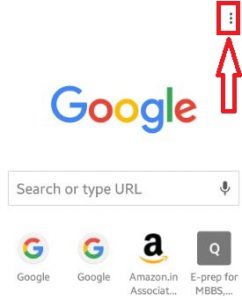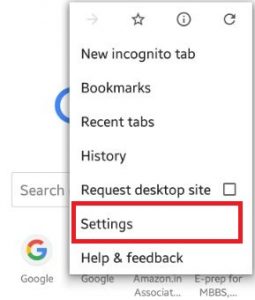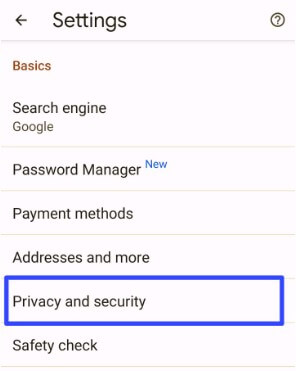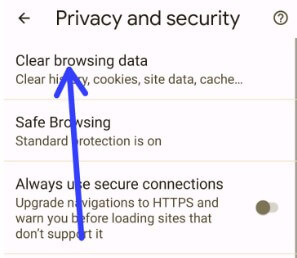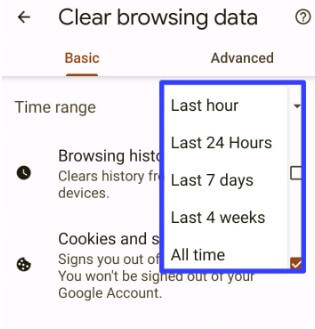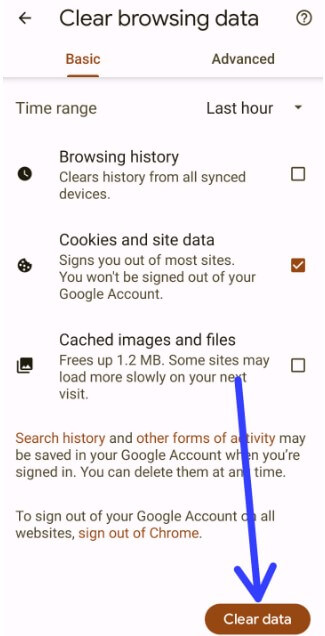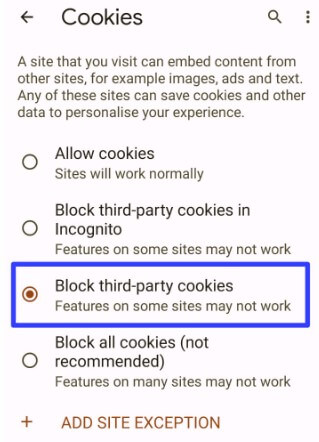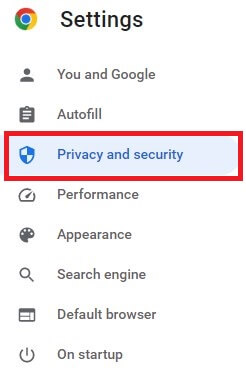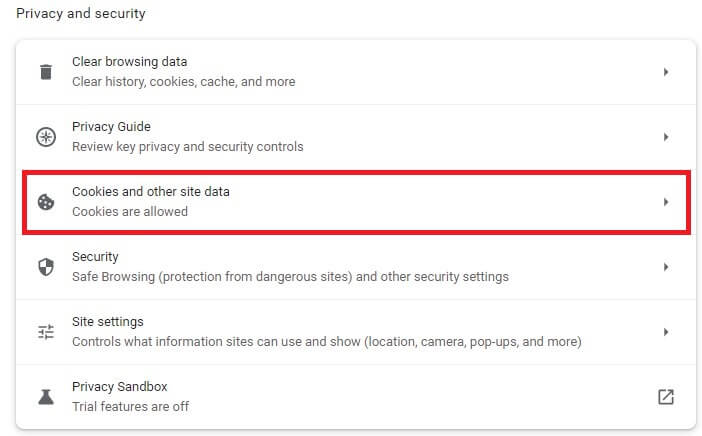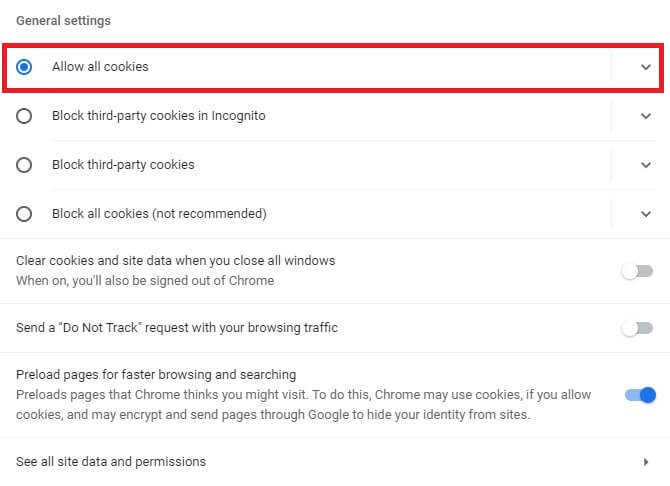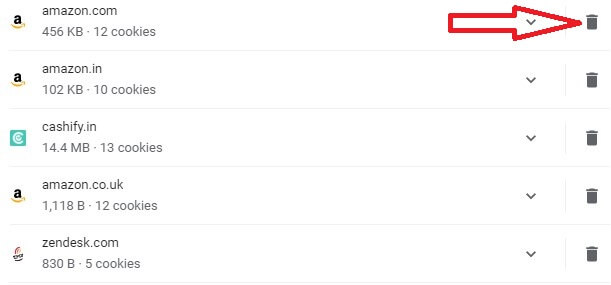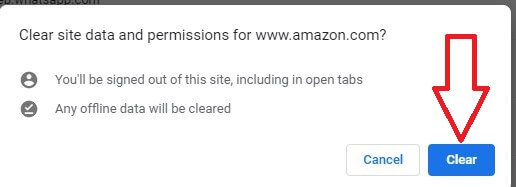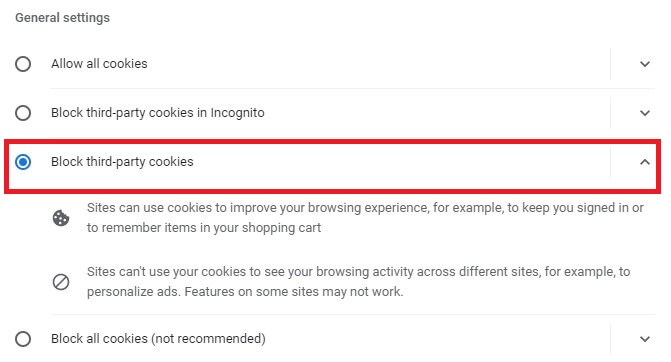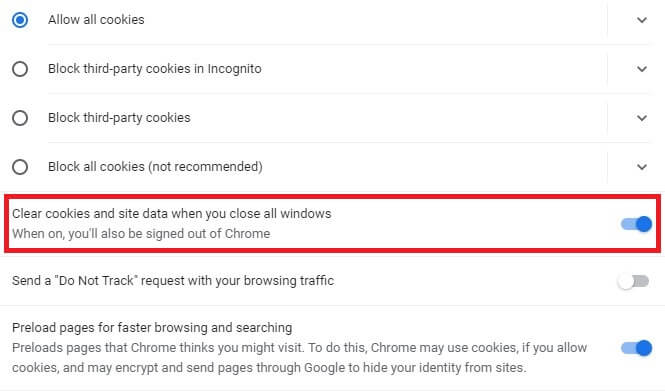Last Updated on January 18, 2023 by Bestusefultips
Here’s how to enable cookies Chrome on Android or PC. Cookies store all the information you search the Website, your ID & password if allowed permission, third-party cookies from other sites, etc. You can enable or block cookies from other sites. When you delete cookies Android, it will clear data from all sites you allow cookies. Also, clear cookies Android phones from an individual site.
Read More: How To Clear History in Chrome
How to Block or Clear Cookies in Chrome Android and Samsung Galaxy
Step 1: Open the Chrome browser on your Android device.
Step 2: Tap on Three vertical dots from the top right corner.
Step 3: Click on Settings.
Step 4: Scroll down and tap on Privacy and security in the basics section.
Step 5: Tap Clear browsing data.
Step 6: Select the time range from the Last hour, Last 24 hours, Last 7 days, Last 4 weeks, or All time.
Step 7: Tick the Cookies and site data, uncheck all other options and tap Clear data at the bottom right corner.
How to Block Third-party Cookies Android
Open the Chrome App on your mobile > More at the top right corner > Settings > Site settings in Advanced section > Cookies > Block third-party cookies.
How to Allow or Block Cookies on Chrome Android
Open the Chrome App on your mobile > More at the top right corner > Settings > Site settings in Advanced section > Cookies > Block all cookies.
Read More: How to Change Google Chrome Background Image
How to Enable Cookies Chrome for Desktop PC
Step 1: Open Chrome browser on your PC or Laptop.
Step 2: Tap Three vertical dots at the top right corner.
Step 3: Select Settings.
Step 4: Tap on the Privacy and Security settings.
Step 5: Tap on Cookies and other site data.
You can see four options here Allow all cookies, Block third-party cookies in Incognito, Block third-party cookies, or Block all cookies.
Step 6: Choose Allow all cookies.
Also, enable clear cookies and site data when you close all windows on your PC or Laptop devices.
How to Delete Cookies from Specific Site on Chrome PC
Step 1: Follow the above-given method in steps 1 to 5.
Step 2: Tap See all site data and permissions.
You can see the website lists here.
Step 3: Tap the Trash icon of the site you want to remove cookies.
It will clear site data and permissions from this website from your Windows PC.
Step 4: Tap Clear.
Also, clear all data if you want to delete all site cookies at once on your device.
Read More: How to Clear Cache on Android
How to Allow or Block Cookies from Specific Sites on Google Chrome Windows 11/Windows 10
Open Chrome > More > Settings > Privacy and security > Cookies and other site data > Click Add from Sites that can always use cookies, Always clear cookies when windows are closed, or Sites that never use cookies > Add a site name and tap Add button.
Block Third-Party Cookies on Google Chrome on the Desktop
Open Chrome browser > More > Settings > Privacy & Security > Cookies and other site data > Choose Block third-party cookies
Automatically Delete Cookies on Chrome After Close Browser
Google Chrome > More > Settings > Privacy & Security > Cookies and other site data > Toggle on Clear cookies and site data when you close all windows
If you have any questions regarding the above steps to disable cookies on a chrome Android device, feel free to let us know in the below comment box. Don’t forget to share this article on your social network.
Related: