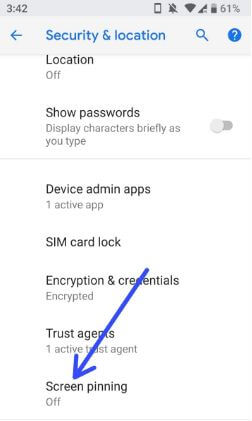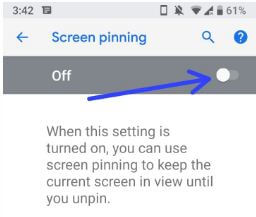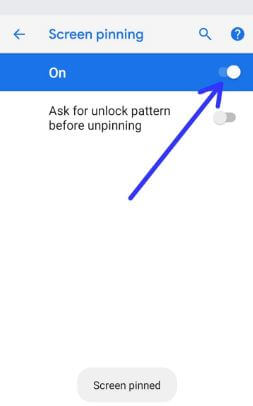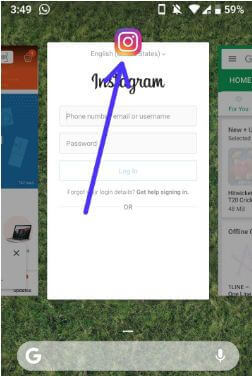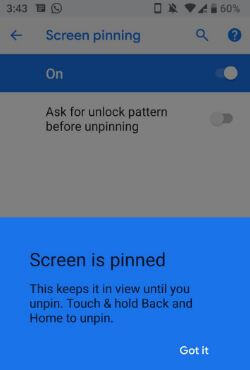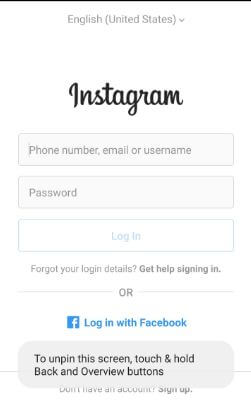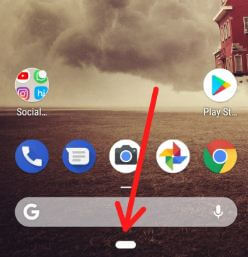Last Updated on June 7, 2023 by Bestusefultips
By default, disabled screen pinning in Android devices. To pin an app screen, you must turn on screen pinning in Android 9.0 and Android 10 using security and location settings. While using screen pinning Android, you can use only a pin app on the screen in your device. You can use screen pinning using the recent apps list. It will lock the specific app screen you want from the list. This is one type of lock on any app screen; people can use only that screen. To unpin this screen, touch & hold back and home button on your Android devices.
Read More: How to Turn Off Pop-Up Notifications on Android
How to Turn On Screen Pinning in Android 9.0 and Android 10
Let’s see how to enable and use screen pinning on Android devices.
How to Enable Screen Pinning in Android 9.0 and Android 10
Step 1: Swipe down the notification panel and tap the Settings icon.
Step 2: Find Security & location and open it.
Step 3: Scroll down up to the end of the page and tap Screen pinning.
By default, disable screen pinning on your Android devices.
Step 4: Toggle on Screen pinning.
You can also enable the ask-for to unlock pattern before the unpinning screen in your Android 9.0 devices.
Step 5: Tap the Recent Apps button from any screen.
You can view a list of the most recently opened apps. Swipe the screen right to view apps on your Android devices.
Step 6: Tap the App icon you want to pin a screen.
Step 7: Tap PIN.
If you first Pin an app on Android, you can see this message on the screen: Screen is pinned.
Step 8: Tap Got it.
You can only use a pinned app screen on your Android devices. Your device locks with a single app.
How to Unpin App on Android
To unpin the screen in Android, touch & hold back and overview buttons (Recent apps button).
How to Use Screen Pinning using Fully Gesture Navigation on Android 9 and Android 10
If you use gesture navigation control on your Android devices, you can’t see the back & recent apps buttons on your devices. You can see a pill icon (horizontal line) on your device (Shown below screenshot).
Step 1: Swipe up using a pill to open recent apps after enabling screen pinning.
Step 2: Tap the App icon you want to pin screen.
Step 3: Tap PIN.
Now follow the above-given method steps on your Android device.
And that’s all. We hope this makes it clear how to enable screen pinning in Android 9.0 and Android 10. Stay and connect with us for the latest Android Pie tips and tricks. If you have any issues, please tell us in below comment box.
Read Also: