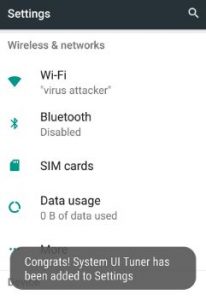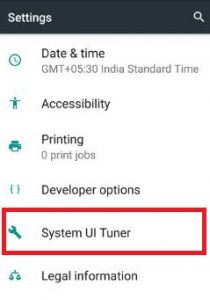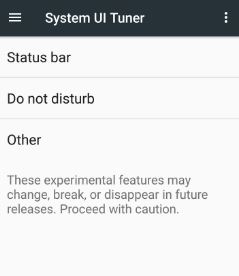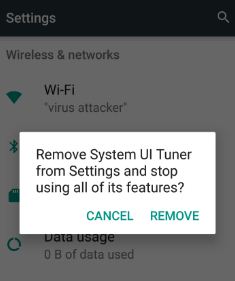Last Updated on March 7, 2021 by Bestusefultips
By default hidden system UI tuner in Android 7.0 Nougat devices. It’s easy to enable system UI tuner on Android 7.0 & 7.1 Nougat devices. It gives you additional methods to tweak and customize the android interface. This system UI tuner feature includes settings of the status bar, do not disturb mode on Nougat, power notification controls, and split-screen swipe up gesture settings.
In this settings of power notification controls set different application levels and multi-window mode on the Android Nougat 7.0 feature, you can use two apps at the same time on your screen. In this Android Nougat trick, I will show you simple step by step process to enable system UI tuner android 7.0/7.1 Nougat devices.
Read Also:
How to Enable System UI Tuner Android 7.0 Nougat
Step 1: Swipe down the notification panel from the top of the home screen on your Android Nougat 7.0/7.1 devices
Step 2: Tap on the “Settings” gear icon.
Now check system UI tuner is seen or not. You can view this under settings in your android phones. Different android devices are different settings to enable System UI tuner.
If not enable system UI tuner then, first of all, enable developer mode on the Android Nougat 7.0 device. You can enable developer mode on Android 7.0/7.1 devices using the below settings.
Settings > About Phone > Tap build number 7 times
Step 3: Again follow above step 1 and step 2.
When enabling system UI tuner android 7.0 Nougat device. you can view the above the screen.
Step 4: Tap on “System UI tuner” under the Settings > System.
This feature includes settings of the status bar, do not disturb mode, multi-window mode/split-screen mode, and other options.
How to Remove System UI Tuner on Android 7.0 Nougat and Marshmallow 6.0
Step 1: Go to Settings.
Step 2: Scroll down and tap System UI tuner.
Step 3: Tap & hold the system UI tuner and tap Remove.
Did you find the above steps to enable system UI tuner android 7.0 Nougat is helpful? If you are facing any kind of trouble when following the above method, feel free to let us know on the below comment box. It would be a pleasure to help you. Don’t forget to share this article with friends!