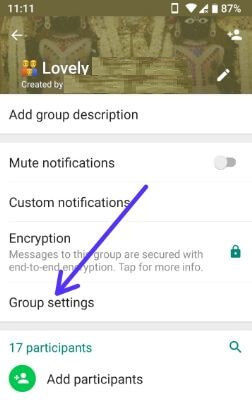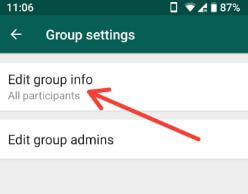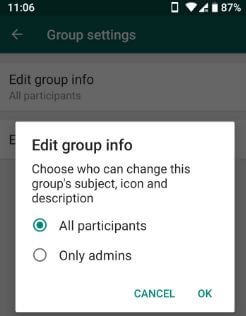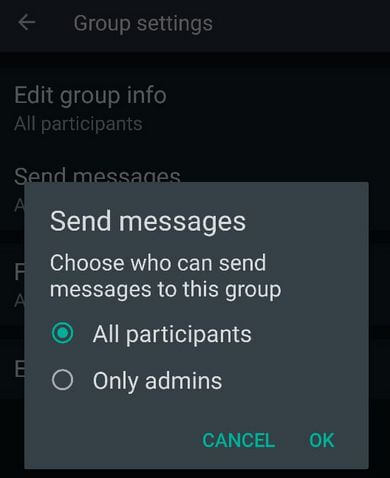Last Updated on March 7, 2021 by Bestusefultips
WhatsApp updated with new group features and group admin controls for Android or iPhone devices. To use this new WhatsApp group features, make sure your WhatsApp updated to the latest version (2.18.142). You can choose who can change the group’s subject, icon, and description using the edit group info option. Set only admin can send messages in the WhatsApp group using this new group setting. Also, add or remove group admin anytime in your Android devices.
WhatsApp messenger already launched add group discussion feature in Android or iOS devices. This group discussion is a view to participants of this group and people invited to this group. WhatsApp group admins get more controls such as remove admin permission, change group icon, subject & description.
Read Also:
- How to switch voice call to video call on WhatsApp android
- How to group video chat on Snapchat android device
- How to group video call on WhatsApp android device
WhatsApp New Group Features Android Phone
Let see WhatsApp new group features for android smartphones.
How to Set Who Can Change the WhatsApp Group’s Subject, Icon, and Description
If you are a group admin, you can choose who can change the group’s subject, icon, and description using WhatsApp group settings in android devices.
Step 1: Open the WhatsApp app in your Android devices.
Step 2: Tap Group name you want to change settings.
Step 3: Tap Three vertical dots (Menu) at the upper right corner.
Step 4: Select Group info.
Step 5: Tap Group settings.
Step 6: Tap Edit group info.
By default select “All participants”.
Step 7: Choose “Only Admins”.
Now only WhatsApp group admin can change WhatsApp group subject, icon, and description in your android devices.
How to WhatsApp Group Admin Restrict Participants From Sending Messages on Android in 2020
WhatsApp > Open Group > Menu > Group info > Group settings > Send Messages > Choose Only admins/All Participants
How to Add Group Admins on WhatsApp android
WhatsApp > Open Group > Tap Group name > Scroll down and tap the participants you want to Make admin > Make group admin
Note: This participant only removes from the admin list without removing from the group member.
How to Remove Group Admin on WhatsApp Android
WhatsApp > Open Group > Tap Group name > Tap the participants you want to remove admin > Tap Dismiss as admin
Alternative way: WhatsApp > Open Group > Menu > Group info > Group settings > Edit group admins > Tap the participants you want to remove admin > Tap Dismiss as admin
Catch up Group message @ button
WhatsApp groups add a new @ button at the bottom right side corner in your device. This catch up group message on WhatsApp features helpful to quickly reply message you missed without open individually chat message.
In the latest WhatsApp group features, you can’t add a participant to a group that already left from the WhatsApp group. You’ll wait to add it again.
And that’s all. I hope you will enjoy this WhatsApp new group features Android phones. Do you know any other WhatsApp group features we missed above? Share with us in below comment box.