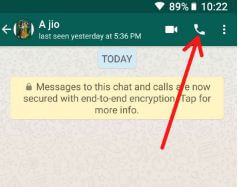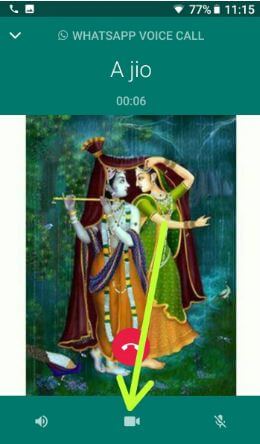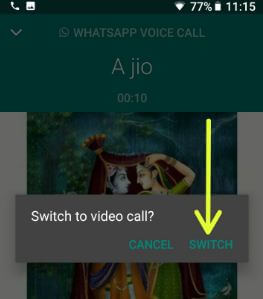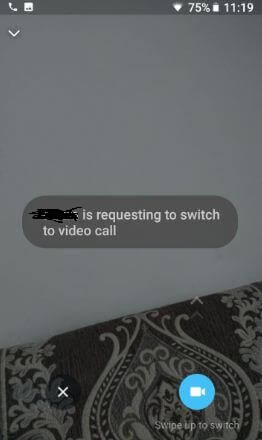Last Updated on March 7, 2021 by Bestusefultips
WhatsApp recently added three new features including add WhatsApp group description, switch WhatsApp voice call to video call, and search participants. In this tutorial, I will show you a complete guide to switching voice calls to video calls on WhatsApp android phone. This WhatsApp new voice to video call transfer feature use to easily switch WhatsApp video call without end the voice call. But, you can’t transfer or change WhatsApp video call to voice call. You also make a Group video call up to 8 people in the latest WhatsApp app in your Android or iPhone devices. We already discussed add group description WhatsApp.
Read Also:
How to Switch Voice Call to Video Call on WhatsApp Android Phone
Make sure the latest WhatsApp updated in your android or other devices to use this new switch between WhatsApp voice call to WhatsApp video call in android devices.
Step 1: Open the WhatsApp app in your android devices.
Step 2: Open Contact you want to make a voice call.
Step 3: Tap on the Voice call button at the upper right side.
Now you can see WhatsApp voice call starting in your device, you can switch voice call to video call after received your voice call.
Step 4: Tap on the Video call button at the lower middle.
You can see this message on the screen: Switch to video call?
Step 5: Tap on Switch
You can see below the given screen in your android devices.
Step 6: Swipe up to switch WhatsApp voice call to video call Android.
Now, enjoy WhatsApp video call in your android devices. It’s quite easy to switch between voice calls to video calls on WhatsApp android phone.
And that’s it. I hope this tutorial helpful to switch voice calls to video calls on WhatsApp android phone. If you have any kind of trouble, tell us in below comment box. Don’t forget to share with others on social media.