Last Updated on March 7, 2021 by Bestusefultips
Recently WhatsApp added picture-in-picture mode feature in video calling. We already know how to use picture-in-picture in Android. Using this picture-in-picture in WhatsApp, you can chat with other people during WhatsApp video calls. All users make a video call and text message at the same time. It’s quite easy to enable and use picture-in-picture mode in WhatsApp video calling on Android phones.
WhatsApp is regularly added new features such as WhatsApp video call, two-step verification for security, WhatsApp status, broadcast message, and more. And recently added PIP mode in WhatsApp video calls. Not all android devices supported this PIP in WhatsApp. Follow the below-given step by step guide to use picture-in-picture mode in WhatsApp video calling and text messages.
Read Also:
How to Use Picture-in-Picture Mode in WhatsApp Video Calling on Android Phone or Tablet
Step 1: Open the WhatsApp app in your Android phone or tablet devices.
Step 2: Tap on Contact want to make a video call.
Step 3: Tap the Video call button from the top right side.
Step 4: Tap on the Back button from your device.
You can see a small screen in the below right side corner. Also, change the size of the screen in your device. Now go back to chat and chat with your friends or family member and enjoy WhatsApp video calling also at same time. Now enjoy WhatsApp picture-in-picture mode in video calling.
1st Method: Disable PIP mode in Android (8.0 Oreo)
Step 1: Go to Settings in your Android (Oreo 8.0).
Step 2: Tap Apps & notifications.
Step 3: Tap Advanced.
Step 4: Tap Special app access.
Step 5: Tap Picture-in-picture.
You will see a list of apps supported picture-in-picture mode in your Android. By default enabled PIP mode in your devices.
Step 6: Tap App want to disable PIP mode.
Step 7: Toggle off “Allow picture-in-picture“.
WhatsApp Picture-in-Picture Disable Android
Settings > Apps & notifications > App info > WhatsApp > Advanced > Picture-in-picture > Enable/Disable PIP in WhatsApp
And that’s all about WhatsApp new PIP features. I hope above given tips helpful to use picture-in-picture mode in WhatsApp on Android. If you have any kind of trouble, let us know in below comment box. Stay connected with us for latest Android tips.
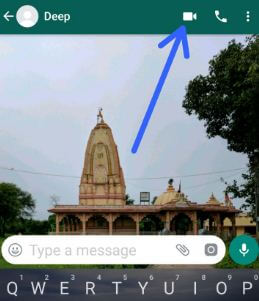
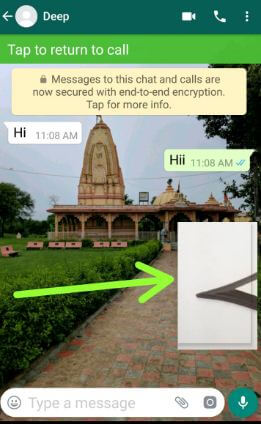
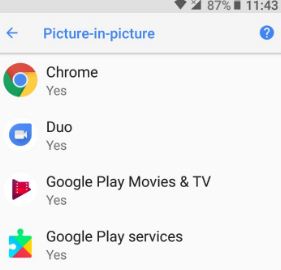
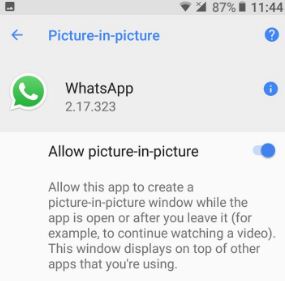



Vivo mob me allowe picture-in-picture option kaha pr hai
Which Vivo device?
How to enable picture in picture mode setting in samsung j210f ??
settings > Apps & notifications > Advanced > Special access > Picture-in-picture > Toggle on WhatsApp
Open WhatsApp and make a video call > When receive a video call just go to home screen > You can see a small screen of WhatsApp > Now open another app
Can we use pip in oppo a83(Android7)