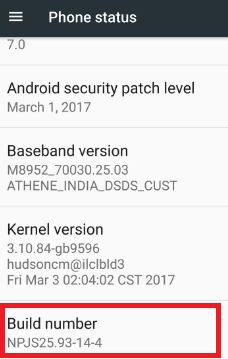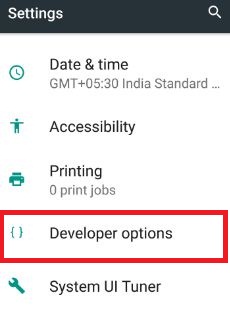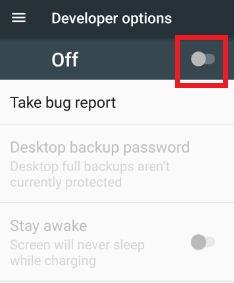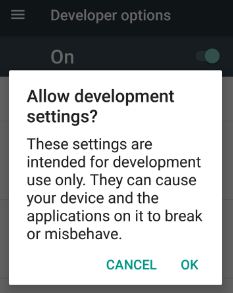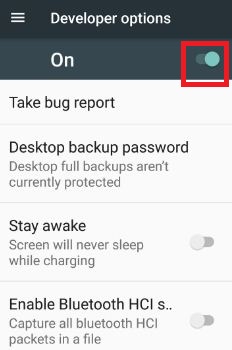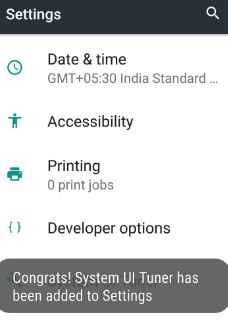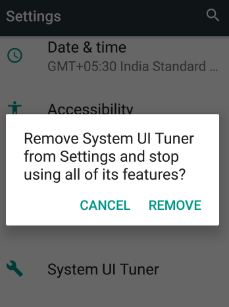Last Updated on March 7, 2021 by Bestusefultips
By default, developer mode is hidden in your Android Nougat devices. It’s easy to disable or enable developer mode in Android 7.0 & 7.1 Nougat devices. This hidden developer mode includes features like set desktop backup password, view & control currently running services, enable OEM unlocking, set logger buffer sizes, verify apps over USB, select USB configuration, and etc. Using the developer option, you can enable USB debugging on Android phones to transfer data between your phone and PC or Laptop.
Android Nougat 7.0 features include Split-screen mode, Fingerprint security, Battery saver mode, System UI Tuner, and other security settings.
Read Also:
- How to use USB debugging on Pixel 2 and Pixel 2 XL
- How to enable developer mode in Android Oreo 8.1
- How to Enable Google Assistant on Android Nougat 7.0
How to Enable Developer Mode in Nougat 7.0 & 7.1
Step 1: Go to “Settings” in your Android 7.0 Nougat.
Step 2: Tap “About phone” under the system section.
By default is hidden developer mode on your Android Nougat devices.
Step 3: Tap “Build number” seven times to show hidden developer options in your device.
Step 4: Again go to Settings > System > Developer options.
By default disabled developer mode in your device.
Step 5: Toggle on the “Off” button to activate developer options.
You can see this message: Allow development Settings?
Step 6: Tap “OK”.
You can see all hidden features of developer options on your android phone. That’s all.
Disable Developer Mode on Android Nougat 7.0
Settings > Device > Apps > Scroll down and tap “Settings” > Storage > Clear data > OK
Now go to settings and check to disable developer mode on Android 7.0 nougat.
Turn On Developer Option in Android Marshmallow 6.0 & Lollipop 5.1.1
Settings > About device > Build number 7 times > Go back to Setting > Developer option > Toggle on “Off”
Another useful hidden feature is “system UI tuner” in android 7.0 & 7.1 nougat devices. This System UI tuner feature includes settings of do not disturb mode, status bar, and power notification control. By default is a hidden system UI tuner in Android Nougat 7.0 phone.
How to Enable System UI Tuner on Android 7.0 & 7.1 Nougat
Step 1: Swipe down from the top of the screen in your Android.
Step 2: Tap & hold on the “Settings” gear icon a few seconds.
If not enable system UI tuner then first of all make sure to enable developer mode in Nougat 7.0 device using below settings.
Settings > About Phone > Tap build number 7 times > Developer mode
Step 3: Now follow above given step 1 and step 2.
You can see this message: Congrats! System UI tuner has been added to settings
Remove System UI Tuner on Android 7.0 Nougat & 6.0 Marshmallow
Step 1: Swipe down from the top of the home screen on Nougat.
Step 2: Tap & hold on “Settings” gear icon a few seconds
You can see below the screen in your nougat and other devices.
Step 3: Tap “Remove”.
That’s it. You can see all details of developer mode and system UI Tuner which is a useful hidden Android Nougat 7.0 & 7.1 feature
We hope above steps clear how to enable developer mode in nougat 7.0 and 7.1 devices. If you have any kind of trouble, we invite you to leave your feedback in below comment box. We will respond as soon as possible. Read more about Android apps here.