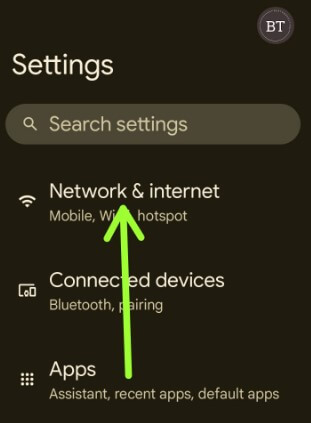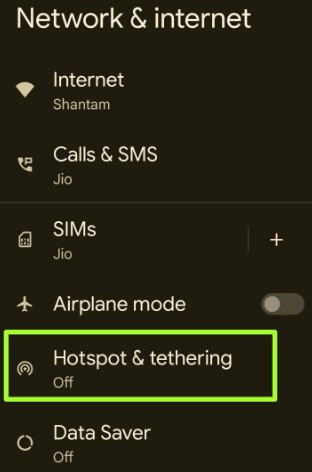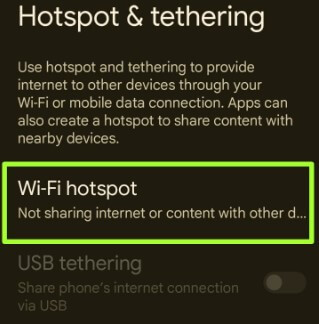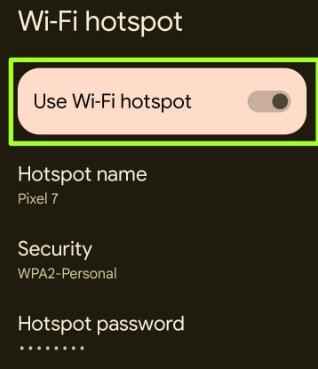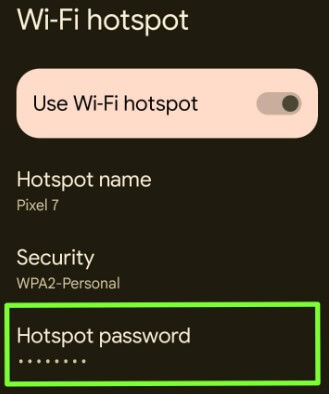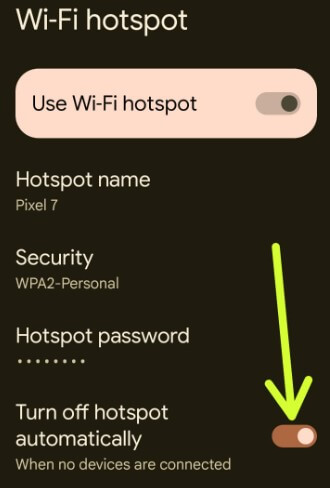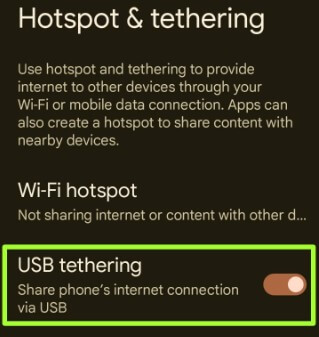Last Updated on April 21, 2023 by Bestusefultips
Do you want to set up a mobile hotspot on Android 13/12/11? Here’s how to use a phone as a hotspot on Android phones. You can use your phone as a hotspot to use your phone’s mobile data for other Android devices. Up to 10 devices use your mobile data using a Wi-Fi hotspot. Connecting to a hotspot device increases that phone’s battery usage and mobile data. Please check your carrier’s data plan before using a hotspot. Also, use USB and Bluetooth tethering to make your phone a hotspot and share the internet with other devices. Follow the below-given step-by-step process to enable or disable mobile hotspot on your Android device.
Read More: How to Set Static IP on Android, Windows, iOS, MacOS, Raspberry PI
How to Set Up a Mobile Hotspot on Android
You can quickly turn the hotspot on or off by swiping down the notification panel quick settings menu.
Note: Some carriers limit or charge extra for tethering. Please, check with your mobile carrier before sharing your mobile hotspot.
How to Enable Hotspot Android 13, Android 12, Android 11
Step 1: Go to Settings.
Step 2: Tap on Network & Internet.
Step 3: Tap Hotspot & tethering.
Step 4: Tap the WiFi hotspot.
Step 5: Toggle on Use Wi-Fi hotspot.
You can check your hotspot name, security, and hotspot password.
How to Check My Hotspot Password Android
Settings > Network & internet > Hotspot & tethering > Wi-Fi hotspot > Hotspot password
How to Connect Android Hotspot
Step 1: Make sure to enable a Wi-Fi hotspot on your phone.
You can check your hotspot password using above mention steps.
Step 2: Now, turn on the WiFi on the other device and search for your hotspot name.
Step 3: Enter your phone hotspot password and tap Connect.
How to Turn Off Mobile Hotspot Android
Settings > Network & internet > Hotspot & tethering > Wi-Fi hotspot > Toggle off Use WiFi hotspot
Read More: How to Configure USB Settings on Android
How to Turn Off Hotspot Automatically on Android
Settings > Network & internet > Hotspot & tethering > Wi-Fi hotspot > Toggle on Turn off hotspot automatically
How to Turn On USB Tethering Android
You can use USB tethering to share your phone’s cellular data via a USB connection. First, connect your phone to a PC using a USB cable to use USB tethering on your phone.
Step 1: Go to Settings.
Step 2: Tap the Network & Internet.
Step 3: Tap the Hotspot & tethering.
Step 4: Toggle on USB tethering.
Above, you can see a simple method to turn off mobile hotspots on Android phones or tablet devices. Did you find the above process helpful? Please let us know in below comment box. It would be a pleasure to help you. Don’t forget to share this Android trick on your social network.
Related: