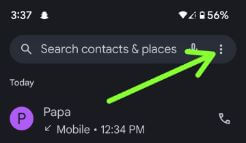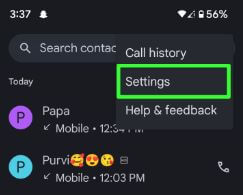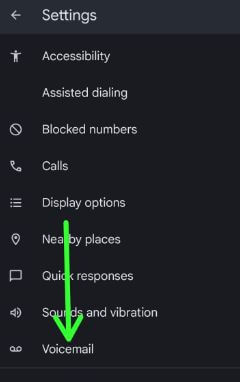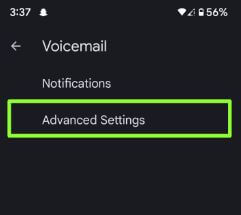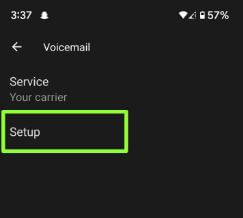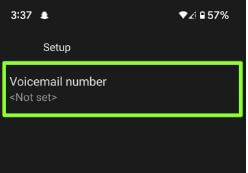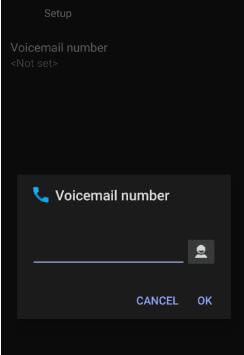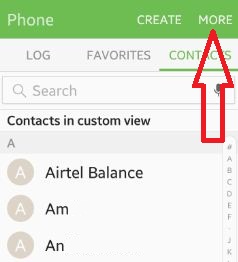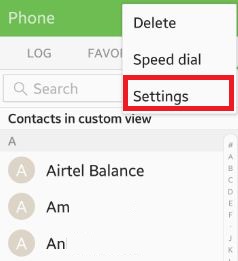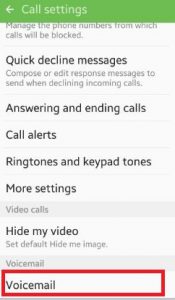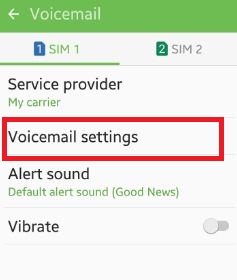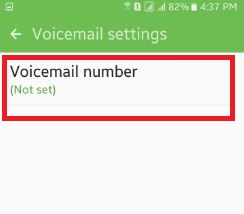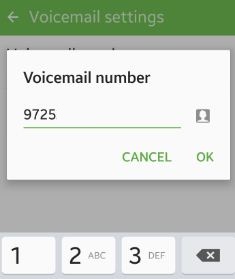Last Updated on June 19, 2023 by Bestusefultips
Here’s how to set up voicemail on Android 13, Android 12, Android 11, and other Android devices. Whenever your friend does not answer your call, you can send a voicemail to a friend or person to know your message. You can change the voicemail settings, including service provider, sound, pop on screen, lock screen, and vibrate option using phone & call settings in your Android devices. After set up voicemail on your Android phone or tablet, retrieve messages on your phone. You can change the caller ID settings of outgoing calls to the default operator settings from hiding the number or showing your number. Set up the different carriers or service providers such as Verizon Wireless, AT&T, Sprint, T-mobile, etc.
Read More: How to Block Calls on Android
How to Set Up Voicemail Android Phone or Tablet
Step 1: Open the Phone app on your Android device.
Step 2: Tap Three vertical dots (More) at the top right corner.
Step 3: Tap Settings.
Step 4: Tap Voicemail.
Step 5: Tap Advanced settings.
Step 6: Tap Setup.
Step 7: Tap the Voicemail number.
Step 8: Enter the phone number or choose from the contact list and tap OK.
How to Dial Voicemail on Android
Open the Phone app > Tap the Keypad icon > Long-press the 1 to view voicemail.
For Android 5.1.2 and Marshmallow 6.0
Step 1: Open the Phone app from the home screen of your Android phone or tablet.
Step 2: Tap on More from the top right side corner.
Step 3: Click on Settings.
Step 4: Scroll down to the end of the page and tap on Voicemail.
You can see the various voicemail options such as service provider, voicemail settings, the alert sound, and vibrate. You can see the below screen on your Android device.
Step 5: Tap on Voicemail settings.
Step 6: Tap on the Voicemail number.
Step 7: Enter the Mobile number and click on OK.
Set up voicemail settings and Android carrier on your Android phone or tablet.
That’s all. I hope this makes it clear how to set up voicemail on Android devices. Do you still have any questions? Tell us in below comment box. Stay and connect with us for the latest updates.
Read Also: