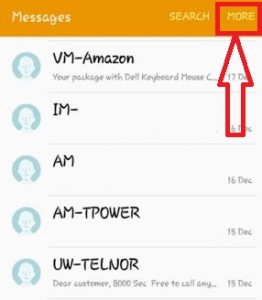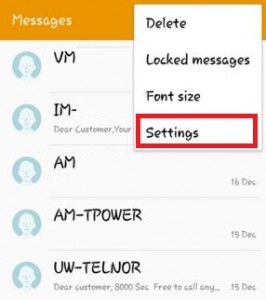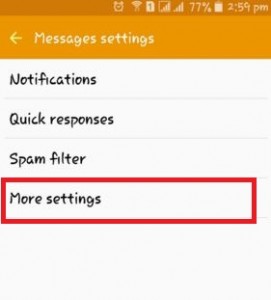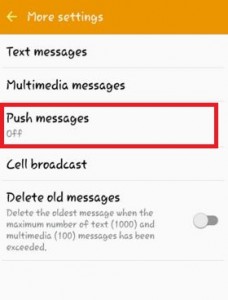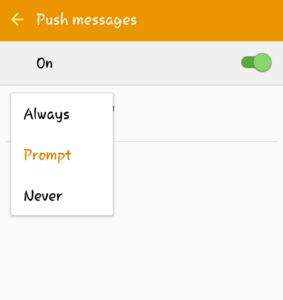Last Updated on March 7, 2021 by Bestusefultips
Here’s how to enable push messages on Android Lollipop 5.1.2 devices. Push notification is one type of server-side push messages notification that alert user to latest offers, new updates and sent other notifications even when you haven’t installed any application on your Android 5.1.2 devices. Turn off push message notifications in your Android device is best to increase battery life and abuse of spamming messages. Also, daily various message notifications come from your installed Android apps such as Snapchat, Wechat, Twitter, Truecaller, GCM, and others. Follow below-given steps to turn on push message on Android Lollipop 5.1.1 and Marshmallow 6.0 device.
Read Also:
- How to change S Planner notification sound on Android
- How to change the message background theme on Android Marshmallow 6.0
- How to turn on message notifications on android phone and tablet
How to Enable Push Message on Android Lollipop 5.1.2 & Marshmallow 6.0
Step 1: Open the “Message” app in your Android phone and tablet.
Step 2: Tap on the “More” at the top right corner.
Step 3: Select the “Settings”.
Step 4: Tap on “More settings” under the message settings.
Step 5: Tap on “Push messages” under more settings.
By default, turn off or disable push messages notifications on your Android Lollipop 5.1 and tablet.
Step 6: Toggl on “On“.
Step 7: Tap on “Service loading” to select the push message notification service loading time from Always/Prompt/Never.
How to Delete Old Messages on Android 5.1.2 Lollipop
You can delete the oldest messages when the maximum number of text (100) and multimedia (100) has been exceeded.
Open Messages app > More > Settings > More settings > Turn on Delete old messages toggle
Did you find the above process useful to enable push messages on Android Lollipop 5.1.2 is useful? Don’t hesitate to let me know in the below comment box. It would be a pleasure to help you. Stay and connect with us for daily updates.