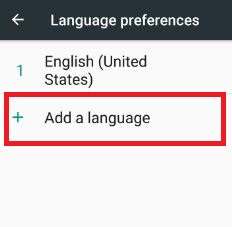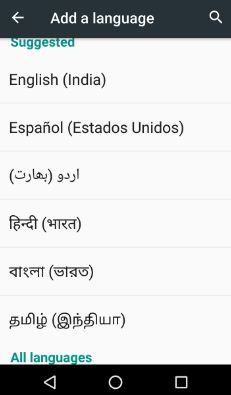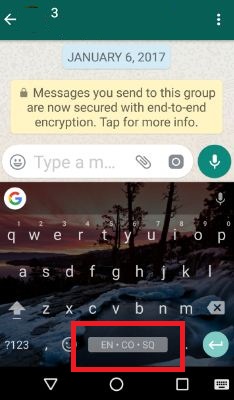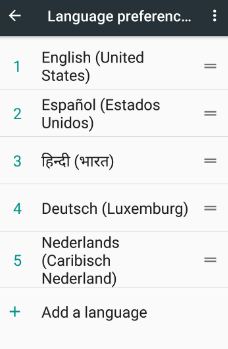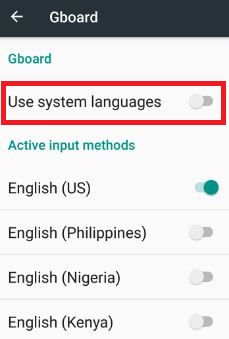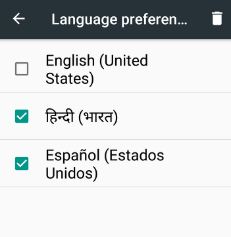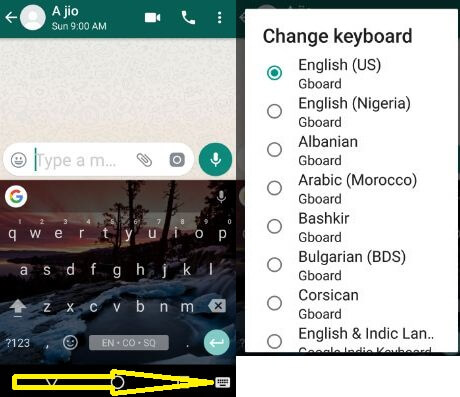Last Updated on March 7, 2021 by Bestusefultips
Here’s how to change or add multiple languages in Android 7.0 Nougat. You can add multiple input languages on Android devices using Language & input settings. Also, install new keyboard input languages and directly change the keyboard language on your Android 7.0 Nougat. To use multi-languages on a keyboard, first of all, add languages want to use. These added input languages are seen on the keyboard space bar on your devices. In most of all android devices, by default set input language as English (United States).
You can download android apps from play store that support multiple languages. Also, change display language and remove languages on android phone. But in this tutorial, I will show you steps to add language on Android 7.0 & 7.1 Nougat devices
Read Also:
How to Add Multiple Input Languages in Android 7.0 Nougat and Marshmallow 6.0
Check out the below-given method to change the language on Android 7.0 devices.
1st Way: Add New Languages Android 7.0 Nougat
Step 1: Go to “Settings”.
Step 2: Under the personal section, tap “Languages & input”.
Step 3: Touch “Languages”.
You can see by default set English (United States) language.
Step 4: Tap “Add a language”.
You can see suggested languages and all languages options.
Step 5: Tap your favorite language from the list you want to use or add in a keyboard.
After added languages, you can see selected languages will appear on the android keyboard’s space bar.
Change Display Language Android 7.0 Nougat (Moto G4 plus):
Settings > Personal > languages & input > Languages
Touch & hold any language and drag it to the first position want to use as keyboard language on Android phone. Now change system language in android 7.0 devices.
Change Display Language Android 6.0 Marshmallow
Settings > Language and input > Language > Choose from list
Read Also:
2nd Way: Add Multiple Input Languages In Android 7.0 Nougat using keyboard & input methods
Step 1: Go to “Settings”.
Step 2: Tap “Languages & input” under the personal section.
Step 3: Touch “Virtual keyboard”.
Step 4: Tap “Gboard”.
Step 5: Touch “Language”.
Step 6: Toggle off system languages.
Step 7: Choose a language from the list of active input methods to use it.
That all about add multiple languages in android 7.0 nougat.
How to Remove Languages Android 7.0 & 7.1 Nougat
Step 1: Go to Settings > Languages & input > Languages.
Step 2: Tap “More”.
Step 3: Click “Remove”.
List of installed multiple languages seen in your android 7.0 device. Select languages want to remove from the list.
Step 5: Click the “Trash” icon.
You can view the message: Remove selected languages?
Step 6: Touch “OK”.
Remove languages from the list.
How to Change Keyboard Language Android 7.0 & 7.1
Open WhatsApp > Chats > in bottom right side corner, Tap “Keyboard” icon > Tap on it > Choose language from list
Change Language on Android 9 Pie and Android 10
Settings > System > Language & input > Languages > Add a language > Choose from language
We hope this article clear on how to add multiple languages in android 7.0 & 7.1. If you find it helpful, don’t forget to share it with your friends on a social network. Stay connected with us for latest android tricks.