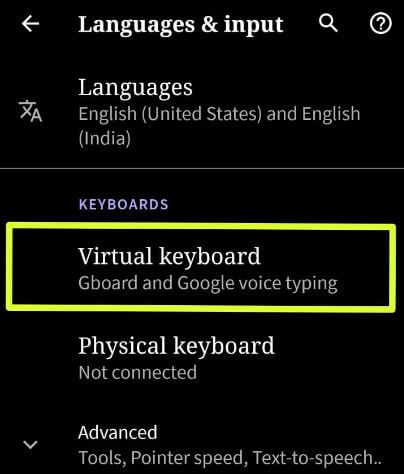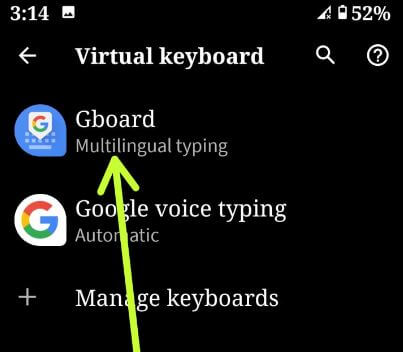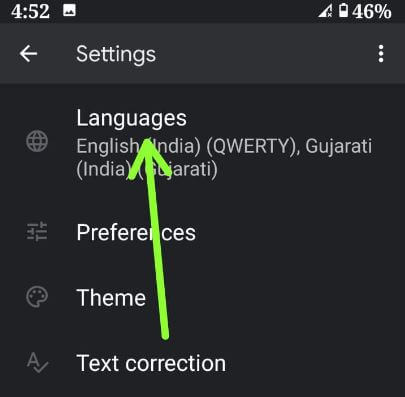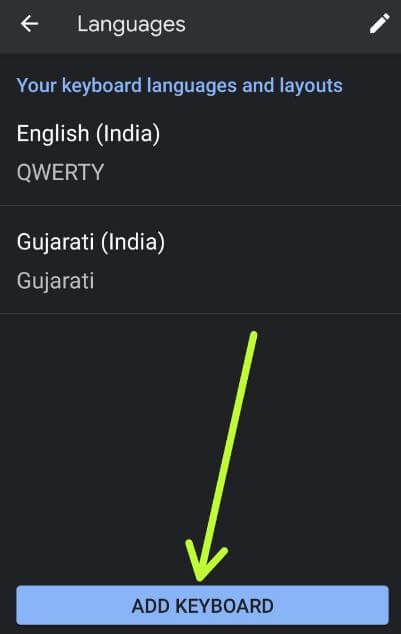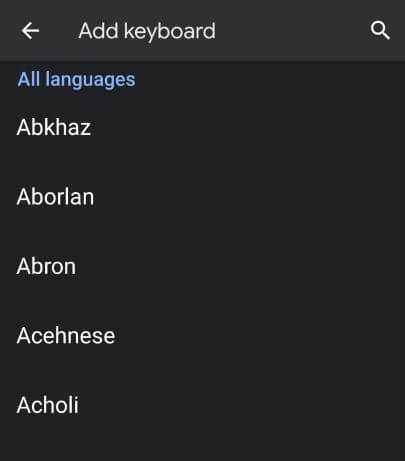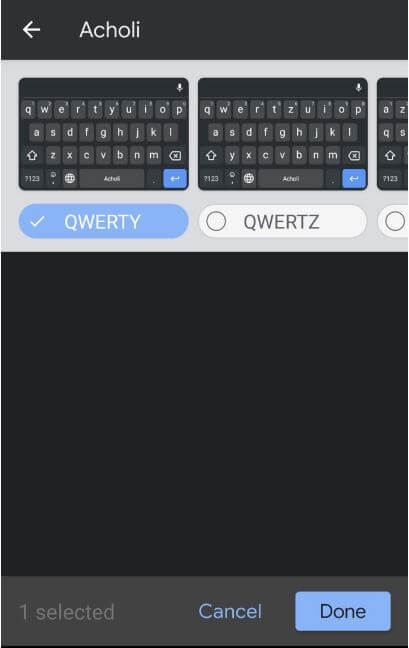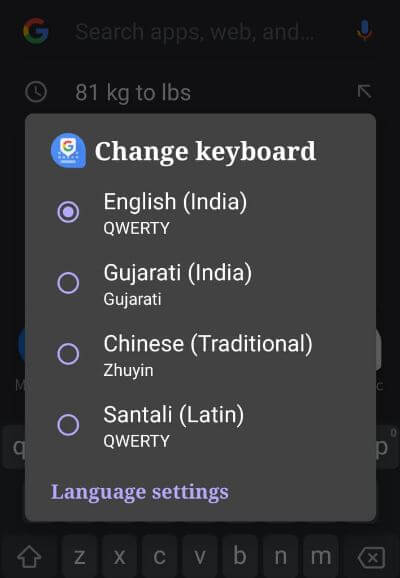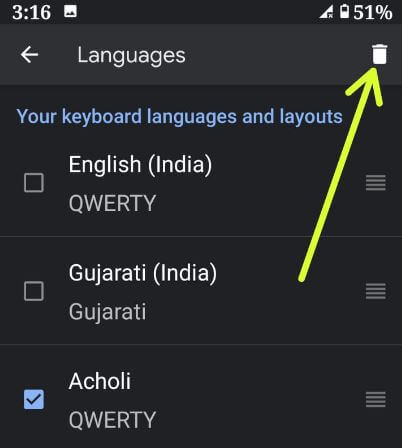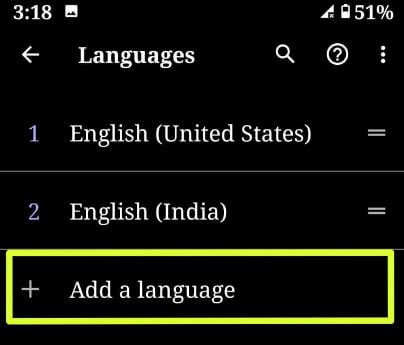Last Updated on March 7, 2021 by Bestusefultips
Switch language on your Android Keyboard? Here’s how to change the default keyboard language in Android 10. By default set Google keyboard in your Pixel devices. You can change keyboard settings using language and input settings such as keyboard language, keyboard theme, and other keyboard layout. Also quickly switch keyboard language and use a multi-language keyboard android device. You can add a language to the android 10 keyboard anytime.
Change keyboard layout from Qwerty, Handwriting, QWERTZ, Dvorak, Colemak, PC and more. Android 10 Gboard keyboard settings include Languages, Theme, Text correction, Glind typing, Voice typing, Predictive content search, etc. Follow the below-given step by step process to change keyboard language in Android 10.
Read Also:
- How to change the language on Samsung Note 10 Plus
- How to change the background theme of Gboard keyboard
- How to factory reset Android 10: 2 Ways
- How to translate text on android phone using Gboard & Google Assistant
How to Add Another Language to Keyboard Android 10
You can change Google keyboard settings android 10 using below given steps.
Step 1: Swipe up from the home screen to access the app drawer.
Step 2: Tap the Settings app.
Step 3: Scroll down and tap on System.
Step 4: Tap on Languages & input.
Step 5: Tap on the Virtual keyboard under the keyboard section.
Step 6: Touch Gboard.
Several Gboard settings available such as Languages, keyboard layout, keyboard height, Auto-correction, Auto capitalization, Spell check, Glind typing, Voice typing and more.
Step 7: Tap Languages.
Step 8: Touch Add keyboard button.
Step 9: Select keyboard language from suggesting the languages list.
Step 10: Tap Done.
Now you can see add language to your keyboard languages and layouts list.
Step 11: Touch & hold the language and drag it to the first position to set keyboard language.
Switch language on Keyboard Android 10
You can quickly switch keyboard language or use multi-language keyboard android devices.
Step 1: Open any messenger apps.
Step 2: Long press the Space bar.
Step 3: Choose keyboard language from a list you want to set.
Also, change keyboard settings android 10 using this.
Check Also:
- How to enable or disable predictive text in Android 9 Pie
- How to adjust keyboard size in Android Lollipop 5.1.1
- How to use Bitmoji on Android keyboard
Remove keyboard language on Android 10
If you have added language temporarily, you can delete it using below given settings.
Step 1: Follow the above-given steps 1 to 7.
Step 2: Tap the Pencil icon at the upper right.
Step 3: Select keyboard languages from a list.
Step 4: Tap on the trash icon at the upper right corner.
Now delete keyboard language from your android devices.
Change phone language on Android 10
By default set the android 10 phone language as your country. Most of the devices set as English (United States) and English (UK). Add language on Android 10 using the below settings.
Settings > System > Languages & input > Languages > Add a language > Select language from list > Touch & hold the language and move it to first to set default phone language
It’s quite easy to change language and keyboard language on android 10 using this tutorial.
And that’s it. We hope this makes it clear how to change keyboard language in Android 10. Do you still have any questions regarding this article? Tell us in below comment box. Stay and connect with us for the latest updates.