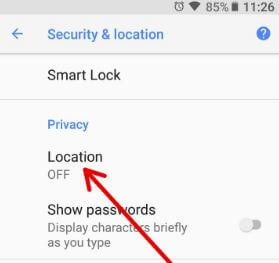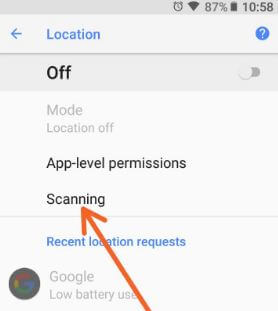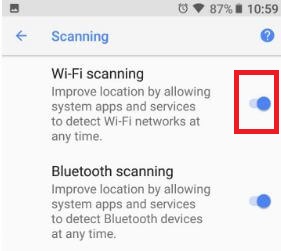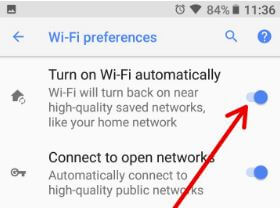Last Updated on March 7, 2021 by Bestusefultips
By default turning on wifi scanning and Bluetooth scanning on android Oreo 8.0 devices. This android 8 Wi-Fi scanning feature is improving location by allowing system apps and services to detect Wi-Fi networks at any time in your device. You’ll turn on/turn off Wi-Fi scanning on android Oreo using security & location settings.
Wi-Fi scanning is automatically joining only saved available networks, not any high-quality Wi-Fi connection. Several users reported this disable Wi-Fi scanning will improve battery life in android Oreo 8.1 devices. Follow the below-given step by step guide to disable WiFi scanning on android 8.0 (Available on Android 10 and Android 9 Pie).
Read More:
- How to turn on data roaming in Galaxy S9 & S9 Plus
- How to share the internet connection with laptop or tablet
- How to set up & use Wi-Fi hotspot on Android 8.1 Oreo
- How To Enable or Disable Bluetooth On Android 10, 9 (Pie), 8.1 (Oreo)
How to Stop WiFi Scanning on Android 8.1/8.0 Oreo
By turning on wifi scanning and Bluetooth scanning in your latest Android devices. Disable it using below given settings.
Turn off WiFi Scanning Android 9 Pie and Android 10
Step 1: Go to settings in your latest android devices.
Step 2: Scroll down and tap on Location.
Step 3: Tap on Wi-Fi and Bluetooth Scanning.
Step 4: Toggle on or off Wi-Fi scanning.
Also, toggle on or off Bluetooth scanning in your latest android devices using above given settings.
For Android 8.1 & 8.0 Oreo:
Step 1: Go to settings in your android Oreo devices.
Step 2: Tap Security & location.
Step 3: Tap Location in the privacy section.
Step 4: Tap Scanning.
Here you’ll see Wi-Fi scanning and Bluetooth scanning options. By default, both enabled in your Oreo devices.
Step 5: Turn off the toggle button of Wi-Fi scanning.
Now your device not automatically connects with saved Wi-Fi network in your Oreo devices. Also, extend battery life in android 8.1 Oreo devices. You can also turn on Wi-Fi automatically for Pixel 2, Pixel 2 XL, Google Pixel and other latest Oreo devices using below settings.
Enable android Oreo’s Turn on Wi-Fi automatically
Step 1: Go to settings in your android 8.1 devices.
Step 2: Tap Network & Internet.
Here you’ll see several options including Wi-Fi, Mobile network, Data usage, Hotspot & tethering, VPN and Aeroplane mode.
Step 3: Tap Wi-Fi.
Step 4: Tap Wi-Fi preference.
Step 5: Turn on the toggle button Turn on Wi-Fi automatically.
Now in your android 8.1 Oreo devices, saved high-quality Wi-Fi networks will automatically turn on in your device.
And that’s it. Are you using the Wi-Fi scanning feature on your android 8.1 Oreo? We hope this makes it clear how to turn off Wi-Fi scanning on android Oreo 8.1 devices. If you have any kind of trouble, tell us in below comment box.