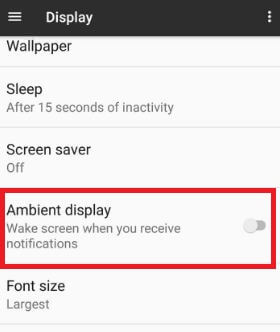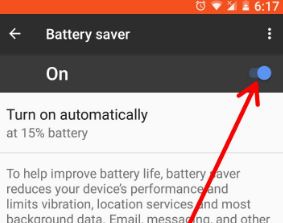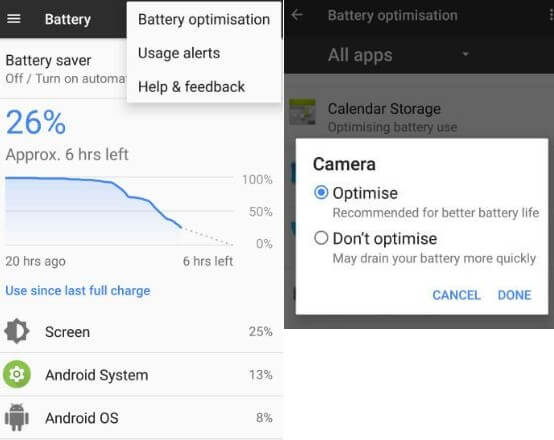Last Updated on March 7, 2021 by Bestusefultips
Here’s how to improve battery life on android 8.0 Oreo. Several users reported the battery drain issue on Android 8.0 Oreo. You need to turn off the ambient display, reduce display time-out time, Disable Wi-Fi, GPS & another service, enable battery saver, and other handy tricks. Android 8.0 devices include background limit features to limit app background activity so increase battery life on your device.
There are several great Android 8.0 Oreo features including Install unknown apps, Picture in picture mode, Autofill API, Background process limit, Android Instant Apps, Smart text selection, Notification dots, etc.
Read Also:
- How to enable and use gestures in Android 10
- How to improve battery life in Pixel 4 and 4 XL
- How to download android 8.0 Oreo OTA updates for Nexus and Pixel
7 Best tips to Improve Battery Life on Android 8.0 Oreo
Check out each one listed method to fix the battery drain issue on Android 8.0 Oreo.
Reduce screen display time & screen brightness level
Screen time-out time:
Set screen time-out time as 15 seconds/30 seconds to fix the battery problem.
Settings > Device > Display > Sleep > 15 seconds/30 Seconds
Screen brightness level:
Set lower screen brightness to save battery on Android 8.0 Oreo.
Turn off Ambient display
This feature is useful to send notifications to your phone screen when the phone is locked. It consumes more battery life of your phone. So turning off the ambient display using below settings in your Pixel and other devices.
Settings > Device > Display > Ambient display
Turn On Battery Saver Mode
Battery saver mode is useful to drain your device battery to stop unnecessary background apps, location services, limits device vibration, and more.
Settings > Device > Battery > Battery saver > Toggle on battery saver
Turn Off GPS, WiFi, Mobile-data
Make sure to disable location, WiFi & mobile data network, and other services when not use.
Set background process limit to improve battery life on Android 8.0 Oreo
By default include this feature on android 8.0 Oreo devices to force stop background limits on your device apps. This feature is helpful to extend battery life on Android 8.0 Oreo.
See Also: How to disable app background activity on Android Oreo
Turn on Battery Optimization For All Apps on Android 8.0
Settings > Device > Battery > More > battery optimization > All apps > Tap app > Optimize
If quickly drain the battery on Android 8.0 Oreo devices, check background apps settings, and stop unnecessary apps. First of all, check which apps use the highest battery on your phone.
Settings > Battery > Tap on App to view details
Stop unnecessary apps from your device. After force stop, all background services stop and save battery on your pixel 8.0 device.
Force Stop Apps:
Settings > Apps > Tap on any app want to force stop > Force stop > OK
Check your device System updates and app updates
Check new system update is available or not in your device. It will improve some of the bugs on your device. It may fix your Android 8.0 battery drain problem.
Settings > About phone > System updates
Check for any app updates:
Google Play Store > Three horizontal line > My apps & games > Update all
And that’s all. Do you have any tips to improve battery life on android 8.0 Oreo devices? Share with us in below comment box.