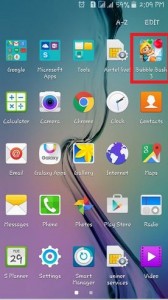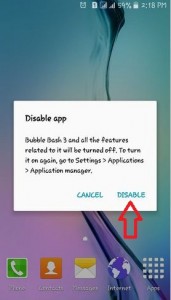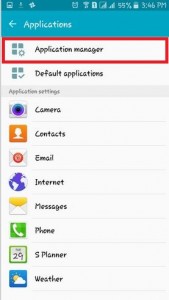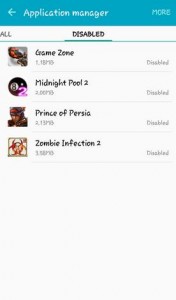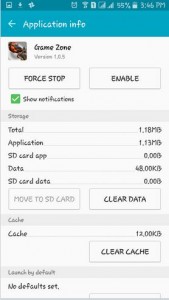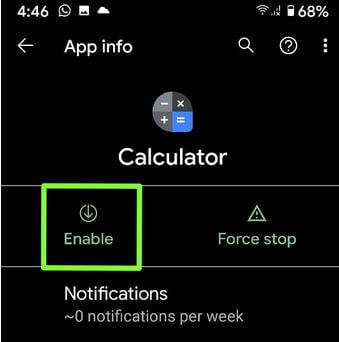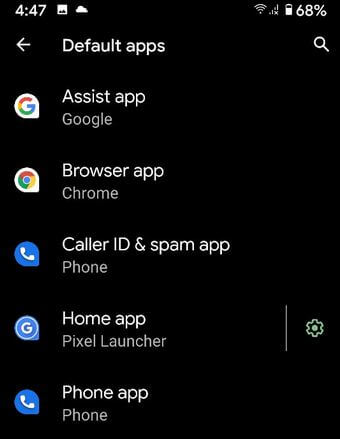Last Updated on March 7, 2021 by Bestusefultips
Want to delete pre-installed apps (System Apps) on your Android or Samsung Galaxy devices? Here’s how to hide default apps on Android devices. By default, several unnecessary system apps and games installed on your Android devices. You have already tried to remove default apps in your Android device, but you can’t delete it. You can disable or hide default apps from your app drawer in Android phones using this tutorial.
Read Also:
- How to remove pattern lock on Android phone or tablet
- How to change default apps in android Oreo 8.0 & 8.1
- How to clear default apps on Android
How to Hide Default Apps on Android 6.0 Marshmallow and 5.1.2 Lollipop
If you want to disable unnecessary apps or hide default apps on android smartphones then follow the below-given step.
Step 1: Open the app drawer and tap any default app and drag the app until you see the below screen.
Step 2: Now you can drag the default app on the “Turn off” symbol.
You can see the Disable app screen on your Android phone.
Step 3: Tap on Disable to hide the app from your app drawer.
If you have disabled any useful app by mistake then don’t worry, you can easily enable the app in just a few seconds. Follow the below steps to enable default apps on android smartphones.
How to Enable App on Android
Step 1: Go to Settings.
Step 2: Scroll until you see the Applications under the device section.
Step 3: Tap on the Application manager under the applications section.
Step 4: Tap on Disable tab at the top menu.
Step 5: Tap and hold any disabled app.
Step 6: Click on Enable.
Now, open the app drawer and you can see the app you enabled in your device.
How to Disable Apps on Android 10 and 9 Pie
Settings > Apps & notifications > See all apps > Tap three vertical dots at the top right corner > Show System > Select the app > Disable > Disable App
How to Enable Apps on Android 10 and 9 Pie
Settings > Apps & notifications > See all apps > Tap three vertical dots at the top right corner > Show System > Select the disabled app > Enable
How to Change Default App Android 10
You can change the default Android 10 apps such as phone app, home app, SMS app, caller ID & Spam app, Browser app, and Assist app. Apply below-given steps.
Settings > Apps & notifications > Advanced > Default apps > Select app from list > Choose app from list you want to set
This how-to hide default apps on android smartphone tips are easy to use and perfect working on the latest lollipop version android smartphones. If you have any queries related to this then please comment below.