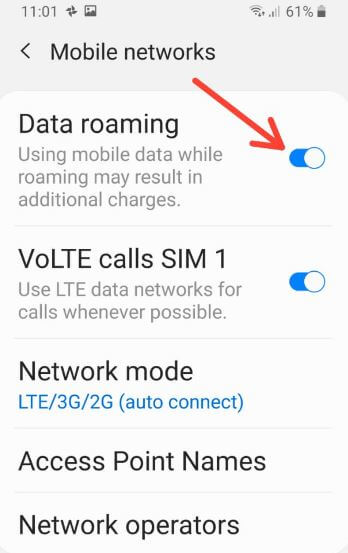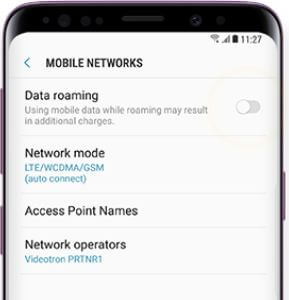Last Updated on March 7, 2021 by Bestusefultips
Here’s how to turn on data roaming Galaxy S9 and Galaxy S9 Plus devices. While enable data roaming on Samsung S9 plus, international roaming charges will apply. While you’re abroad or International traveling, you need to enable it in your Samsung devices. You’ll not be able to access mobile internet connection in your device. By default turn off data roaming on your Samsung Galaxy and other devices.
Also, limit data usage when abroad by disable data roaming in galaxy S9 & S9 plus One UI 2.0. If you don’t need mobile data, turn off roaming on Samsung S9 to avoid charges. Follow the below-given step by step complete process to turn on data roaming Galaxy S9 and Galaxy S9 plus.
You Might Like This:
- How to use instant tethering in Android Oreo
- How to turn on automatically Wi-Fi on Galaxy S9 and Galaxy S9 Plus
- How to enable or disable Wi-Fi scanning in Android Oreo
- How to enable or disable icon badges on Samsung Galaxy Note 10 Plus
How to Enable or Disable Data Roaming on Samsung Galaxy S9 and S9 Plus: One UI 2.0 Android10
Check out below given settings to activate data roaming on the latest Samsun Galaxy devices.
Turn on roaming on Samsung Galaxy S10, S10 Plus, and S10e
Step 1: Swipe down the notification panel from the top of the screen and tap on the Settings gear icon.
Step 2: Tap on Connection.
Step 3: Tap on Data usage
Step 4: Tap on Mobile network or Mobile data.
Step 5: Enable or Disable Data roaming.
Turn on Roaming on Samsung Galaxy S9 One UI 2.0: Android 10
Step 1: Swipe down the notification panel from the top of the screen and tap on the Settings gear icon.
Step 2: Tap on Connection.
Step 3: Tap on Mobile network.
Step 4: Toggle on or off Data roaming.
Enable data roaming on Samsung S9 & S9 Plus One UI 1.1
Step 1: Swipe down the notification panel from any screen.
Step 2: Tap Settings gear icon.
Step 3: Touch Connection.
Here you can see galaxy S9 connection settings such as Wi-Fi, Bluetooth, data usage, NFC and payment, Mobile network, Mobile hotspot & tethering, Location and more.
Step 4: Tap Mobile Network.
In mobile network settings, you can turn on galaxy S9 data roaming, network mode, access point names, and network operator settings. Abroad, you can’t use a mobile network when roaming.
Step 5: Turn data roaming on.
You can see a pop-up message on the screen: Allow data roaming?
Step 6: Tap OK.
Now activate data roaming in your Samsung Galaxy S9 and S9 plus devices. You may incur significant charges. Don’t forget to turn data roaming off while not use. You can still use Wi-Fi even though turn off data roaming in galaxy S9 and other devices. Let see other Samsung galaxy S9 and galaxy S9 plus mobile network settings.
How to change network mode on Galaxy S9 and Galaxy S9 Plus
Settings > Connections > Mobile networks > Network mode > LTE/WCDMA/GSM
How to change Access Point Names (APN) in Galaxy S9 & S9 plus
Settings > Connections > Mobile networks > Access Point Names
And that’s it. Are you satisfied with our tutorial to turn on data roaming Galaxy S9 and Galaxy S9 plus? Do you still have questions? Is there something we missed? Leave below the comment box.