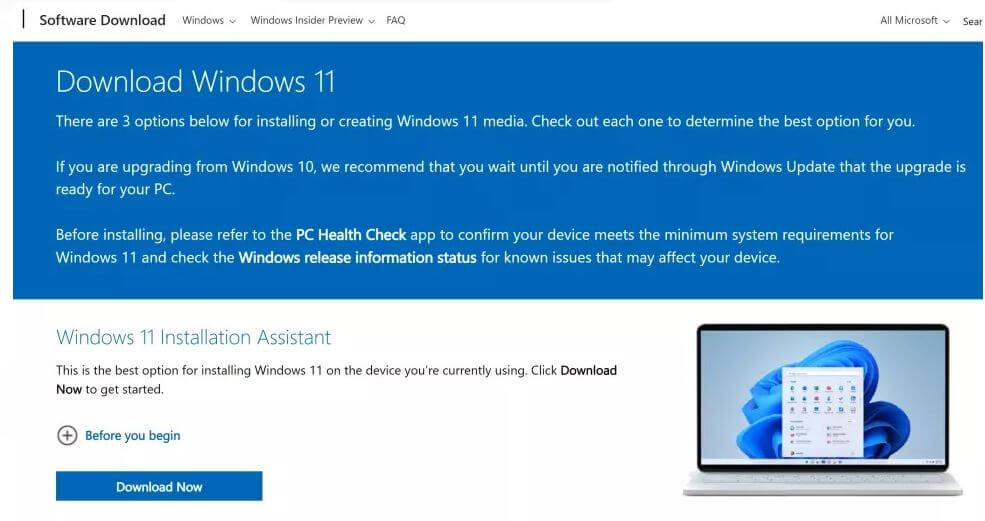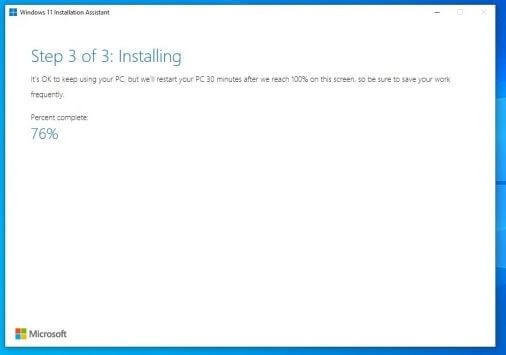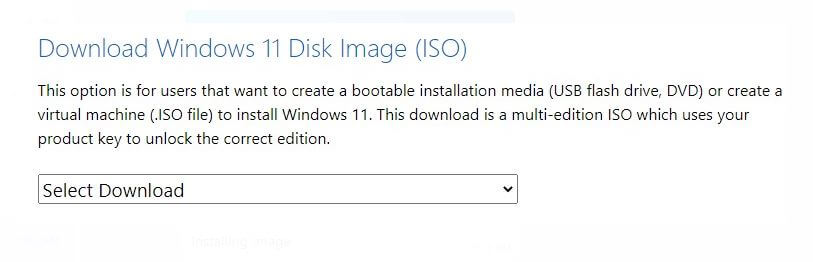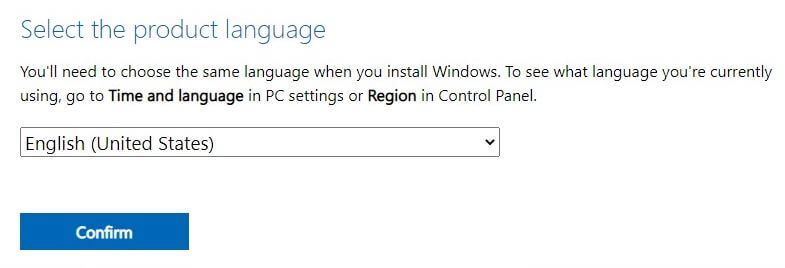Last Updated on November 10, 2022 by Bestusefultips
This guide will go through the steps for windows 11 download without any problem. Windows 11 has many exciting features for you. It’s the best time to upgrade your operating system to Windows 11. If we talk about the design, it is pretty much interesting and has been improved very much and seamless operating system and quite useful for game lovers. Also, once you install windows 11 on your PC, you will get time-to-time updates to provide you with the best performance and user experience.
If you are already running Windows 7 or Windows 10, then it’s easy to get Windows 11 for your PC or Laptop because it is free to download the latest operating system. If you have decided to download Windows 11 and are looking to upgrade your operating system, then you can continue reading the steps below. You will find the best way to make the process easier for you.
Read Also: Best Windows 11 Hidden Features
How to Download Windows 11
Before Moving Further, we will check the System requirements for Windows 11.
Processor: 1 Gigahertz (GHz)
or more than that.
RAM: 4 GB
Storage: 64 GB
System Firmware: UEFI and Secure Boot Capable
TPM: Trusted Platform Module 2.0
Graphics Card: DirectX
or with the WDDM 2.0 driver
Display: 720p or 8-bit per color channel, at least 9-inch diagonal
Internet connection: Active Internet connectivity along with Microsoft Account.
Before you start the process, you can check the above for minimum system requirements for your PC. If you follow all requirements, then first take the backup of your PC before starting.
This ensures that your crucial files and settings may be restored if something goes wrong, which could happen while updating a new operating system.
Step 1: Open Windows 11 Download Website. Search for Windows 11 Assistant option and then click on the Download now button.
Step 2: Once the download is completed, click to launch the file.
Step 3: From the menu, Accept and install. There will be three steps moving forward. Wait for Windows 11 to download before moving on. Depending on the speed of your connection, it can take some time. You may be asked to accept the Microsoft terms and conditions.
Step 4: The security of your download will be checked in the second phase by Windows 11. You have to wait because it will take some time.
Step 5: The process will run in the background and wait until the process finishes.
Step 6: Once complete, click to restart the PC. Wait while Windows 11 is installed and your computer restarts. It will take approximately 30 minutes to finish the process.
Step 7: The performance will be shown as a percentage. Be calm; your computer will reboot a few times. Once finished, Windows 11’s desktop will be displayed before you are sent to the sign-in page.
How To Download Windows 11 ISO
This is another method with the ISO file. You must have a Windows 11 ISO file to start the installation process. ISO files are known as disc images and will be used to make a bootable USB. It works on Windows 10 as well as if you are using Linux.
Windows 11 ISO Download from Microsoft
This is the easiest method to download the ISO file directly from Microsoft.
Step 1: Open or Go to Windows 11 ISO page.
Step 2: If you want to create a bootable USB immediately, you need to download the Windows 11 installation media tool from this page by choosing Windows 11 from the option “Download Windows 11 Disk Image (ISO).” You may find step-by-step instructions on how to do that in the section below.
Step 3: Click on the “Download” button.
Step 4: From the drop-down menu, select your language and confirm.
Please find the above steps helpful in downloading Windows 11.
If you are facing any issues downloading or creating an ISO file, please reply to us in the comment section, and we will help you further. Share this article with others, too.
Related: