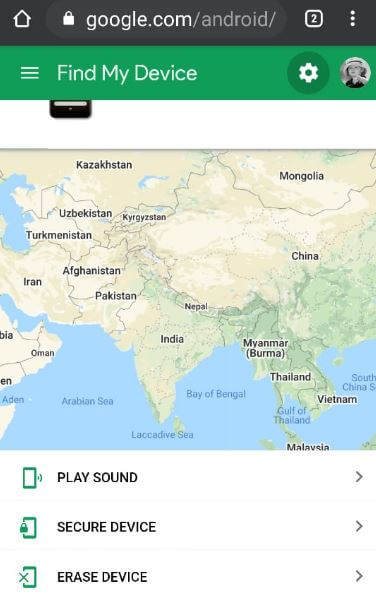Last Updated on March 7, 2021 by Bestusefultips
Forgotten pattern lock or Password on Samsung Galaxy Note 10 plus and Note 10? This tutorial will teach you steps to reset forgot password on Samsung Note 10 and Note 10 plus. If you’re device locked and you don’t remember password or PIN or pattern lock, you’ll use Find my device, Findmymobile for Samsung galaxy devices, or hard reset or factory reset Note 10 using recovery mode to remove the screen lock. You’ll unlock your Samsung Galaxy device using PIN or Password or Pattern lock, or Biometric security such as face unlock, in-display fingerprint, etc.
You can secure your phone by settings a screen lock in your device. Also use android device manager to reset the lock, if remember your email and password used in your Samsung Note 10+. Check out below given possible solutions to reset forgot password Note 10 plus and Note 10.
Don’t Miss This:
- How to unlock Android phone if forgot PIN or Password or Pattern lock
- How to unlock galaxy S10 forgotten password
- How to find WiFi password on Windows 10
How to Reset Forgotten Password on Galaxy Note 10+ and Note 10
You need to reset the lock on Galaxy Note 10 screen lock using android device manager. Also, use find my phone Google, click here to see steps.
Reset Forgot Password Note 10 Plus using Find my mobile tool
Step 1: Click here to open Samsung find my mobile.
Step 2: Sign-in or create a new Samsung account.
After registered, you can view your phone number left-hand sidebar in find my mobile.
Step 3: Tap on Unlock my screen.
Step 4: Select “Unlock” and wait until the process finishes.
Step 5: The screen is unlocked message appears on the screen.
Now set up a screen lock on Samsung Note 10+ and Note 10 device. If this method can’t help you, perform the below method.
Unlock Galaxy Note 10 Plus Forgot Password Using Google Find my device
Step 1: Sign in to Find my Device, visit the Android device manager.
Step 2: Make sure to log in with your same Google account you use in your Samsung device.
Ste 3: Tap on the Erase device.
Step 4: Tap to Erase all data.
Step 5: Tap on Erase.
Now remove all your phone data and unlock your Samsung Galaxy Note 9.
Factory Reset Samsung Note 10 using Recovery mode
You can bypass Samsung Note 10 lock screen Pattern, PIN, Password to enter into recovery mode using power and volume down button. Apply below steps to hard reset Samsung Galaxy Note 10+.
Step 1: Powered off your Samsung Note 10+.
Step 2: Press & hold the volume down button & power button at the same time until the Samsung logo appears on the screen then release the power button.
Use the volume up or down button to highlight the option and power button to confirm it.
Step 3: Press the volume down button until seeing the android system recovery mode and press the power button to enter.
Recovery mode options include reboot system now, apply update from ADB, update/recover from SD card, Wipe data/factory reset, and more.
Step 4: Press the volume down button to highlight wipe data/factory reset and press the power button to confirm.
Step 5: Press the volume button to select Yes, now press the power button to the Samsung Note 10+ reset.
Step 6: Press the volume button until select reboot system now and tap the Power button.
Now remove all data from your Note 10 including Samsung account, Google account, Photos & videos, music, downloaded apps, and all other data. Go to security settings and set lock screen security on Note 10+ you want.
And that’s it. We hope this makes it clear how to reset forgot password Note 10+ and Note 10. Do you still have any questions? Tell us in below comment box. Stay and connect with us for the latest updates.