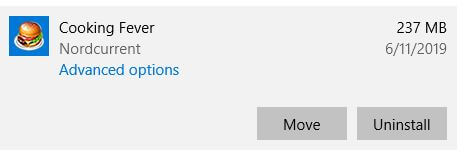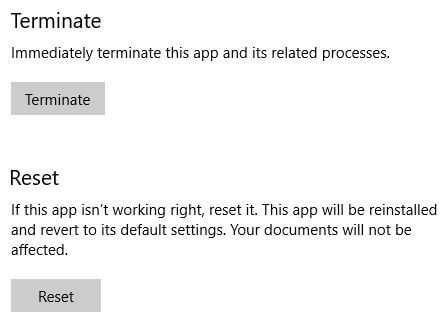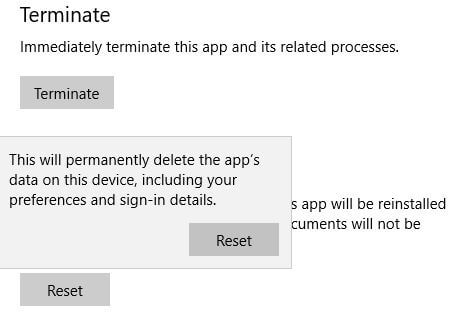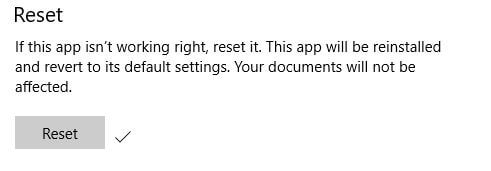Last Updated on March 7, 2021 by Bestusefultips
Annoying by Windows 10 apps not opening after update? This tutorial will help you to reset apps in Windows 10. By default several apps installed and we download apps & games from Microsoft store in our Windows PC. Sometimes user facing app freezing or crashing related problem on PC or Windows phone. To fix this Windows 10 problem, you need to reset apps.
Before reset apps, you need to try terminate app or check for app update if app not working properly on Windows 10/8/7. You can uninstall or update apps using apps & notification settings in your Windows laptop or desktop. Follow below given step by step process to reset apps in Windows 10.
Don’t Miss This:
How to set data limit on Windows 10
How to enable or disable USB ports in Windows 7
How to move apps to another drive on Windows 10
How to turn off app background in Windows 10
How to reset apps in Windows 10 PC or Laptop
You can repair or reset Windows 10 app using below given steps.
Step 1: Tap Windows start menu
Step 2: Tap Settings gear icon
Step 3: Tap Apps
By default apps & features screen appear on your Windows PC or laptop. You can see list of installed apps list.
Step 4: Select app or game you want to reset
Step 5: Tap Advanced options
Here you see terminate, reset and uninstall app options. This app will be re-installed and revert to its default settings. Your documents will not be affected.
Step 6: Tap Reset
This pop-up message show on the screen: This will permanently delete the app’s data on this device, including your preferences and sign-in details.
Step 7: Tap Reset if you want to reset app
Step 8: Now grey out Reset button in your Windows 10
Step 9: Wait until process complete, you can see right arrow icon (Show above screenshot) after complete reset apps
Now reboot your Windows 10 PC and check fix app issue in your device. If can’t fix issues, try uninstall Windows 10 apps.
And that’s it. I hope this little tutorial useful to reset apps in Windows 10 PC or Laptop. If you have any question regarding this tip, tell us in below comment box. Stay and connect with us for latest updates.