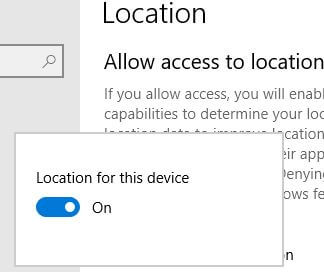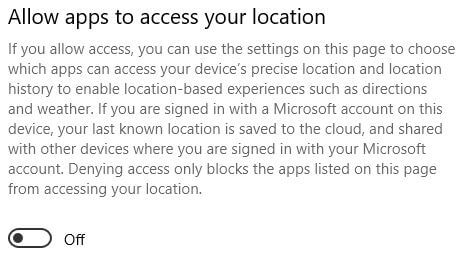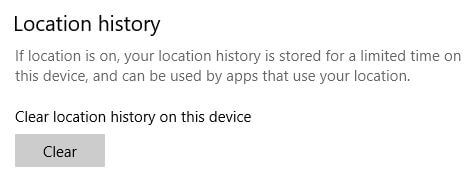Last Updated on March 7, 2021 by Bestusefultips
Here’s how to turn on location in Windows 10 PC or Laptop. By default disable location for Windows device. If you enable location service in Windows 10, Microsoft will use your location to improve location services. You can also individually allow apps to access your location. Some desktop apps may find your location even location settings are off.
You can find Windows 10 location settings under privacy. Also set default location for Windows, apps, and services can’t detect an exact location on your PC. Your device location history is stored for limited time, clear location history on Windows 10 if you want. Follow below given step by step process to turn on location in Windows 10.
Don’t Miss This:
How to remove Sign in PIN in Windows 10
How to find lost phone location in Android device
How to show hidden files and folder in Windows 7
How to set up a picture password in Windows 10
How to turn on location in Windows 10 PC or Laptop
You can turn location service on or off in Windows 10 using below given settings.
Step 1: Tap Windows start menu
Step 2: Tap Settings gear icon
Step 3: Tap Privacy
Step 4: Tap Location under App permission section on left panel
Here you can see location, allow apps to access your location, default location, location history, choose which apps can access your precise location and Geofencing.
Step 5: Tap Change button to turn GPS location on
Step 6: Turn on toggle location for this device
Also available app location settings to allow apps to use your location in your Windows PC. You can turn on it using below settings.
Windows menu icon > Settings > Privacy > App permission > Location > Allow app to access your location
You can individually enable or disable apps can access your precise location in Windows 10 PC or laptop.
Windows menu icon > Settings > Privacy > App permission > Location > Choose which apps can access your precise location
Clear location history on Windows 10 Laptop or PC
By default automatically stored location on Windows 10 if location is on. You can clear Windows 10 location history using below settings.
Windows menu icon > Settings > Privacy > App permission > Location > Location history > Clear
And that’s it. I hope this little tip useful to turn on location in Windows 10 PC or Laptop. If you have any kind of trouble, tell us in below comment box. Stay and connect with us for latest Windows 10 tips and tricks.