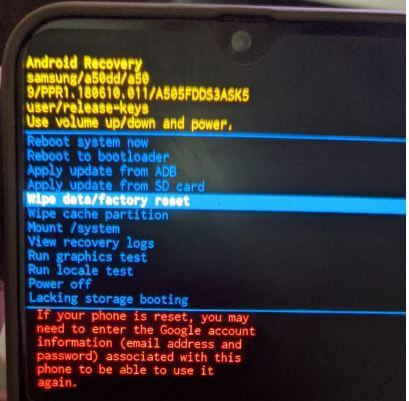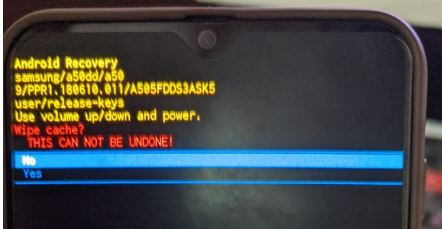Last Updated on March 7, 2021 by Bestusefultips
This tutorial teaches you how to hard reset Samsung Galaxy A50. This method also known as factory reset or master reset Samsung A50 using recovery mode. You can solve galaxy A50 problems using this article such as A50 not getting on, touch screen not working, blank screen, A50 restart automatically, etc. Also, perform wipe cache partition to fix performance issues.
This hard reset on Samsung galaxy using the hardware button will remove all your phone data including Google account, Samsung account, photos & videos, internal storage, etc. So, if possible back up your important data safely before perform this reset Galaxy A50 action. Check out below step by step process to hard reset Samsung Galaxy A50 or Galaxy A70.
Read Also:
How to fix Network Problem on Galaxy A50
How to master reset Galaxy S9 & S9 Plus
How to check mobile data on Galaxy A50
How to Hard Reset Samsung Galaxy A50 And Galaxy A70
Let see two ways to factory reset or galaxy A50 hard reset.
1st Method: Factory reset my Galaxy A50 using phone settings
If you’re device access phone setting, you can factory reset Samsung A50 using the below steps.
Step 1: Swipe up from the bottom of the screen to access App drawer
Step 2: Tap Settings app
Step 3: Scroll down and tap General Management
Step 4: Tap Reset
Using this Samsung A50 reset settings, you can reset settings, reset network settings, Reset accessibility settings, and Factory reset.
Step 5: Tap Factory reset
Before perform, confirm your important data safe to other devices or PC.
Note: Remember Google account email-id and password associated with your phone to use it again.
Step 6: Tap Reset
Enter the current Password or PIN or other lock screen security you used. It will remove your personal data and third-party apps.
Step 7: Tap Delete all
Now reset your Samsung A50 to factory default settings.
2nd Method: Hard Reset Samsung Galaxy A50 using hardware key (Power & Volume buttons)
Step 1: Switch off your Galaxy A50 device
Step 2: Tap & hold the power button and volume up button at the same time until the screen wake up
Now release the buttons.
Step 3: You can see the “No command message” display with Robot exclamation mark symbol
You can see the Android recovery screen. Use the power button to action and volume up or down button to highlight.
Step 4: Press volume down button until highlight Wipe data / Factory reset
Step 5: Press the Power button
This message appears: Wipe cache? By default selected “No”.
Step 6: Press the volume down button to highlight “Yes”
Step 7: Tap Power button to factory reset A50
And that’s it. Do you still have any question regarding hard reset Samsung Galaxy A50? Tell us in below comment section. Stay and connect with us for the latest updates.