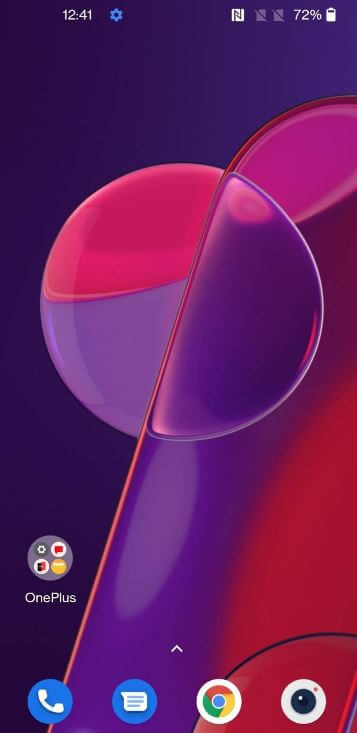Last Updated on May 9, 2023 by Bestusefultips
Here’s how to enable call forwarding in OnePlus 9 Pro, 9, and 9RT. When you activate call forwarding on your OnePlus device, it automatically forward calls to another number. You can set call forwarding using a phone app in OnePlus 9 Pro and other OnePlus series. Four different settings are available to divert calls, including always forward, when busy, when unanswered, and when unreachable your number.
Read More: How to Enable Caller ID and Spam Protection on OnePlus
How to Enable Call Forwarding on OnePlus 9 Pro, OnePlus 9, OnePlus 9RT
Step 1: Open the App drawer and tap on a Phone app.
Step 2: Tap Three vertical dots (More) at the top right corner.
Step 3: Tap Settings.
Step 4: Tap on Calling accounts.
Step 5: Tap on Advanced Settings.
Step 6: Tap on Call forwarding.
You can see below given 4 options to forward calls on your latest OnePlus Oxygen OS automatically.
Always forward: Forward all phone calls to this number.
When busy: If you’re on a call, it will divert calls to this number.
When unanswered: If you can’t answer calls, automatically forward calls to this number.
When unreachable: When you’re number out of the coverage area or has a poor network signal, it will divert calls to this number.
Step 7: Choose from the above option.
Step 8: Enter the mobile number, select from your contacts list, and tap TURN ON.
Now, activate call forwarding on your OnePlus 9 Pro, and it will automatically forward the call to the added number.
How to Stop or Disable Call Forwarding on OnePlus 9 Pro, 9, 9RT
Step 1: Follow the above-given method in steps 1 to 6.
Step 2: Tap on the option you want to disable call forwarding.
Step 3: Tap on Turn Off.
How to Turn On Call Waiting on OnePlus 9 Pro, OnePlus 9, OnePlus 9RT
When activating call waiting, it will notify you that someone is calling you during a phone call.
Step 1: Go to the app drawer and open the Phone app.
Step 2: Tap on Three vertical dots in the upper right corner.
Step 3: Select the Settings.
Step 4: Tap Calling accounts.
Step 5: Tap Advanced settings.
Step 6: Tap Additional Settings.
Step 7: Toggle on Call waiting.
And that’s all. Do you use call forwarding on your OnePlus device to forward calls? If yes, which option do you use? Stay and connect with us for the latest OnePlus tips and tricks.
Related: