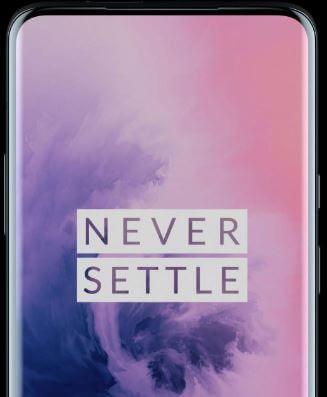Last Updated on March 7, 2021 by Bestusefultips
By default set light theme in your OnePlus 7 Pro. You can use dark mode on OnePlus 7 Pro to improve battery life. Here’s how to enable dark mode in OnePlus 7 Pro. If you have the latest updates Android 10 OS in your OnePlus 7 Pro & OnePlus 7, you can see vibrate tints, illuminating light, and Nuanced dark options. When you turn on dark mode, your device app background, app drawer background, notification panel, and other settings background set as black that useful to save battery life in your device. You can change the theme in OnePlus 7 Pro (Available on OnePlus 7T Pro, 7T, 7) using display settings. Set theme as a colorful or light or dark theme you want in your device.
Read Also:
- How to change the theme on Pixel 3 and Pixel 3 XL
- How to change screen resolution in OnePlus 7 Pro
- How to turn on dark mode in Galaxy S10 Plus
- How to use Ambient display on OnePlus 7 Pro
How to Get Dark Mode on OnePlus 7 Pro Running Android 10
You can activate dark mode in OnePlus 7 Pro using below given display settings.
For OnePlus 7 Pro (Android 10)
Step 1: Go to Settings.
Step 2: Tap on Customization.
Step 3: Tap the Preset theme.
Here, you can see vibrate tints, illuminating light, and Nuanced dark.
Step 4: Choose Nuanced dark.
Step 5: Tap on Apply.
For OnePlus 7 Pro (Android 9 Pie)
Step 1: Swipe down the notification panel from the top of the screen and tap the Settings gear icon.
Step 2: Tap Display.
OnePlus 7 Pro display settings include Adaptive Brightness, Sleep, Night mode, Screen calibration, Notch display, Ambient display, Wallpapers, theme, Accent color, font size & display size, and more.
Step 3: Tap Theme under the customization section.
Step 4: Choose from colorful or light or dark.
Now, your device background looks black color such as notification panels, app drawer background, etc. The latest Android 10 will use system-wide dark mode to save battery life in your android devices.
OnePlus 6T Tips:
- How to change lock screen preference in OnePlus 6T
- How to use Night mode in OnePlus 6T
- How to use quick launch on OnePlus 6T
Change Accent Color in OnePlus 7 Pro and OnePlus 7
You can change accent color from the list or customize your favorite accent color and optimize brightness level to turn on adaptive brightness under accent color customization settings. The only colorful theme can only use the system color theme in your OnePlus 7 Pro/7/6T devices.
Step 1: Go to Settings in your OnePlus 7 Pro.
Step 2: Tap Display.
Step 3: Tap Accent color under customization.
By default blue color set in your device. Select an accent color from the list and tap OK.
Step 4: Tap customize icon and make your favorite color and set accent color.
And that’s all. We hope this makes it clear how to enable dark mode in OnePlus 7 Pro. Do you still have any questions regarding this tutorial? Tell us in below comment box. Stay and connect with us for the latest updates.