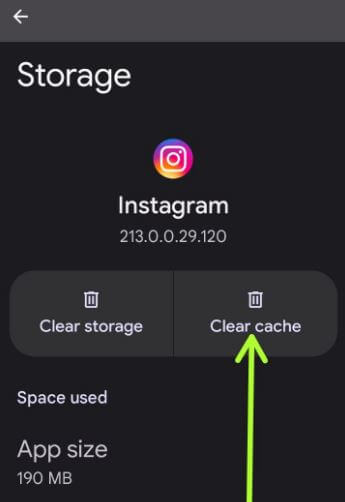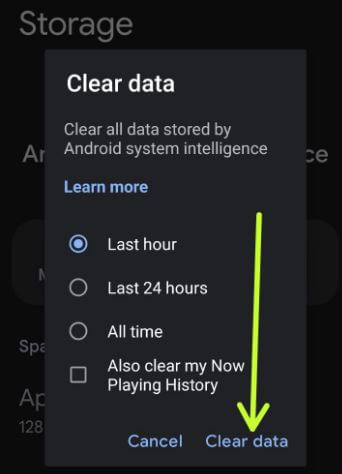Last Updated on November 14, 2022 by Bestusefultips
Here’s how to clear cached data for apps in Pixel 6 and Pixel 6 Pro. You can individually clear app cache and data on your Google Pixel 6 and other Pixel devices. You can’t clear cache for all apps at once on your Pixels devices. When you clear the app cache on your Android, it will remove the app’s temporary data. But when clear data or clear storage, it will delete a particular app’s all data including settings, accounts, database, and all other files. Removing the app cache will free up space and speed up the app on your Android devices.
How to Clear App Cache and Data on Google Pixel 6 Pro and Pixel 6
You can clear the app cache for a specific app using the given settings.
Step 1: Swipe down the notification panel twice at the top and tap the Settings icon.
Step 2: Tap on Apps.
Step 3: Tap on See all apps.
Step 4: To show system apps, tap on Three vertical dots (More) at the top right corner and tap on Show system.
Step 5: Select the App you want to clear the cache.
Step 6: Tap on Storage and cache.
Step 7: Tap on Clear cache.
How to Clear Data (Clear Storage) on Pixel 6 Pro
Settings > Apps > See all apps > More > Select app > Storage and cache > Clear storage > OK
How to Clear All Data on Pixel 6 Pro/Pixel 6 Stored by Android System Intelligence (Android Stock OS)
Step 1: Go to Phone Settings.
Step 2: Tap Apps.
Step 3: Tap See all apps.
Step 4: Tap Android system intelligence.
Step 5: Tap Storage and cache.
Step 6: Tap Manage space.
Step 7: Choose from the Last hour/Last 24 hours/All time. Also, clear my now-playing history option if you want to delete it.
Step 8: Tap Clear data.
How to Wipe Data/Factory Reset Pixel 6 Pro and Pixel 6
It will remove all your Pixel phone data, including your Google account, Internal storage, videos, downloaded apps, etc. Before wiping cache data, back up & restore your data to other devices. Click here to wipe cache data/factory reset your Pixel 6/6 Pro.
And that’s it. Do you still have any questions regarding Clear cache data for all apps in Google Pixel 6 Pro? Tell us in below comment section.
Read Also: