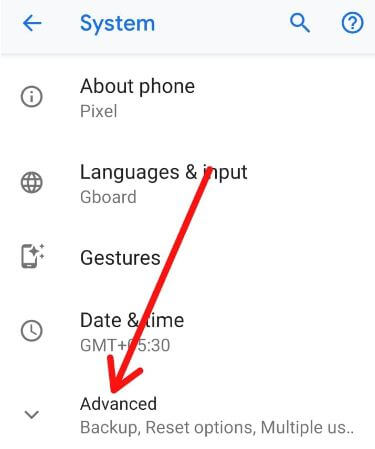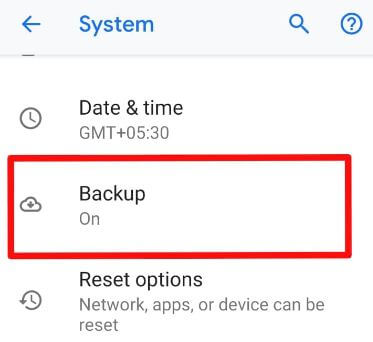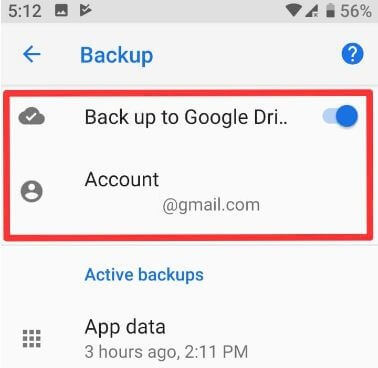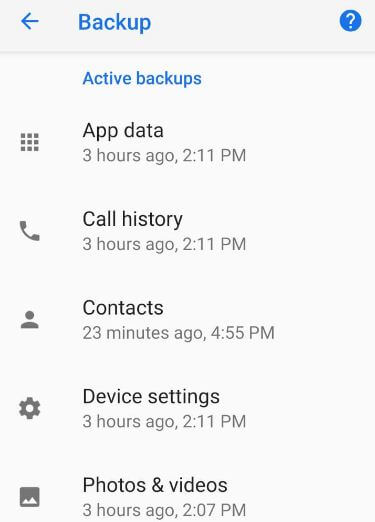Last Updated on March 7, 2021 by Bestusefultips
Want to backup your Android phone data to Google account or PC? Here’s how to backup and restore Android apps and data on Android 9 Pie. By default automatically back up to Google drive in the Android Pie devices. You can individually backups data such as app data, call history, contacts, photos & videos, SMS messages, and more. Also, choose a backup account using a backup section under system settings. If you don’t want to back up particular app data, you’ll disable apps backup. Individually enable/disable back up photos & videos for WhatsApp images, Instagram, layout, Snapchat, Bluetooth, etc.
Read Also:
- How to backup call logs in Android 8.0 Oreo using Google Drive
- How to delete WhatsApp backup from Google drive
- How to import contacts in Android 9 Pie from vcf files
How to Backup Data on Android 9 Pie Using Google Drive or PC
You can enable/disable backup to Google drive in your Android 9 Pie using system settings. Check out below given settings.
Step 1: Swipe down the notification panel and tap the Settings gear icon.
Step 2: Scroll down up to the end of the page and tap System.
Step 3: Tap Advanced.
Step 4: Tap Backup.
Step 5: Toggle on “Back up to Google Drive” or tap “Account” if you want to add a new account to backup & restore data to PC or Google account.
Now automatically backup your device data to add email ID. When turning off & delete backup data, it will be permanently deleted from Google drive. Photos and videos that have already been backed up will still be available in Google photos.
How to Backup and Restore Android Apps and Data
Here you can individually backup data for apps, call history, contacts, SMS, photos & videos, and device settings.
Settings > System > Advanced > Backup > Active backups > Select from list your want to backup data and turn on toggle
Now automatically backup & restore that app data to your Google or another account you selected.
How to Back Up Photos & Videos on Android 9 Pie (Pixel Device)
If you have Pixel devices, photos & videos uploaded from your device get unlimited free storage at original quality. You can enable back up & sync for photos & videos using the below-given settings in your android Pie and Oreo.
Settings > System > Advanced > Backup > Active backups > Photos & videos > Back up & sync
Your camera folder is automatically backed up. Also, enable cellular data backup for photos & videos. Choose other folders to backup such as Layout, WhatApp, Screenshot, Instagram, Facebook, etc. You can download the Android backup app from the play store to backup android phone to Google account. Also, backup android phone to PC using a USB cable.
And that’s all. We hope this makes it clear how to backup data on Android 9 Pie. If you have any questions, tell us in below comment box. Stay and connect with us for the latest updates.