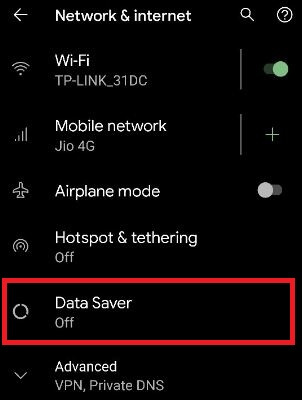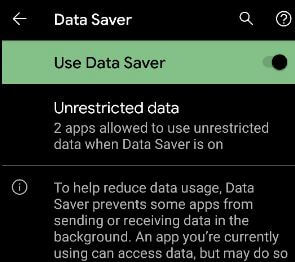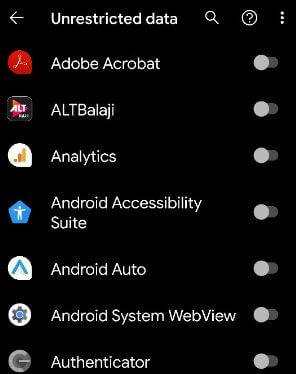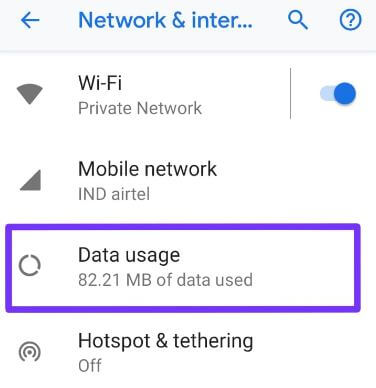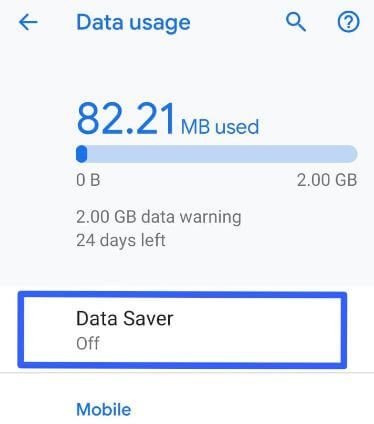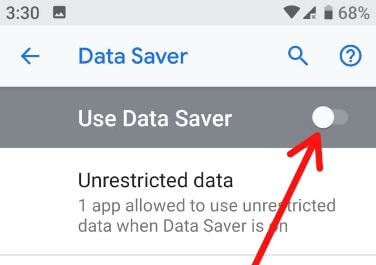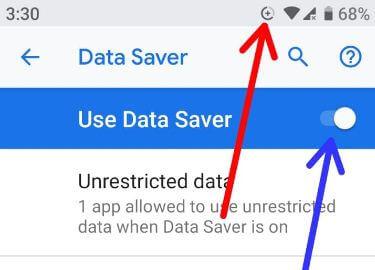Last Updated on March 7, 2021 by Bestusefultips
Here’s how to enable data saver on Android 9 Pie and Android 10. By default turned off data saver in your Android device. This data saver mode is useful to reduce data usage, data saver prevents some apps from sending or receiving data in the background and extend battery life. You can find data saver under network & internet settings. Also, the app allows using unrestricted data when the data saver is on in your Android Pie and other devices. Follow the below-given step by step process to turn on or turn off data saver on Android 9 Pie.
Read Also:
- How to use Doze mode in Android Nougat 7.1.2
- How to disable app background activity on Android Oreo 8.0
- How to enable battery saver in Android Pie 9.0
- How to customize battery saver mode in Android Oreo 8
How to Enable Data Saver in Android 9 Pie
It will use to improve battery life in your Android 10 and 9 Pie device to restrict background data of the app that unnecessary.
Turn on Data Saver on Android 10
Step 1: Go to Settings.
Step 2: Tap on Network & internet.
Step 3: Tap on Data Saver.
By default turned off data saver in your latest Android device.
Step 4: Toggle on Use Data Saver.
Also, allow apps to use unrestricted data while data saver is on in your latest Android 10 devices.
Step 5: Tap on Unrestricted data.
Step 6: Toggle on App you want from a list.
Turn Data Saver On or Off in Android 9 Pie
Step 1: Swipe down the notification panel twice and tap the Settings gear icon.
Step 2: Tap Network & internet.
In the android Pie network & internet settings, you can see Wi-Fi, Mobile network, Data usage, Hotspot & tethering, Airplane mode, and advanced settings.
Step 3: Tap Data usage.
Step 4: Tap Data saver.
By default turn off toggle data saver in your android 9 Pie and other devices.
Step 5: Turn on toggle “Use data saver” (Show below given screenshot).
Step 6: Now activate the data saver in your Pie device. You can see + round icon on the status bar in your device that indicates battery saver is turned on.
Here you can also enable unrestricted data access for the individual apps in your android 9 Pie using this setting.
How to Enable Unrestricted Data Android 9 Pie
By default turn off unrestricted data for all apps in your android 9 Pie and other devices. You can individually enable using below given settings.
Settings > Network & internet > Data usage > Data saver > Unrestricted data > Turn on app toggle
You can also enable unrestricted data usage of app on android Pie using below given apps settings.
Settings > Apps & notifications > See all apps > Tap app > Data usage > Unrestricted data usage
By default turn off unrestricted data usage in your android phone.
And that’s it. We hope this makes it clear how to turn on the data saver on Android 9 Pie. If you have any kind of trouble, tell us in below comment box. Stay and connect with us for the latest updates.