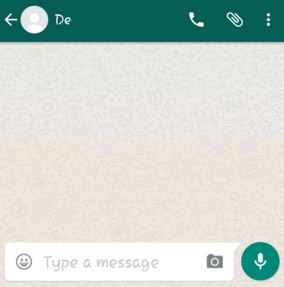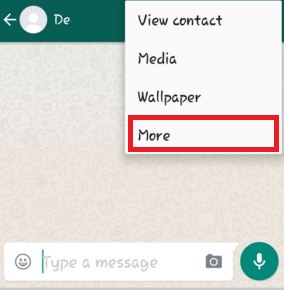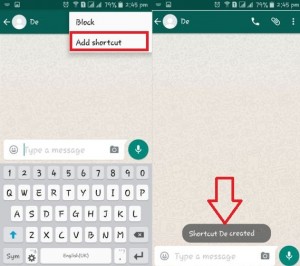Last Updated on March 31, 2021 by Bestusefultips
Here’s how to create a shortcut for a WhatsApp contact on Android phone and tablet. You can add a shortcut of WhatsApp important contacts or WhatsApp group shortcut on your android device home screen so you can directly chat with those people from your device home screen without open WhatsApp. In daily routine, you have chat with several people on WhatsApp. You can directly create a shortcut of WhatsApp contact using WhatsApp contact settings.
Recently WhatsApp is the most used messaging apps than any other chat apps on social media sites. One of the most advantages of WhatsApp is supported most of all the latest OS smartphones including Android, iPhone, Blackberry, Nokia Lumia, etc. It’s quite simple to add a shortcut of WhatsApp individual contact or group contact on your Android mobile or tablet devices.
Read Also:
- How to change popup notification on WhatsApp
- How to hide story Instagram account Android
- How to add WhatsApp icon to lock screen on Android Phone
How To Add A Shortcut Of WhatsApp Contact on Android Devices
Step 1: Open “WhatsApp” on your android devices.
Step 2: Tap on any individual WhatsApp contact or contact profile want to add WhatsApp shortcut.
Step 3: Tap on Three vertical dots (More) at the top right side corner.
Step 4: Tap on “More”.
Step 5: Tap on “Add shortcut”.
Go to your home screen and see the WhatsApp contact shortcut. Now you can chat with this person directly from the home screen.
Create Shortcut For WhatsApp Group on Android
Step 1: Open the WhatsApp group.
Step 2: Tap Three vertical dots at the upper right corner.
Step 3: Select More at the last in the list.
Step 4: Click Add shortcut.
Step 5: Tap Add automatically.
You can see a round icon chat bubble on your android device home screen.
How to remove WhatsApp chat shortcut from home screen Android
To remove chat shortcut in WhatsApp, long-press the chat bubble of WhatsApp contacts from your home screen and drag it to “Remove” at top of the middle screen.
Above you can see the perfect steps to add a shortcut of WhatsApp contact on android. If you’re having problems implementing this, don’t hesitate to let me know in below comment box.