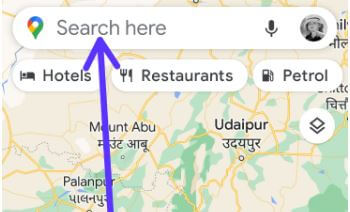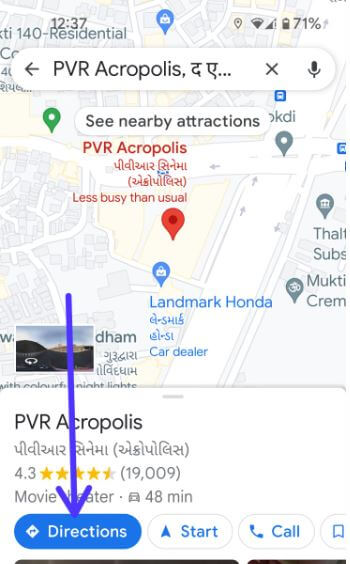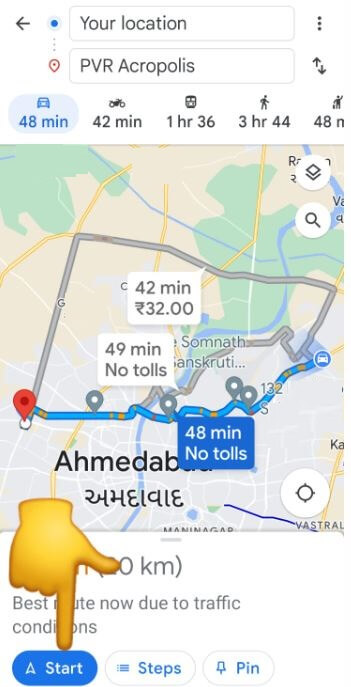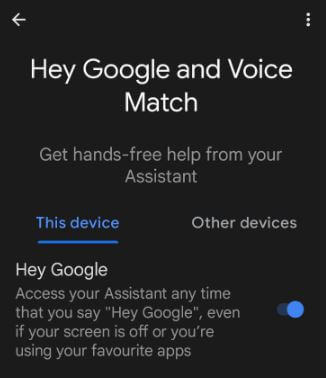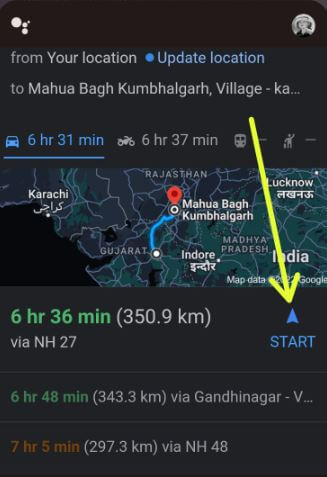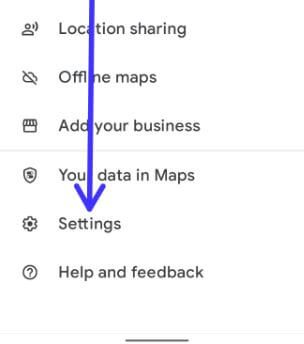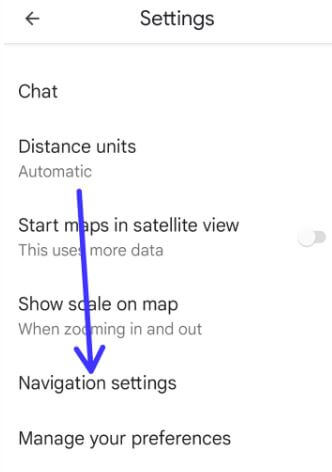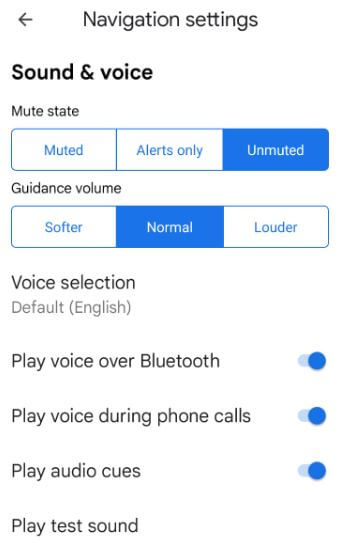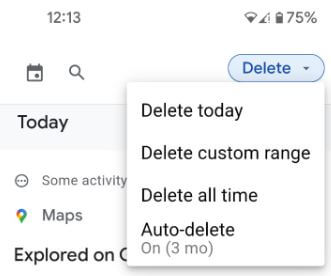Last Updated on July 11, 2022 by Bestusefultips
Do you want to use voice direction on Google Maps on Android or Samsung Galaxy? Here’s how to use Google Maps to get navigation directions on your Android device. You can use the Google Map app, add a maps widget to the home screen to quickly search, and voice commands (Hey Google) to get directions without third-party apps. While driving, use GPS for turn-by-turn navigation on your Android phone or tablet. Also, search any area using the voice commands feature, and your phone navigates to that address easily.
People use Google Maps to quickly find places nearby, nearby traffic, and other directions you search. Also, control what location information your Android phone can use and which apps have accessed your location permission. Follow the below-given step-by-step guide to get directions on Google Maps Android devices.
How to Get Directions Google Maps App on Android Phone or Tablet
Check out the below-given methods to use Google Maps to find the directions in your search.
Use Google Maps App to Get Navigation Direction on Android
Step 1: Open the Google Maps app on your device.
If location is disabled on your device, you can see a message: Turn on location using Google’s location services.
Settings > Location > Toggle on Use location
Step 2: Tap on the Search box to search the place.
Step 3: Enter the destination, such as a restaurant, gas station, ATMs, theater, and more.
Step 4: You can see the Location of the destination you search for with the time to reach there (See the below image).
Step 5: Tap on Direction.
Step 6: Enter your current location.
Step 7: Tap on the Start button at the bottom left corner.
Now on your Android device, you can hear Google Maps’ voice and see step-by-step directions to find your destination.
Use Voice Commands (Google Assistant) to Get Direction using Google Maps Settings Android
Before using, this method on your Android device, make sure to enable OK Google on your Android device. You can enable Hey Google or OK Google on the Android device using the below settings.
Settings > Google > Settings for Google apps > Search, Assistant, and Voice > Google Assistant > Hey Google & Voice search > Toggle on Hey Google – Android 12/Android 11/Android 10
Step 1: Say Hey Google or OK Google on your Android device.
Step 2: When launching the Assistant, speak the Address you want to get directions.
Step 3: Tap on Start.
Step 4: Enter your current location and see the direction.
Now your Android phone is navigating to an address. Using this Google voice command, you can call any person, send a message, set the alarm, sing a song, play favorite songs, check voicemail, and more.
How do I Turn On Voice Direction on Google Maps?
Step 1: Open the Google Maps app on your Android device.
Step 2: Tap on the Profile icon at the top right corner.
Step 3: Tap on Settings.
Step 4: Tap on Navigation settings.
Step 5: Make sure to toggle on Paly voice over Bluetooth, play voice during phone call options, and adjust the volume you want from Softer/Normal/Louder.
After that, tap Play test sound (Show above screenshot) to check the sound for navigation maps on your Android devices.
How to Delete Google Maps Activity on Android device
You can see all your Google Maps activity here. Also, choose the option to remove Google Maps activity.
Open Google Maps app > Profile icon at the top right corner > Settings > Maps history > Tap on Delete in drop-down box > Choose from Delete today/Delete custom range/Delete all time/Auto-delete (3 Month) > Delete > OK
Read Also:
- How to track lost Android phones using Google Maps
- How to clear Google Maps history on Android Oreo
- Best GPS tracker apps for android phones or tablet
Did you find the above steps help to get turn-by-turn directions with Google Maps for Android phones or tablets? If you have any trouble, let us know in the comment box. Don’t forget to share this trick with others.