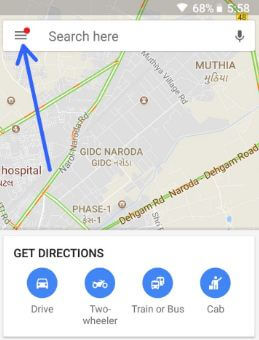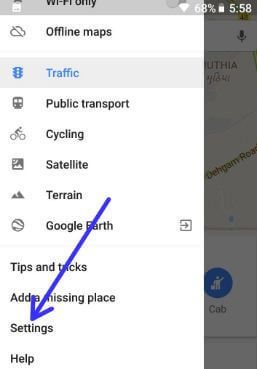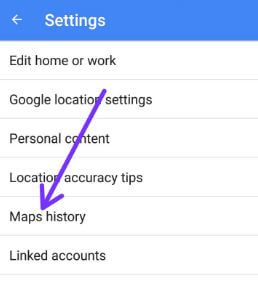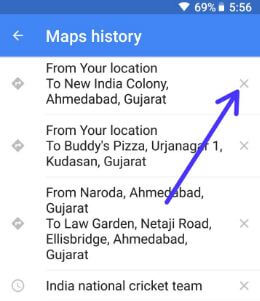Last Updated on March 7, 2021 by Bestusefultips
Want to clear search and location history in Google Maps on Android devices? Here’s how to view and delete all Google Maps search history on Android devices using security & location settings. It will delete location & search history on Android in Google Maps. Also, remove Google Maps activities from your android devices. You can remove specific searches and location from your android devices. Different Android devices or OS has slightly different settings to delete maps search history on your Android Oreo 8.1, Nougat 7.1.2 & Marshmallow 6.0 devices.
Read Also:
- How to delete My Google search history on Android
- How to delete Facebook entire chat history
- How to clear YouTube search history on Android
- How to delete search history on the Gmail app Android
How To Clear Google Maps Search and Location History On Android Devices
Step 1: Open App drawer in your device.
Step 2: Tap on Google Maps app.
Step 3: Tap on Three horizontal lines (More) at the top left side corner.
Step 4: Select Settings.
Here you can see Google location settings, Maps history, start maps in the satellite view, navigation settings, and more.
Step 5: Tap on Maps history.
List of search you’ve viewed in your android devices.
Step 6: Tap on × icon in front of search history.
You can see the below-given screen in your Android Oreo devices.
Step 7: Tap on Delete.
Now delete your search history from Google Map in android device. To delete all Maps history, log-in your Google account in desktop or laptop devices.
Delete Google Map Location History on Android
Step 1: Open the Google Map app in your device.
Step 2: Tap the Profile icon at the top right corner.
Step 3: Select Settings.
Step 4: Tap Maps history.
Step 5: Tap More at the top right corner.
Step 6: Select Keep activity for.
Step 7: Choose from Keep until I delete manually/Keep for 18 months/Keep for 3 months and tap the Next.
Step 8: Tap Confirm.
Pause Google Maps Location History on Android
Step 1: Open the Google Map app in your device.
Step 2: Tap the Profile icon at the top right corner.
Step 3: Select Your Timeline.
Step 4: Tap More at the top right corner.
Step 5: Select Settings and privacy.
Step 6: Tap “Location History is on” under the Location settings section.
Step 7: Toggle off Location history.
Related:
- How to turn on Web and app activity on Android
- How to remove Google search history on Pixel and Pixel XL
- How to disable Google feed Android Oreo, Nougat & other devices
How to Delete All Maps History Using Desktop or Laptop
Step 1: Log in with your Google account & open Google Map.
Step 2: Tap on Menu.
Step 3: Tap on History.
Step 4: Tap on three vertical dots.
Step 5: Select delete activity by.
Here you’ll delete Map history individual or delete all of your Google Map histories at the same time.
Step 6: Tap Maps & click Delete.
And that’s it. I hope the above-given tutorial helpful to clear Google Maps history on Android Oreo devices. If any kind of trouble, tell us in below comment section. We’ll respond as soon as possible. Stay connected with us for the latest Android Oreo tutorial.