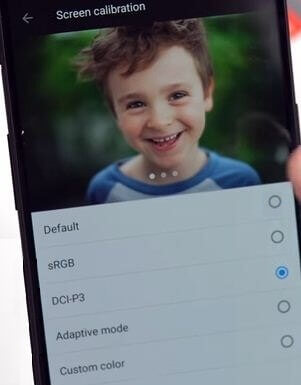Last Updated on March 7, 2021 by Bestusefultips
Recently launched OnePlus 5T with awesome features including screen swipe effect, wallpaper motion, Reading mode, change icon shape, Gaming Do not disturb mode, left home screen and more. In this tutorial, I will show you one of the important OnePlus 5T display settings called “Screen calibration”. You can change screen calibration on OnePlus 5T using display settings. A Screen calibration setting is useful to set color saturation & accuracy of screen.
In OnePlus 5T display settings, you can set sleep time, turn on Night mode, change theme, Accent color, font size & display size, auto-rotate screen, Ambient display, LED notifications (Customize LED color), Pulse notification light and more settings. Follow below given step by step guide to change screen calibration on OnePlus 5T/OnePlus 5 devices.
You might like this:
How to customize LED notification light color on OnePlus 5T
How to customize Alert slider on OnePlus 5T
How to change screen calibration on OnePlus 5T/OnePlus 5
By default set screen calibration color in OnePlus 5T and other OnePlus devices.
Step 1: Go to settings in your OnePlus 5T device
Step 2: Tap on display settings under device section
Step 3: Tap on screen calibration under screen section
Here you’ll see four options including sRGB, DCI-P3, Adaptive mode and custom color. By default set screen calibration color in your OnePlus 5T device.
Step 4: Choose from above given options
Step 5: Tap on custom color
When tap on custom color, you will see slider for cold or warm screen color settings in your OnePlus 5T device.
Let see other useful OnePlus 5T display settings and how to enable/disable it in your devices.
How to turn on Night mode OnePlus 5T
OnePlus 5T Night mode feature is useful to easily look at your device screen or read in dim light and help you to fall asleep easily. By default disable night mode on OnePlus 5T device. You can enable and use night mode on OnePlus 5T using below settings.
Settings > Device > Display > Screen > Night mode > Turn on toggle button of “Turn on Night mode”
How to turn on Ambient display OnePlus 5T
Settings > Device > Display > System > Ambient display
And that’s it. Did you find above article helpful to change screen calibration on OnePlus 5T? If you have any kind of trouble, tell us in below comment box. Don’t miss our other OnePlus 5T tips and tricks.