Last Updated on March 7, 2021 by Bestusefultips
OnePlus 5T has several great features including Reading mode, Shot on OnePlus watermark, Gaming Do not disturb, Bluetooth Audio codec, on-screen buttons, OTG storage, Smart lock, incoming call vibration pattern and more. This Alert slider feature includes three options including Silent, Do not disturb (DND) and Ring. Let see how to customize Alert slider on OnePlus 5T/OnePlus 5 devices.
This OnePlus 5T alert slider is useful to quickly silent audio, enable/disable vibration and adjusts media volume. Also enable/disable do not disturb mode on OnePlus 5T to silent ringtone and notification vibrations. You can change alert slider to switch between ring and vibrate anytime. Follow below given settings to customize alert slider on OnePlus 5T and OnePlus 5 device.
Read:
How to enable and use Gestures on OnePlus 5/5T
How to use Shelf Widgets on OnePlus 5
How to customize Alert slider on OnePlus 5T/OnePlus 5
Step 1: Go to settings or swipe down notification panel from home screen & tap settings gear icon
Step 2: Tap on Alert slider under customization section
Here you’ll see Silent, Do not disturb mode and Ring options. Let see step by step process to use alert slider on OnePlus 5T OxygenOS devices.
-
Silent
This OnePlus 5 silent mode settings has below given three options.
Settings > Customization > Alert slider > Silent
Alarms: Alarms will always ring in your device.
Media: By default enable media sound. Disable media on your device to mute media volume in your device.
Enable vibration: By default turn on toggle button of enable vibration on OnePlus 5T. Disable it if not vibrate your device.
-
Do Not Disturb mode
It’s quite easy to customize Alert slider on OnePlus 5T/OnePlus 5 devices. You can see list of below given OnePlus 5T DND mode settings in your device.
Settings > Customization > Alert slider > Do not disturb
Alarms: By default set alarms will always ring.
Reminders: If you don’t want to use reminders, disable it in your device.
Events: By default enable events on OnePlus 5T/5. Useful to remember future events you set.
Manage favorite contacts: Manage your favorite contacts you want for alert.
Messages: Choose from anyone/from contact only/from starred contacts only/none.
Calls: Choose from anyone/from contact only/from favorite contacts only/from starred contacts only/none.
Repeat callers: If same person calls within 3 minutes, it will allow the call to ring in your OnePlus 5T.
Allow pulse notification light: By default enable pulse notification light on OnePlus 5T.
-
Ring
Settings > Customization > Alert slider > Ring
Also vibrate for calls: If you want to vibrate you device when receive calls in your device. Enable vibrate for calls to put OnePlus 5 on vibration mode.
Several users reported OnePlus 5 alert slider not working? Have you been ever facing this type of issue in your OnePlus 5/5T device? Tell us in below comment.
And that’s all about OnePlus 5T Alert slider feature. Did you find above steps helpful to customize Alert slider on OnePlus 5T? Do you have any OnePlus 5T tips you want share? Share with us in below comment section.
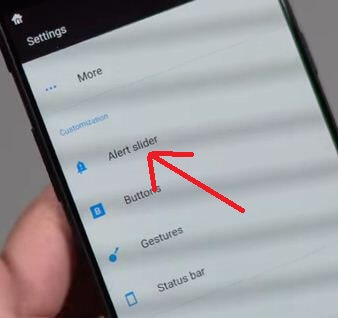
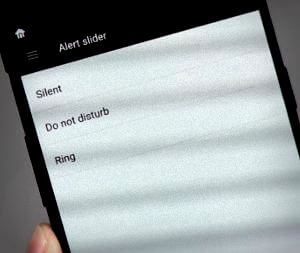
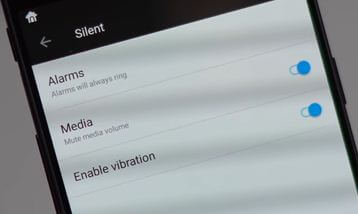
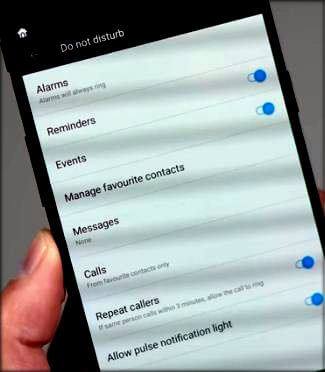



ring volume set at zero – slider doesn’t affect it. Is this fixable?