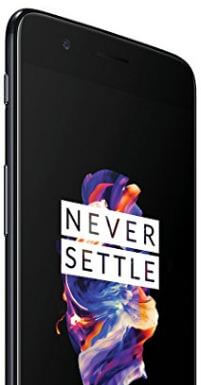Last Updated on December 23, 2020 by Bestusefultips
OnePlus 5 has introduced a new feature called Reading mode. This OxygenOS feature is best for reading eBooks with more enjoy, effective screen and without eye strain. By default turned off reading mode on OnePlus 5T/5. Here’s how to enable reading mode on OnePlus 5T or OnePlus 5 device. You can manually turn on reading mode on your device. Also, choose specific apps to use reading mode automatically if you don’t want to manually enable it. Reading mode will automatically adjust the screen color temperature and calibration optimized for text reading. It can use to improve the reading experience.
Read Also:
- How to turn on night mode in OnePlus 6/6T
- How to Turn On Dark Mode on OnePlus 8 Pro
- How to turn on battery saver mode in OnePlus 7 Pro, 7T Pro, 7T, 7
How to Enable Reading Mode on OnePlus 5/5T
You can easily activate reading mode on OnePlus 5/5T using the below settings.
How to Turn on Reading Mode on OnePlus 5/5T
Step 1: Swipe down the notification panel from the top and tap on the Settings gear icon.
Step 2: Tap on Display.
OnePlus display settings include Adaptive brightness, sleep, screen calibration, notch display, apps to display in full-screen mode, Night mode, Reading mode, video enhancer, Ambient display, and more.
Step 3: Tap on Reading mode under the scenes section.
Step 4: Toggle on Turn on reading mode.
Step 5: Choose from the Chromatic effect or Mono effect.
You can enable the block peek notifications to block notifications when you use reading mode.
How to Add Apps to Reading Mode on OnePlus 5T/5 Oxygen OS
Step 1: Go to Settings on your device.
Step 2: Tap on Display.
Step 3: Scroll and tap on Reading mode.
Step 4: Tap on + Add apps for reading mode.
You’ll see a list of supported reading mode apps.
Step 5: Tap on App from the list want to use.
Step 6: Select effect from Chromatic effect or Mono effect.
Now, add the selected app to the reading mode list. Reading mode will turn on automatically when these apps are opened and turn off when they are closed.
Step 7: Tap on the Cross icon to remove the app from the list.
How to Turn Off Reading Mode on OnePlus 5/5T
Settings > Display > Reading mode > Toggle off Turn on reading mode
How to Enable Video Enhancer on OnePlus 5/5T
Settings > Display > Video enhancer > Toggle on Video enhancer
And that’s all. I hope this tutorial helpful to enable reading mode on OnePlus 5. If you have any kind of trouble, tell us in below comment box. We will respond as soon as possible. Stay connected with us for the latest OnePlus 5 tips and tricks.