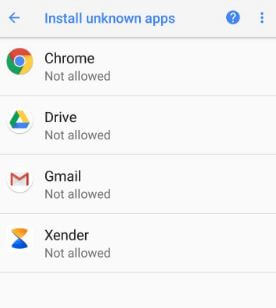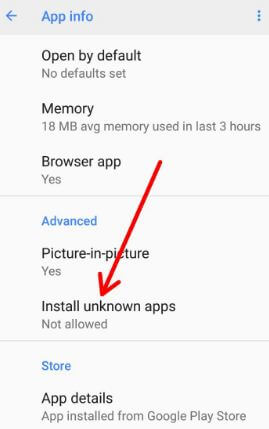Last Updated on March 7, 2021 by Bestusefultips
Facing the issue of unable to install apps from unknown sources on OnePlus 5T? First of all, make sure to enable unknown sources on OnePlus 5T/OnePlus 5 devices. You can install a third-party app or apk files on your OnePlus 5T device after enabling it in your device. You’ll find unknown sources option under security & location settings in your OnePlus 5T device.
Compatible with OnePlus 7 Pro, 7T, 7, OnePlus 6T, 6, 5T, and OnePlus 5. Sometimes third-party apps or other sources application is harmful to your device. This OnePlus unknown sources feature is helpful to install third-party apps that not download from Google Play store. Follow the below-given step by step guide to enable unknown sources on OnePlus devices to manually install APK files.
Read:
- How to change screen calibration on OnePlus 5T
- How to use parallel apps on OnePlus 5T
- How to change default apps on OnePlus 5T
- How to disable navigation gestures in OnePlus 6T
How to Enable Unknown Sources on OnePlus 5T/OnePlus 5: Apk Files
Check out below given settings to install unknown apps on your OnePlus 7 Pro, 7T and 7 devices.
Install From Unknown Sources on OnePlus 7 Pro and OnePlus 7 (Android 10)
Step 1: Go to settings in your OnePlus 7 Pro/7.
Step 2: Tap on Apps & notifications.
Step 3: Scroll down and tap Special app access.
Step 4: Tap on Install Unknown apps.
Step 5: Select the app from a list.
Step 6: Toggle on Allow from this source.
Install Unknown apps OnePlus 6T/5T/5
Step 1: Go to settings in your OnePlus 5T.
Step 2: Tap on security & lock screen under the personal section.
Here you’ll see several sections including device security, fingerprint list, Face unlock, privacy and device administration.
Step 3: Scroll down at the end of the page and tap unknown sources under device administration.
Step 4: Turn on the toggle button of “Unknown sources”.
Now you can install any third-party APK files outside of Google Play store without any trouble. But be careful from this unknown source app, sometimes it will slow down your device.
Enable Install from unknown sources on Android Oreo
Step 1: Go to settings in your Android devices.
Step 2: Tap apps & notifications.
Step 3: Tap advanced.
Step 4: Tap special app access.
Here you can see several options such as modify system settings, battery optimization, Do not disturb, Picture-in-picture mode, unrestricted data access, Notification access and more.
Step 5: Scroll down up to the end of the page and tap install unknown apps.
You will see Chrome, Drive, Xender, Gmail and other apps.
Step 6: Tap app want to enable
By default disable install unknown source on android 8.1 device.
Step 7: Enable allow from this source
Turn on unknown sources Android 8.1 Oreo
Step 1: Go to settings in your Oreo.
Step 2: Tap apps & notifications.
Step 3: Tap app info.
Step 4: Tap Chrome or another app.
Step 5: Tap on installs unknown apps under the advanced section.
Step 6: Enable allow from this source on android 8.1
And that’s it. I hope above given steps helpful to enable unknown sources on OnePlus 5T device. Let us know in below comment section if you have any kind of trouble. We will respond as soon as possible.