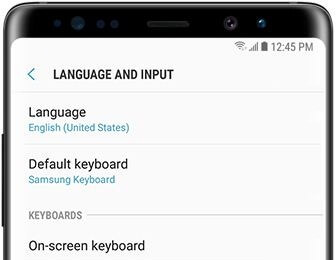Last Updated on March 7, 2021 by Bestusefultips
Here’s how to add a different language to the keyboard on Samsung Galaxy Note 8. You can change the keyboard language on Galaxy Note 8 and keyboard settings using language & input settings. Add or remove keyboard language on your Samsung Note 8. By default Samsung keyboard set in your galaxy Note 8 and Galaxy S8 devices. Use multiple languages on your phone and manage keyboard languages in your Samsung galaxy devices. Also, change the default phone language using this setting.
Read Also:
- How to add a signature to text message on Galaxy Note 8
- How to change the language on Galaxy Note 9
- How to move apps to SD card on Galaxy Note 8
- How to change the keyboard language on Galaxy Note 10 and Note 10 Plus
- How to use live message on Galaxy Note 8
How to Change the Language on Galaxy Note 8 Keyboard
Let see steps to change the phone language and keyboard language on Galaxy Note 8.
Change Keyboard Language Note 8
Step 1: Go to Settings in your Note 8.
Step 2: Scroll down and tap General Management.
Step 3: Tap Language and input.
Step 4: Tap the On-screen keyboard.
You can see the keyboard list in your devices such as Samsung keyboard, Google keyboard, Gboard keyboard (Multilingual typing), and more. By default Samsung keyboard set in your Note 8 and Galaxy S8 devices.
Step 5: Tap the Samsung keyboard.
Step 6: Tap Languages and types.
List of preferred languages is a view in your Note 8 device such as English (United States), English (UK), Deutsch, Italian, Chinese, Dansk, Rumantsch, German, Spanish, Korean and more.
Step 7: Tap Manage input languages.
Here, you can show available languages. Also, download the language from the list. You’ll add language to the keyboard, just enable the toggle button of language you use. Also, change keyboard layouts such as QWERTY keyboard/QWERTZ/Dvorak/Colemak/PC and more.
Step 8: Toggle on the language you want to add.
Now, open any messages app and you can tap the arrow (<English>) icon on the space bar to change the keyboard language in your Samsung Note 8.
Remove Keyboard Language on Galaxy Note 8
Settings > General Management > Language and input > On-screen keyboard > Samsung keyboard > Languages and types > Three vertical dots (More) at the top right corner > Remove > Select input language > Remove at the top right corner
Change the Phone Language in Galaxy Note 8
Step 1: Go to Settings in your Galaxy Note 8.
Step 2: Tap on Language & input under the input and control section.
Step 3: Tap Language options.
Step 4: Tap Add language.
Step 4: Select the preferred language you want to set.
Step 5: Tap from keep current or set as default (We choose).
And that’s it. Did you find the above tutorial helpful to change language and input settings on Galaxy Note 8? Have any questions? Feel free to leave them in below comment box. Don’t miss out on our other Galaxy Note 8 tips.