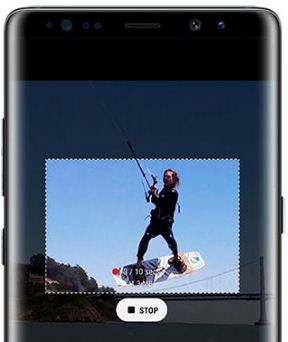Last Updated on March 7, 2021 by Bestusefultips
Samsung galaxy Note 8 launched with awesome feature and one of them is live message. Do you use live messaging on galaxy Note 8? Using live message, you will draw your feelings emoji and send them to friends or family member you love most. To use live message on Galaxy Note 8 device, take S Pen and tap on the grey icon and select the live message. Now enjoy Samsung galaxy Note 8 live message feature using S Pen.
You can draw and writing your message, draw emojies, make animated GIFs and more funny activity. While use Samsung galaxy Note 8 live message feature, you can add several effects, pen icons, several colors, changing lines thin to thick and more. Also add photos and write handwritten message on galaxy Note 8. You can see other important live message settings for limit to draw with a live message on your galaxy Note 8. It’s quiet easy to use live message on Galaxy Note 8 device.
Read This: How to add signature to text messages on Galaxy Note 8
How to use live message on Galaxy Note 8
Samsung galaxy Note 8 smart select feature of is useful to create your own GIFs using S Pen. You can also select a various portion of video to make GIFs (Show above image) and share it with your friends or family member on social media sites such as Facebook, WhatsApp, Instagram etc. Also select complex shapes from images to paste where you want.
You can also see background option at top of the right side corner to take photo from your Note 8 or set solid color want to use as a background in your device. In the below right side corner, you can view below given three buttons.
Undo: Removes your last object
Reset: Clean the message you write or draw
Play: Preview the final created photo or video
After completed your live message, tap done. And save the photo as a GIF in your Samsung galaxy Note 8 device. That’s all about how to use live message on Galaxy Note 8 using S Pen to create your own GIF and add Emoji, colors and more.
You can also write messages or note without unlock your Samsung galaxy Note 8 device. When completed note, pin it to Always on display or save note directly to your Samsung notes.
We hope this makes clear how to use live message on galaxy Note 8. Have you ever facing live message issues on galaxy Note 8? Let us know in below comment box. Stay connected with us for latest Galaxy Note 8 tips.